Promoting your subscriptions on the App Store
Leverage promoted In-App Purchases for a better ASO, searchability and conversion.
67% of App Stores downloads come from the search, what if you could get more opportunities for featuring, better ranking and more real estate on the App Store search.
This is what Promoted In App Purchases is all about.
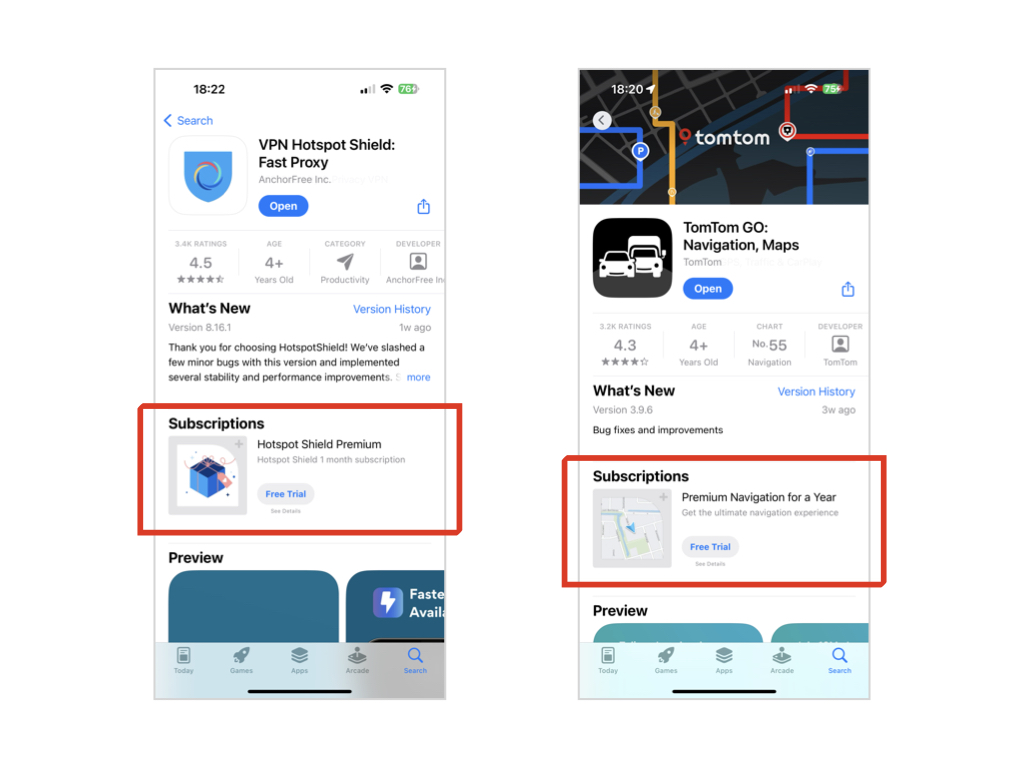
Example of Promoted subscriptions on the app product page on the App Store
What are Promoted In App Purchases
Promoted IAP are subscriptions, consumables and non-consumables you can display on your app product page. They are also discoverable through the search and thus offer you more exposure.
Few things to know:
- You need to chose which products you want to promote. It can be a good opportunity for you to settle a price in your customers head, either cheaper than the competition or a high price you will be able to discount once the app is downloaded.
- You can promote up to 20 in-app purchases at a certain time, you can select them and will have to provide different images for each.
- If a user chooses to purchase he will first download the app (if he doesn't have it) then he will be redirected to the app.
Once the app is opened:- If it is a consumable you can proceed to payment directly
- If it is a subscription, you cannot process to purchase and must display a paywall containing the terms and conditions (a mandatory step for Apple).
How Purchasely helps
Purchasely handles:
- The action triggered (purchase or paywall display) depending on the product type is handled
- Hiding the products that are already purchased so that the user won't see something he already purchased
Setting-up the App Store and Purchasely
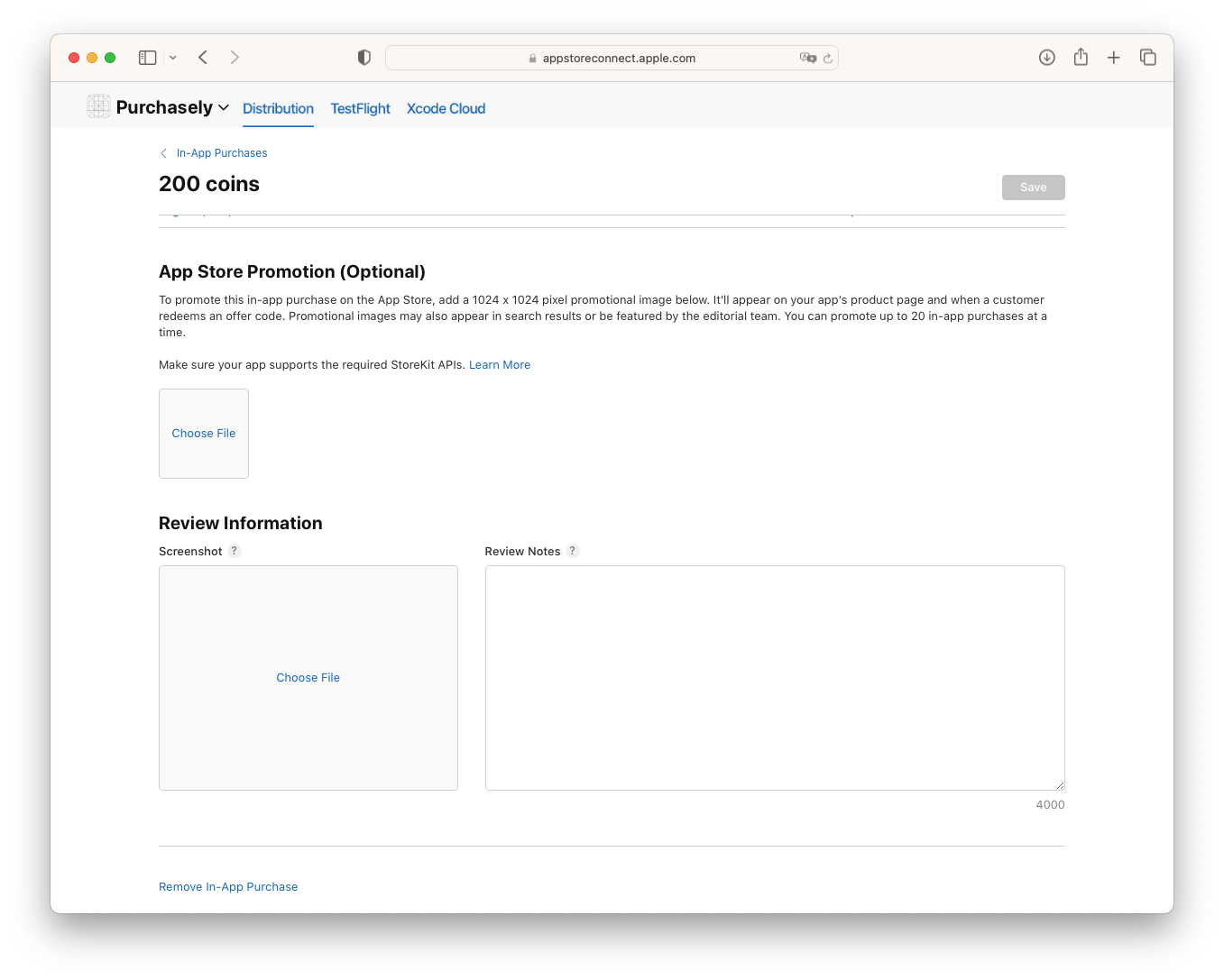
App Store Connect offers the possibility to set promotional in each product and subscription
In App Store Connect, you will have to
- Add a promotional artwork following Apple Guidelines
- Select In-App Purchases you would like to promote
As Apple requires that subscriptions are first presented on a paywall. Purchasely allows you to select which paywall for each product. That way, if a customer selected a yearly offer you can avoid second thoughts by displaying a paywall only with yearly choice.
This can be done from Products & Plans > Edit
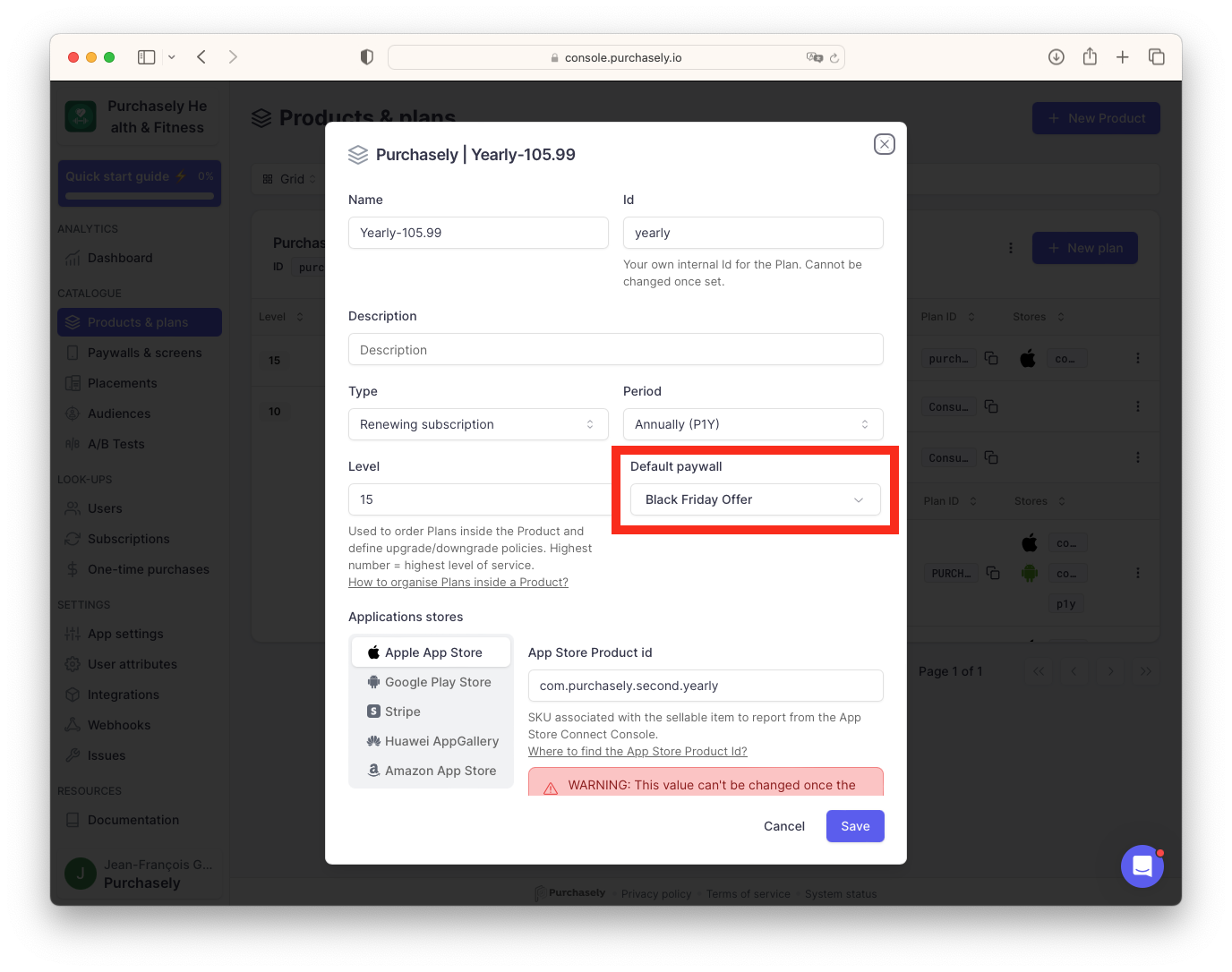
In Purchasely Console, for each product you can select which paywall is displayed when the user purchases from the store.
Implementation
The only thing you have to do is tell Purchasely whenever it is ok to launch the process (purchase or paywall). To do that you need to call the following method whenever your app finished initialization / on-boarding or any other step that shall defer the purchase.
Keep in mind the more you add steps before the less likely the user will finish the transaction.
Purchasely.readyToOpenDeeplink(true)
[Purchasely isReadyToPurchase: YES];
Testing
To test the flow before you submit your app or your promotion, you can do the following:
Copy itms-services://?action=purchaseIntent&bundleId=APP_BUNDLE_ID&productIdentifier=IN_APP_PRODUCT_ID
Replace APP_BUNDLE_ID and IN_APP_PRODUCT_ID by the appropriate values and paste it into Notes or Safari app.
Clicking on it will start a purchase action just like the App Store would.
Updated 3 months ago