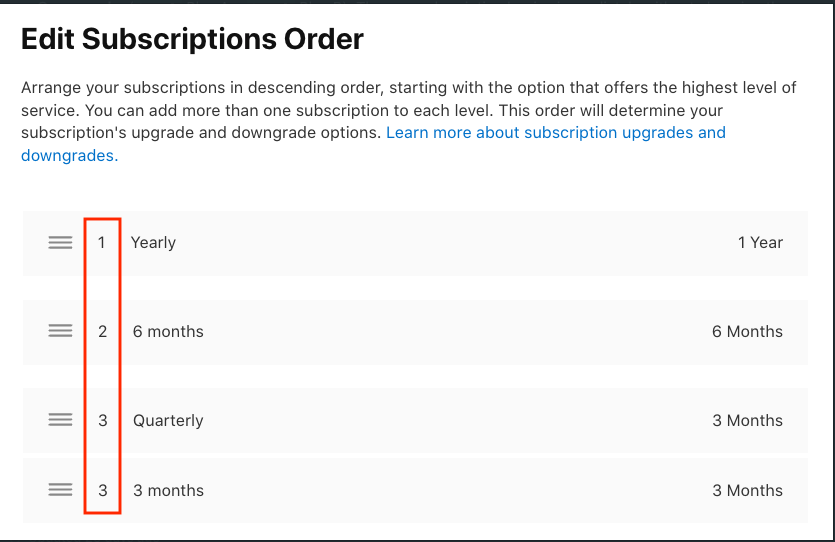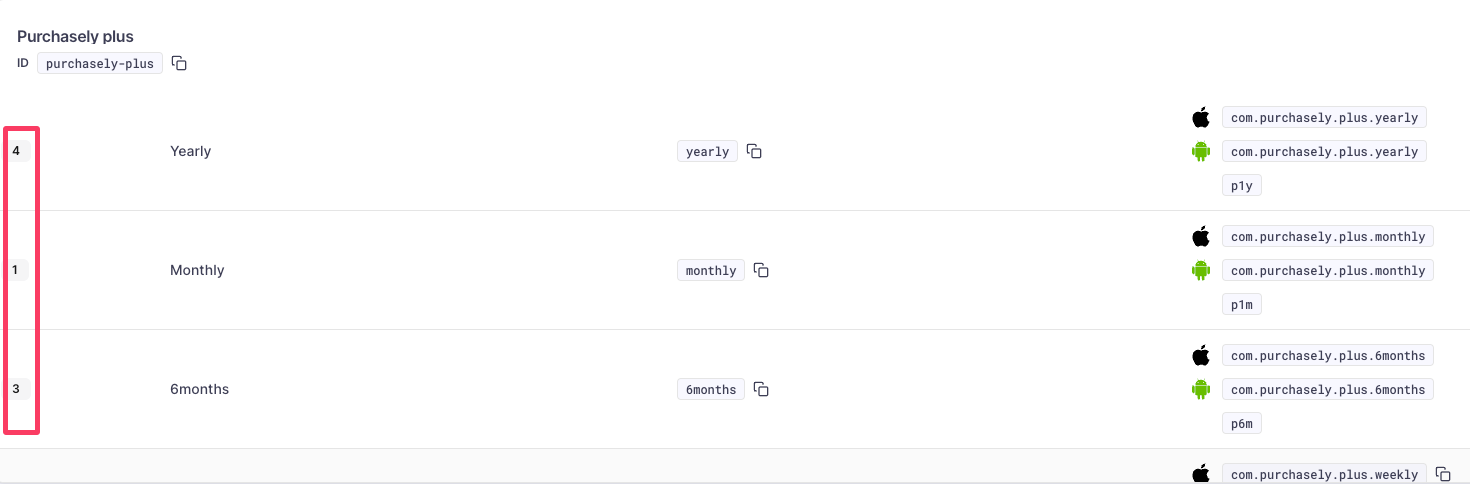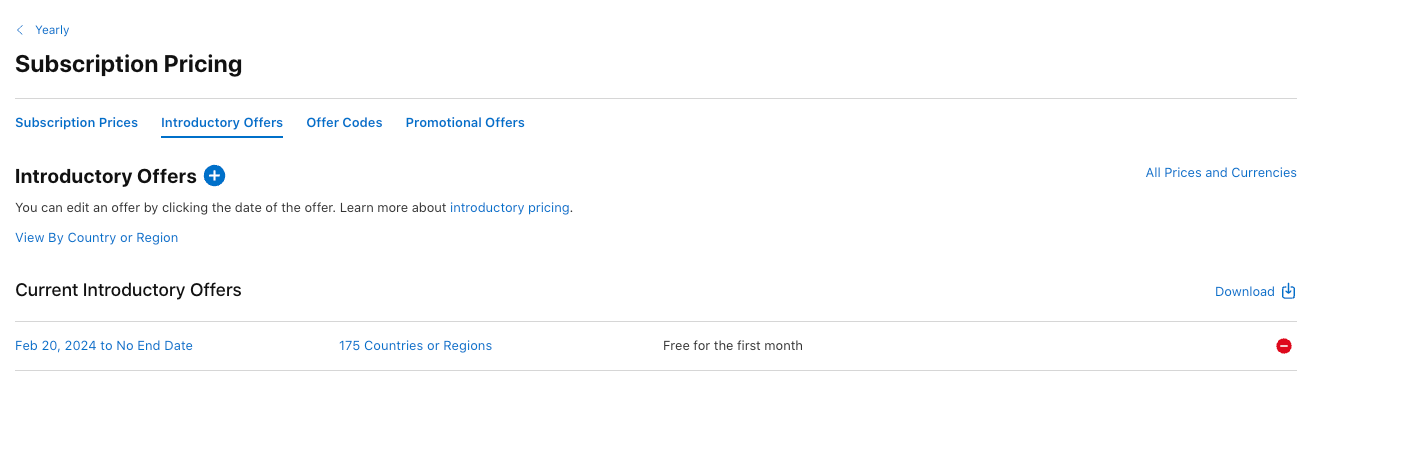App Store - Where can I find the PRODUCT ID to associate with a Plan?
This section describes where to find the PRODUCT ID in the App Store Connect Console
It is necessary to create Products and Plans in the App stores BEFORE creating them in Purchasely. Also it's mandatory to declare those plans in the Purchasely console in order to use them in the Paywalls.
The PRODUCT ID can be found in the App stores and then mapped in the console.
Subscriptions
To fetch the Store Product ID, you have to login to the Apple App Store Connect, choose the name of the app, then navigate to side pane,
Monetize -> Subscriptions -> Click the Subscription group that contains the plan you have created and then in the following screen, you will find a list as shown below.
Copy the Product ID
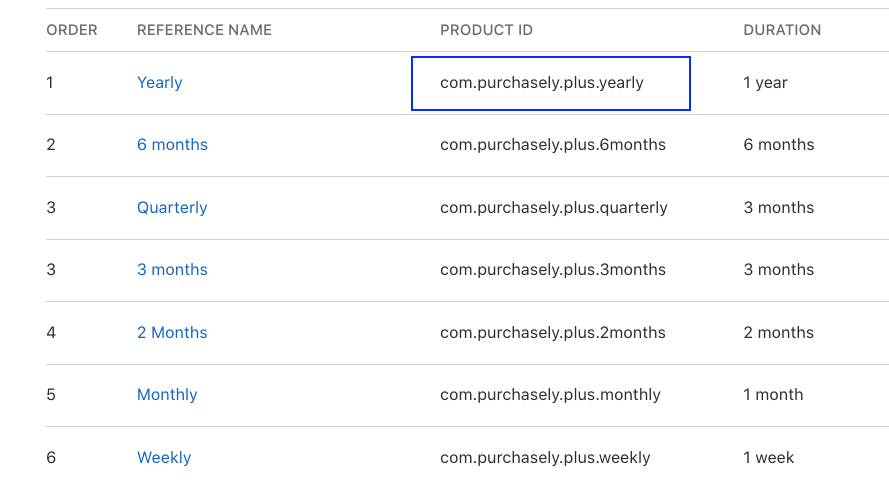
And paste the Product ID in the Purchasely console and Save.
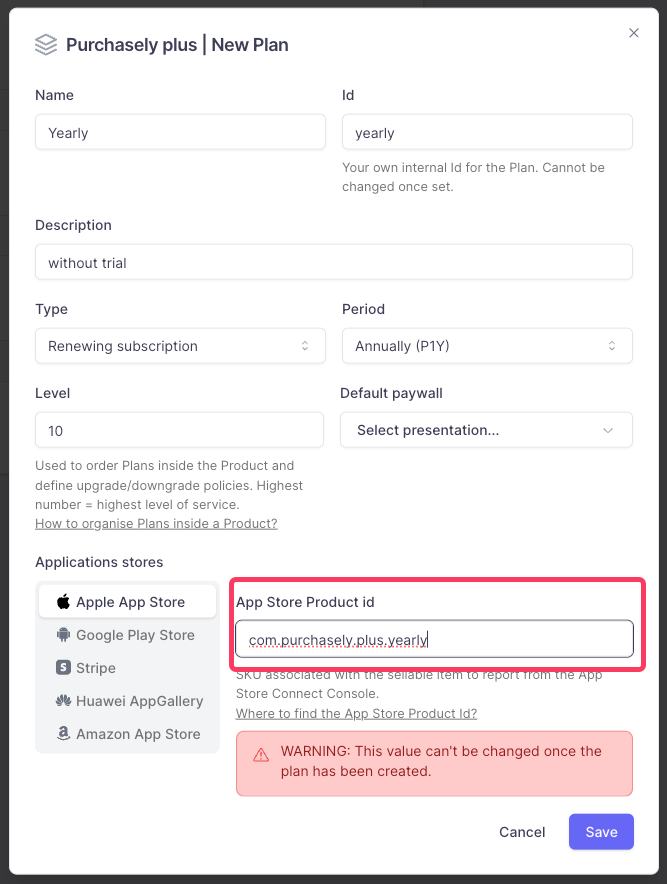
Difference of ordering between the App Store Connect and the Purchasely ConsoleWhen ordering subscriptions within a Subscription Group in the App Store, the value provided is a rank. Subscriptions are ordered by rank ascending.
In the App Store the highest value subscriptions have the lowest ranks.
In the App Store the highest value subscriptions have the lowest ranks.In the Purchasely Console, Plans are ordered by Level descending. Highest value plans have therefore the highest Levels.
Introductory OfferYou don't have to declare anything in the Purchasely console regarding the introductory offer.
Promotional offers
To do a retention or winback campaign for iOS users, you have to create a Promotional Offer in the App Store and declare them in the Purchasely console;
To fetch the Offer ID, you have to login to the Apple App Store Connect, choose the name of the app, then navigate to side pane,
Monetize -> Subscriptions -> select the Subscription group and the Subscription that contains the promotional offer plan and then click View all Subscription Pricing.
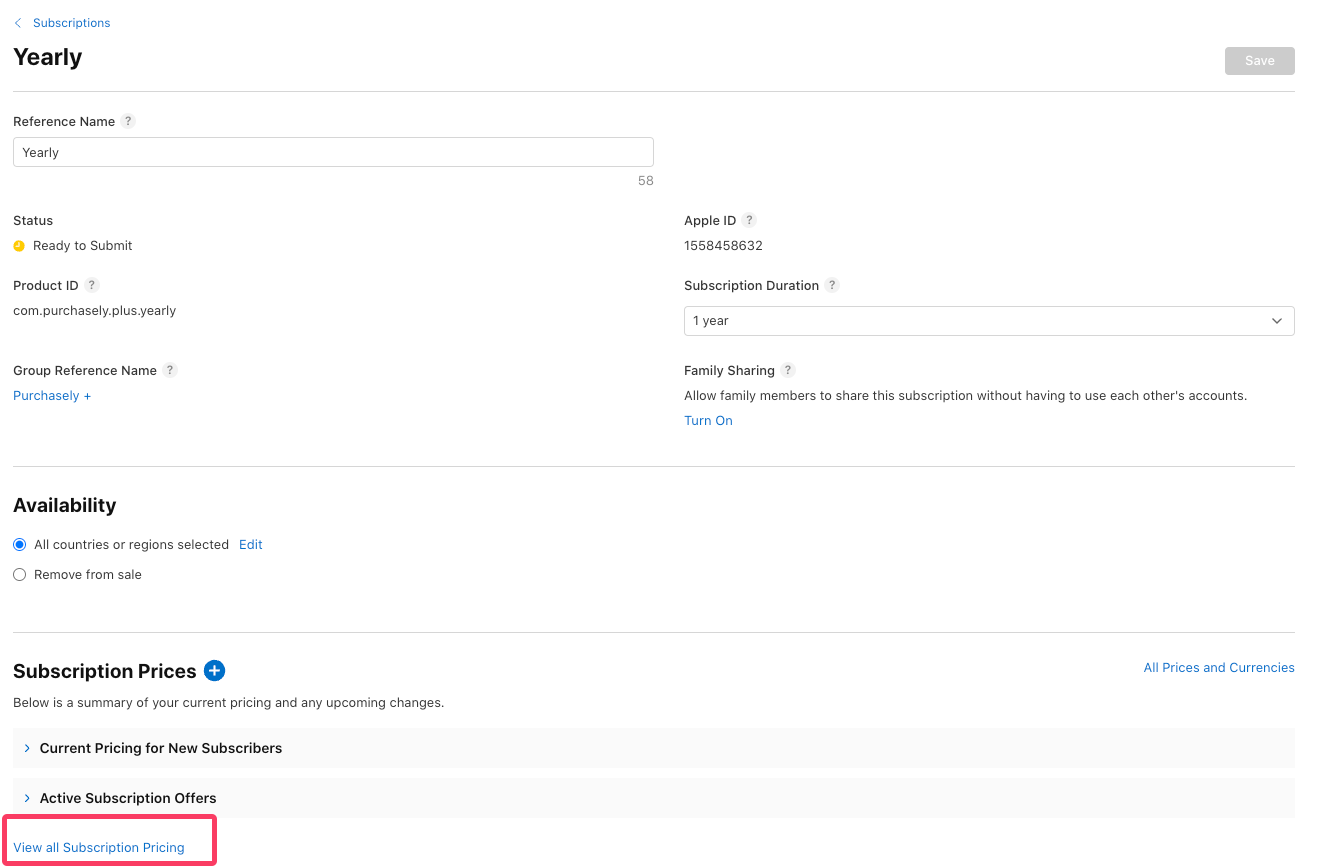
and then in the following screen, choose the Promotional Offers tab you will find a list as shown below. Copy the Offer id
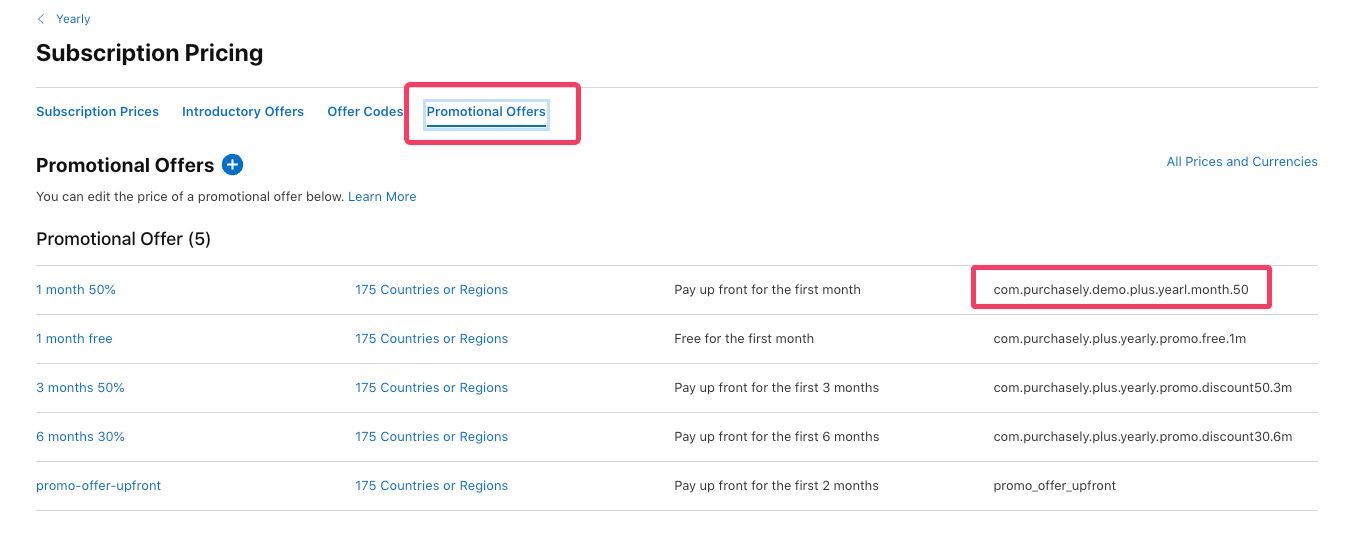
Paste the Offer ID in the Purchasely console and Save.
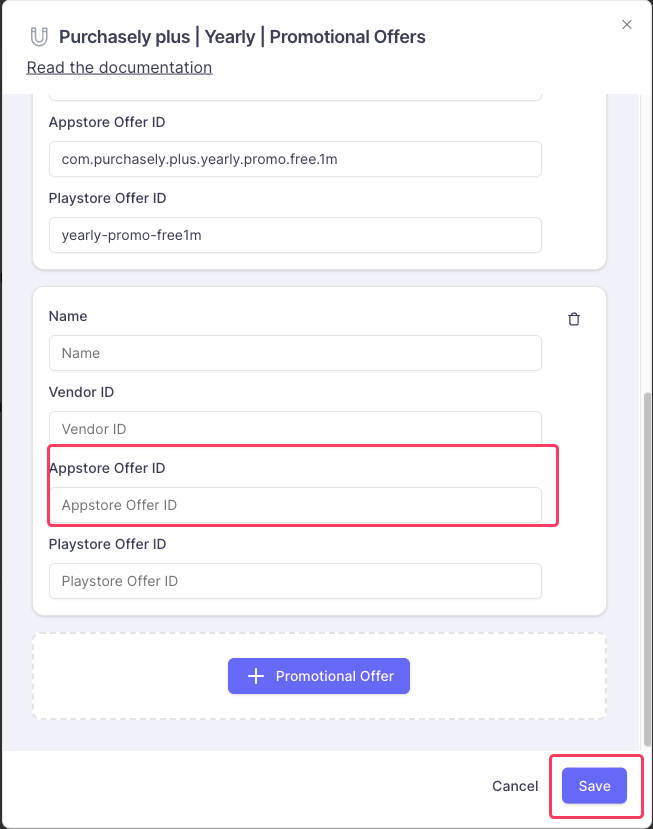
In-App Purchases
To fetch the Store Product ID of an In-App Purchase you created, you have to login to the Apple App Store Connect, choose the name of the app, then navigate to side pane,
Monetize -> Subscriptions -> Click the In App Purchases that contains the plan you have created and then in the following screen, you will find a list as shown below.
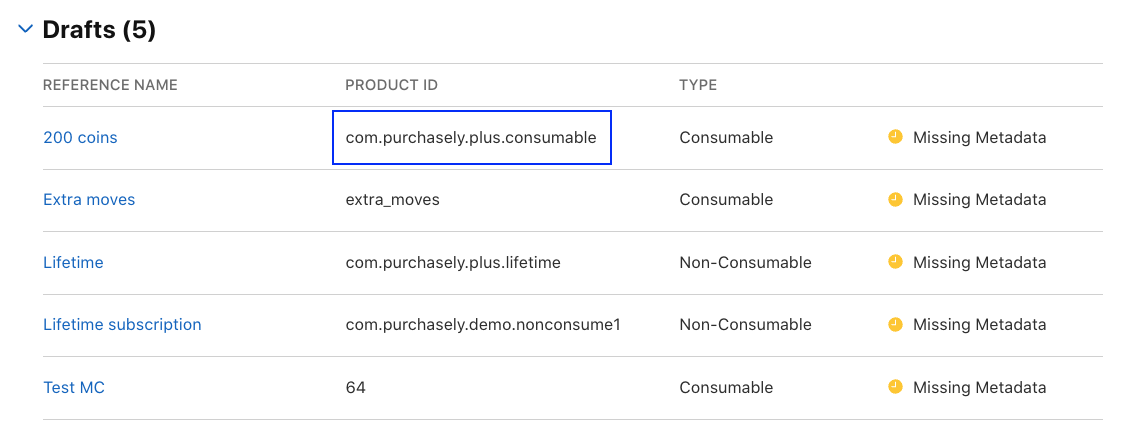
Paste the Product ID in the field App Store Product id and Save.
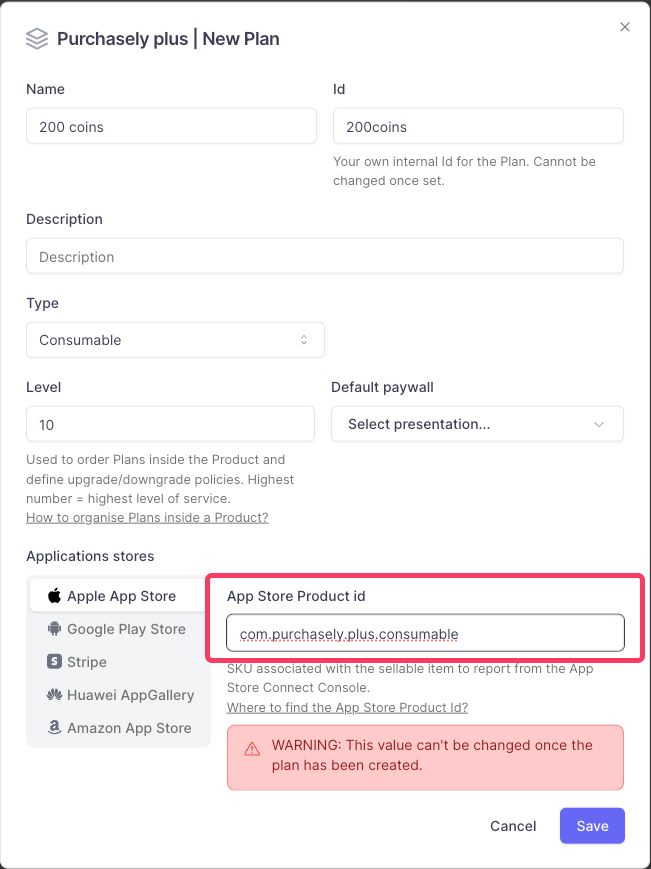
Updated 2 months ago
Learn more on how to configure a subscription in the App Store Connect Console