Managing Custom User Attributes
This section describes how to leverage custom user attributes to create audiences and segment users
Custom User Attributes are additional user properties that can be injected by the app into the Purchasely Platform through an API of the SDK. These custom user properties can be collected by the app during the onboarding or when users interact with the app.
Eg: gender, sign-up date, age, intent, current location, contents read, favorite team
Configuring Custom User Attributes in the Console
Creating a new Customer User Attribute
To create a new Custom User Attribute, you first need to declare it in the Purchasely Console
-
Navigate to the section User Attributes of your Purchasely Console
-
Click on the button
+ New user attributein the upper right corner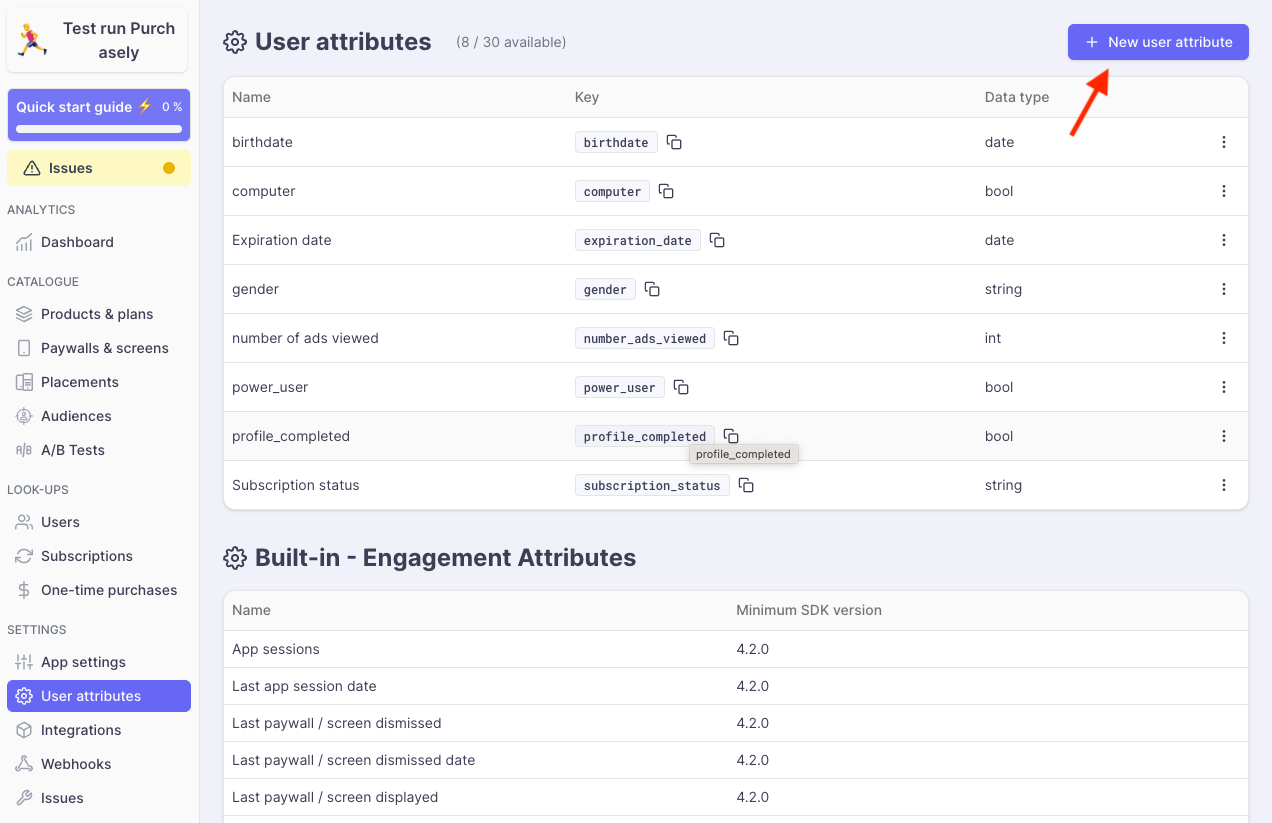
-
Fill in the following form:
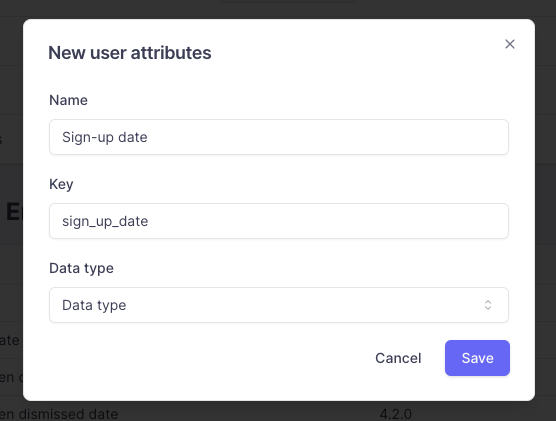
-
Name: display name in the Purchasely Console -
Key: name of the key that shall be used in the app code (see below)-
Data type: choose among the following data types:Data type
Description
Available operators
StringUsed for a sequence of characters
equals to
is different from
contains
does not contain
starts with
ends with
is empty or not set
is not emptyArray of StringsArray containing multiple sequences of characters
contains
does not contain
is empty or not set
is not emptyFloatUsed for numbers with decimals
is greater than
is greater than or equal
is lower than
is lower than or equal
equals to
is different fromIntUsed for round numbers
is greater than
is greater than or equal
is lower than
is lower than or equal
equals to
is different fromBoolUsed for yes or no attributes
is true
is true or not set
is false
is false or not setDateUsed for dates following universal timezone format (UTC)
is after
is before
is less than '{days}' days ago
is more than '{days}' days ago
is less than '{days}' days from now
is more than '{days}' days from now
is false or not set
-
-
-
Click on the
Savebutton in the bottom right corner.
Modifying an existing Custom User Attribute
To modify an existing Custom User Attribute:
-
click on the
⋮button on the right of the attribute -
then on
Edit
Deleting a Custom User Attribute
To delete an existing Custom User Attribute:
-
click on the
⋮button on the right of the attribute -
then on
Delete
Manipulating Customer User Attributes in the App code
Setting Custom User Attributes
All values type must be the exact same than the ones you have set in Purchasely console, for exemple if you have setup an Age property with the key age and the type Int then in your code your have to set it with an integer value like Purchasely.setUserAttribute("age", 21)
//Set one attribute by key and value
Purchasely.setUserAttribute(withIntValue: 20, forKey: "age")
Purchasely.setUserAttribute(withDoubleValue: 175.5, forKey: "size")
Purchasely.setUserAttribute(withBoolValue: true, forKey: "subscribed")
Purchasely.setUserAttribute(withDateValue: Date(), forKey: "date")
Purchasely.setUserAttribute(withStringValue: "Female", forKey: "gender")
//Set multiple attributes
Purchasely.setUserAttributes(
[
"age": 20,
"size": 175.5,
"subscribed": true,
"date": Date(),
"gender": "Female"
]
) //Set one attribute by key and value
Purchasely.setUserAttribute("age", 20)
//Set multiple attributes
Purchasely.setUserAttributes(mapOf(
Pair("age", 21),
Pair("gender", "man"),
Pair("hair", "brown"),
))//Set one attribute by key and value
Purchasely.setUserAttributeWithString("gender", "man");
Purchasely.setUserAttributeWithNumber("age", 21);
Purchasely.setUserAttributeWithNumber("weight", 78.2);
Purchasely.setUserAttributeWithBoolean("premium", true);
Purchasely.setUserAttributeWithDate("subscription_date", new Date());//Set one attribute by key and value
Purchasely.setUserAttributeWithString("stringKey", "StringValue");
Purchasely.setUserAttributeWithInt("intKey", 3);
Purchasely.setUserAttributeWithDouble("doubleKey", 1.2);
Purchasely.setUserAttributeWithBoolean("booleanKey", true);
Purchasely.setUserAttributeWithDate("dateKey", DateTime.now());private PurchaselyRuntime.Purchasely _purchasely;
//Set one attribute by key and value
_purchasely.SetUserAttribute("StringAttribute", "String message");
_purchasely.SetUserAttribute("IntAttribute", -100);
_purchasely.SetUserAttribute("FloatAttribute", 147.5f);
_purchasely.SetUserAttribute("BoolAttribute", true);
_purchasely.SetUserAttribute("DateAttribute", DateTime.Now);//Set one attribute by key and value
Purchasely.setUserAttributeWithString("key_string", "value_string");
Purchasely.setUserAttributeWithBoolean("key_boolean", true);
Purchasely.setUserAttributeWithInt("key_int", 7);
Purchasely.setUserAttributeWithDouble("key_double", 4.5);Retrieving Custom User Attributes
You can retrieve user attributes by fetching a specific attribute using its designated key, or gather all attributes at once
//return an int since it was set with that type
if let age = Purchasely.getUserAttribute(for: "age") as? Int {
// Do Something
}
//return a dictionary of all attributes
Purchasely.userAttributes.forEach { attribute in
print("Attribute \(attribute.key) = \(attribute.value)")
}//return an int since it was set with that type
val age = Purchasely.userAttribute("age")
//return a map of all attributes
val all = Purchasely.userAttributes()
all.forEach { attribute ->
Log.d("Purchasely", "Attribute ${attribute.key} = ${attribute.value}")
}//get all attributes
const attributes = await Purchasely.userAttributes();
console.log(attributes); //returns a PurchaselyUserAttribute object with key and value
//retrive a date attribute
const dateAttribute = await Purchasely.userAttribute("subscription_date"); //returns the value
//for a date you need to parse the iso 8601 string to retrieve the date object
console.log(new Date(dateAttribute).getFullYear());Purchasely.setUserAttributeWithInt("age", 21);
dynamic dateAttribute = await Purchasely.userAttribute("age");
Map<dynamic, dynamic> attributes = await Purchasely.userAttributes();
attributes.forEach((key, value) {
print("Attribute $key is $value");
});
Purchasely.userAttribute("key_string", value => {
console.log("User attribute string " + value);
});private PurchaselyRuntime.Purchasely _purchasely;
_purchasely.GetUserAttribute("AttributeID")Incrementing / decrementing counters
It is possible to count the number of times a particular action is performed by the User by using an Integer (Int) as a Custom User Attribute. To automatically increase / decrease the counters, the method incrementUserAttribute() and decrementUserAttribute() can be used.
These methods are only available for the version of the SDK >= 4.3.
// Increment a user attribute
// increment by 1 a specific attribute, it will be created if not set
Purchasely.incrementUserAttribute(withKey: "viewed_articles")
// you can also set a specfic number to increment
Purchasely.incrementUserAttribute(withKey: "viewed_articles", value:3)
// Decrement a user attribute
// decrement by 1, it will be created if not set
Purchasely.decrementUserAttribute(withKey: "viewed_articles")
// you can also set a specific number to decrement
Purchasely.decrementUserAttribute(withKey: "viewed_articles", value:7)// Increment a user attribute
// increment by 1 a specific attribute, it will be created if not set
Purchasely.incrementUserAttribute("viewed_articles")
// you can also set a specfic number to increment
Purchasely.incrementUserAttribute("viewed_articles", 3)
// Decrement a user attribute
// decrement by 1, it will be created if not set
Purchasely.decrementUserAttribute("viewed_articles")
// you can also set a specific number to decrement
Purchasely.decrementUserAttribute("viewed_articles", 7)// Increment a user attribute
// increment by 1 a specific attribute, it will be created if not set
Purchasely.incrementUserAttribute({key: 'viewed_articles'});
// you can also set a specfic number to increment
Purchasely.incrementUserAttribute({key: 'viewed_articles', value: 3});
// Decrement a user attribute
// decrement by 1, it will be created if not set
Purchasely.decrementUserAttribute({key: 'viewed_articles'});
// you can also set a specific number to decrement
Purchasely.decrementUserAttribute({key: 'viewed_articles', value: 7});// Increment a user attribute
// increment by 1 a specific attribute, it will be created if not set
Purchasely.incrementUserAttribute("viewed_articles");
// you can also set a specfic number to increment
Purchasely.incrementUserAttribute("viewed_articles", value:3);
// Decrement a user attribute
// decrement by 1, it will be created if not set
Purchasely.decrementUserAttribute("viewed_articles");
// you can also set a specific number to decrement
Purchasely.decrementUserAttribute("viewed_articles", value:7);// Not available at the moment, you can do
Purchasely.userAttribute("viewed_articles", value => {
Purchasely.setUserAttributeWithInt("viewed_articles", value + 1);
});// Not available at the moment, you can do
private PurchaselyRuntime.Purchasely _purchasely;
var viewedArticles = _purchasely.GetUserAttribute("viewed_articles");
_purchasely.SetUserAttribute("viewed_articles", viewedArticles + 1);Clearing Custom User Attributes
You can clear either a specific attribute, identified by its key, or all attributes at once.
//Remove one attribute
Purchasely.clearUserAttribute(forKey: "size")
//Remove all attributes
Purchasely.clearUserAttributes()//Remove one attribute
Purchasely.clearUserAttribute("size")
//Remove all attributes
Purchasely.clearUserAttributes()//Remove one attribute
Purchasely.clearUserAttribute("size")
//Remove all attributes
Purchasely.clearUserAttributes()//Remove one attribute
Purchasely.clearUserAttribute("dateKey");
//Remove all attributes
Purchasely.clearUserAttributes();//Remove one attribute
Purchasely.clearUserAttribute("key_string");
//Remove all attributes
Purchasely.clearUserAttributes();//Remove one attribute
_purchasely.ClearUserAttribute("StringAttribute");
//Remove all attributes
_purchasely.ClearUserAttributes();
Clear after log outPurchasely SDK will automatically clear all your user attributes when you call
Purchasely.userLogout()unless you callPurchasely.userLogout(false)Make sure to pass that argument if you do not wish to clear all your custom user attributes when your user logs out of his account and return to the status of anonymous user.
About privacy settings
From SDK v5.4 onwards, Custom User Attributes can been defined as essential or optional.
By default they are considered as optional.
essential Custom User Attributes
essential Custom User Attributesessential Custom User Attributes cannot be disabled as they are mandatory to deliver the service
- They remain stored in the local storage even when users have revoked Data Processing #3 - All the operations enabling the customization of the User journey and of the commercial offers presented
- Targeting based on
essentialuser attributes keep on working for users who have revoked Data Processing #3.
Example ofessentialCustom User AttributeIf you set the Custom User Attribute
isWebSubscriber(boolean) defined asessentialto deliver the service, you will still be able to target web subscribers even if those who have revoke Data Processing #3.
//Set one attribute by key and value
Purchasely.setUserAttribute(withIntValue: 20, forKey: "age", processingLegalBasis: .essential)
Purchasely.setUserAttribute(withDoubleValue: 175.5, forKey: "size", processingLegalBasis: .essential)
Purchasely.setUserAttribute(withBoolValue: true, forKey: "subscribed", processingLegalBasis: .essential)
Purchasely.setUserAttribute(withDateValue: Date(), forKey: "date", processingLegalBasis: .essential)
Purchasely.setUserAttribute(withStringValue: "Female", forKey: "gender", processingLegalBasis: .essential)
// Increment a user attribute
// increment by 1 a specific attribute, it will be created if not set
Purchasely.incrementUserAttribute(withKey: "viewed_articles", processingLegalBasis: .essential)
// you can also set a specfic number to increment
Purchasely.incrementUserAttribute(withKey: "viewed_articles", value:3, processingLegalBasis: .essential)
// Decrement a user attribute
// decrement by 1, it will be created if not set
Purchasely.decrementUserAttribute(withKey: "viewed_articles", processingLegalBasis: .essential)
// you can also set a specific number to decrement
Purchasely.decrementUserAttribute(withKey: "viewed_articles", value:7, processingLegalBasis: .essential)optional Custom User Attributes
optional Custom User Attributesoptional user attributes can be disabled.
- Targeting based on
optionaluser attributes stop working for users who have revoked Data Processing #3. optionalCustom User Attributes set prior to revoking Data Processing #3 will be wiped-off- setting a value to
optionalCustom User Attribute is not possible and no associated tracker is saved in the local storage.
Example ofoptionalCustom User AttributeIf you set the Custom User Attribute
preferedTopics(Array of Strings) defined asoptionalto deliver the service, you will not be able to target users who have revoked Data Processing #3 based on theirpreferedTopics.
//Set one attribute by key and value
Purchasely.setUserAttribute(withIntValue: 20, forKey: "age", processingLegalBasis: .optional)
Purchasely.setUserAttribute(withDoubleValue: 175.5, forKey: "size", processingLegalBasis: .optional)
Purchasely.setUserAttribute(withBoolValue: true, forKey: "subscribed", processingLegalBasis: .essentiaoptional)
Purchasely.setUserAttribute(withDateValue: Date(), forKey: "date", processingLegalBasis: .optional)
Purchasely.setUserAttribute(withStringValue: "Female", forKey: "gender", processingLegalBasis: .optional)
// Increment a user attribute
// increment by 1 a specific attribute, it will be created if not set
Purchasely.incrementUserAttribute(withKey: "viewed_articles", processingLegalBasis: .optional)
// you can also set a specfic number to increment
Purchasely.incrementUserAttribute(withKey: "viewed_articles", value:3, processingLegalBasis: .optional)
// Decrement a user attribute
// decrement by 1, it will be created if not set
Purchasely.decrementUserAttribute(withKey: "viewed_articles", processingLegalBasis: .optional)
// you can also set a specific number to decrement
Purchasely.decrementUserAttribute(withKey: "viewed_articles", value:7, processingLegalBasis: .optional)
Custom User Attributes set prior to the upgrading the SDK to version 5.4 onwardsAll Custom User Attributes set prior to upgrading the SDK to version 5.4 are considered by default as
optionaland will therefore be wiped off if the user revokes Processing #3.If some of them should be considered as
essential, do not forget to redefine their privacy setting to essential prior to revoking the Data Processing #3 for the user.
📚 For more information on managing privacy, see the documentation.
Updated 24 days ago