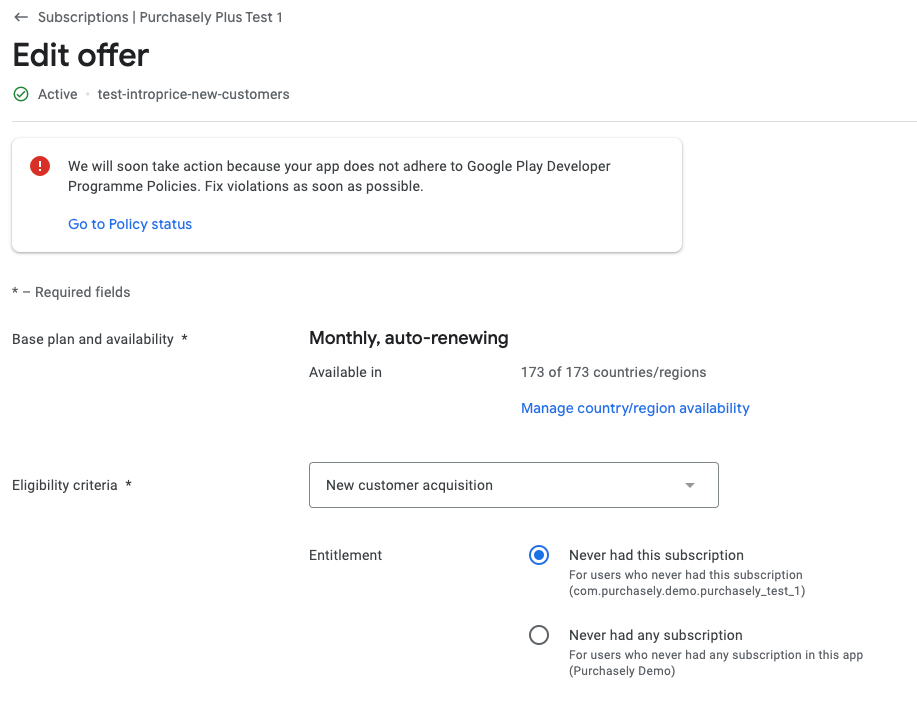Play Store - Where can I find the Play Store Product ID and Base Plan ID to associate with a Plan?
This section describes where to find the Play Store Product ID in the Play Store Console
It is necessary to create Products and Plans in the App stores BEFORE creating them in Purchasely. Also its mandatory to declare those plans in the Purchasely console in order to use them in the paywalls.
The Play Store Product ID of your plan can be found in the Play Store Console and then mapped in the console.
Source: Google
Subscriptions
In the Play Store, the subscription objects are currently structured as shown below:
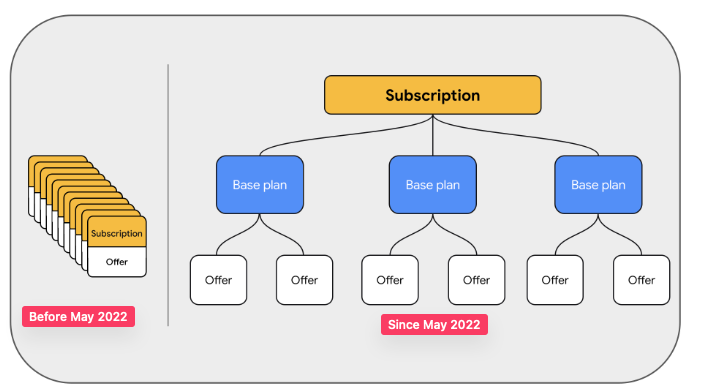
To fetch the Play Store Product ID, you have to login to the Google Play Console, choose the name of your app in the Home screen, then navigate to side pane,
Monetise -> Products -> Subscriptions -> Click the Subscription that contains the base plan you have created and then in the following screen, you will find a list as shown below.
Copy the Product IDand the Base plan ID
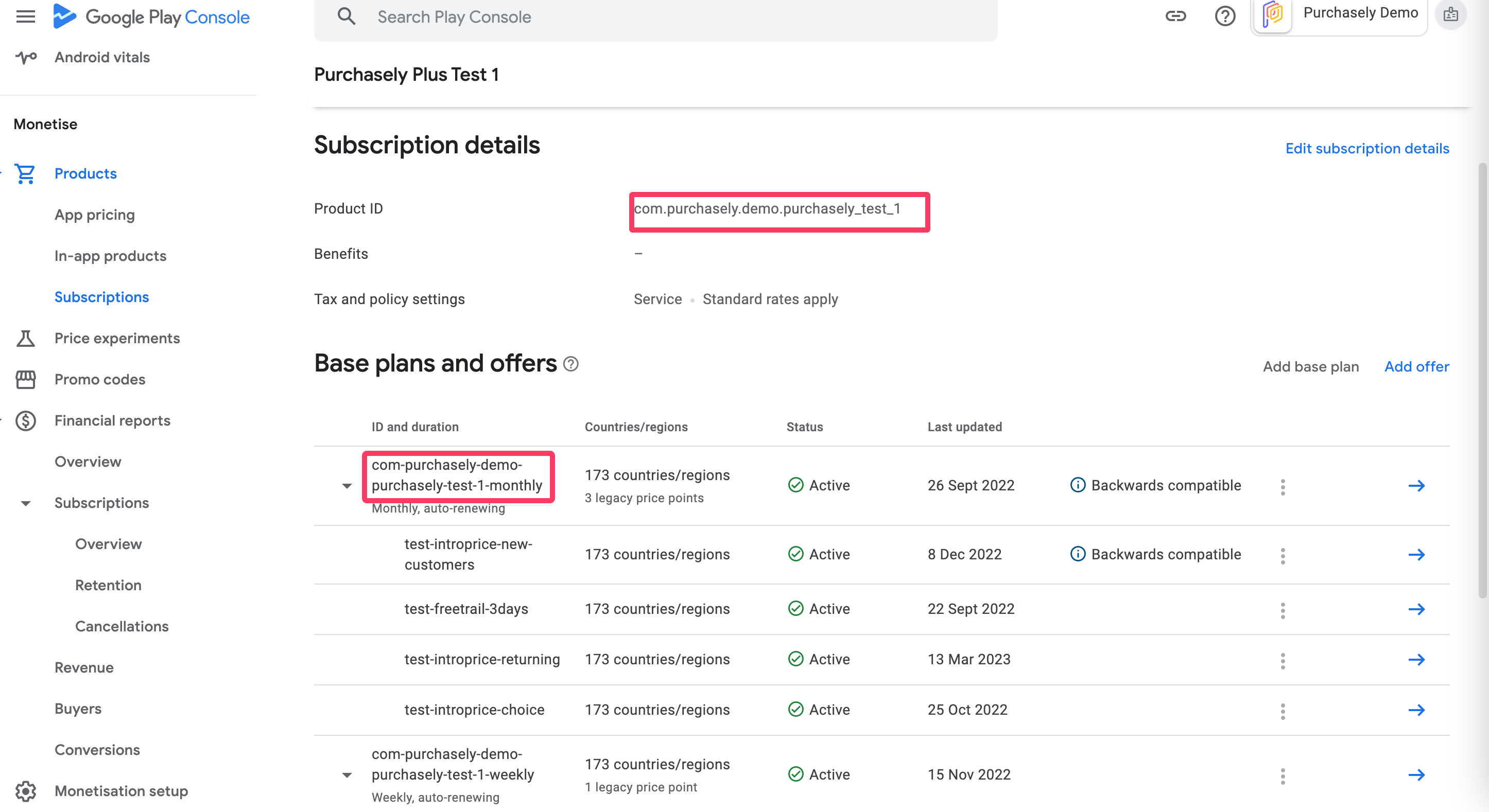
And paste the Product ID and base plan ID in the Purchasely console.
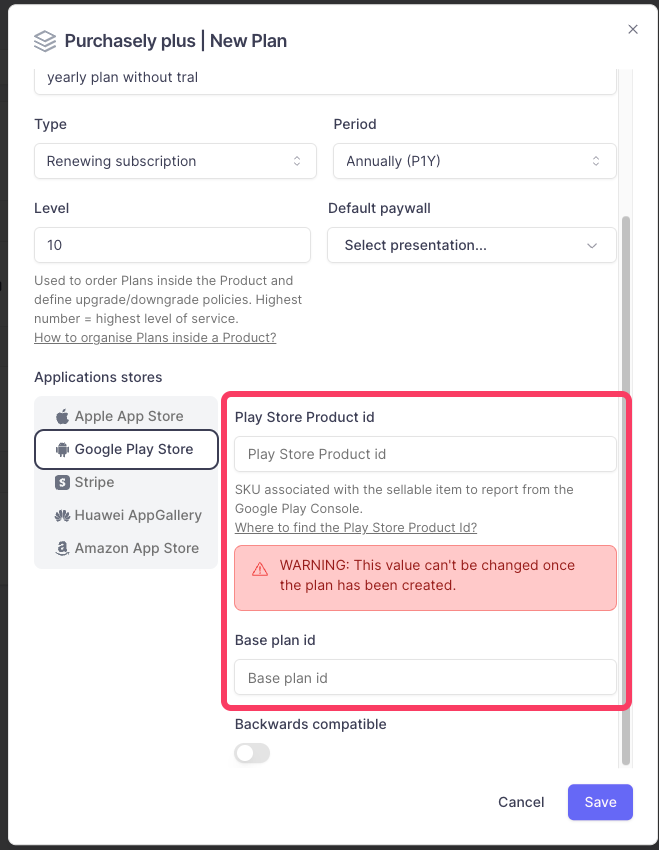
Introductory OfferYou don't have to declare anything in the Purchasely console regarding the offer plan. Offer type= New customer acquisition.
Promotional offers
To do a retention or winback campaign for Android users, you have to create a promotional offer in the stores and declare them in the Purhcasely console. In Google Play Console, the offer type for winback or retention is Developer Determined.
To fetch the offer id, you have to login to the Google Play Console, choose the name of the app, then navigate to side pane,
Monetise -> Products ->Subscriptions -> Click the Subscription that contains the base plan you have created and then in the following screen, you will find a list as shown below.
Copy the Offer plan ID
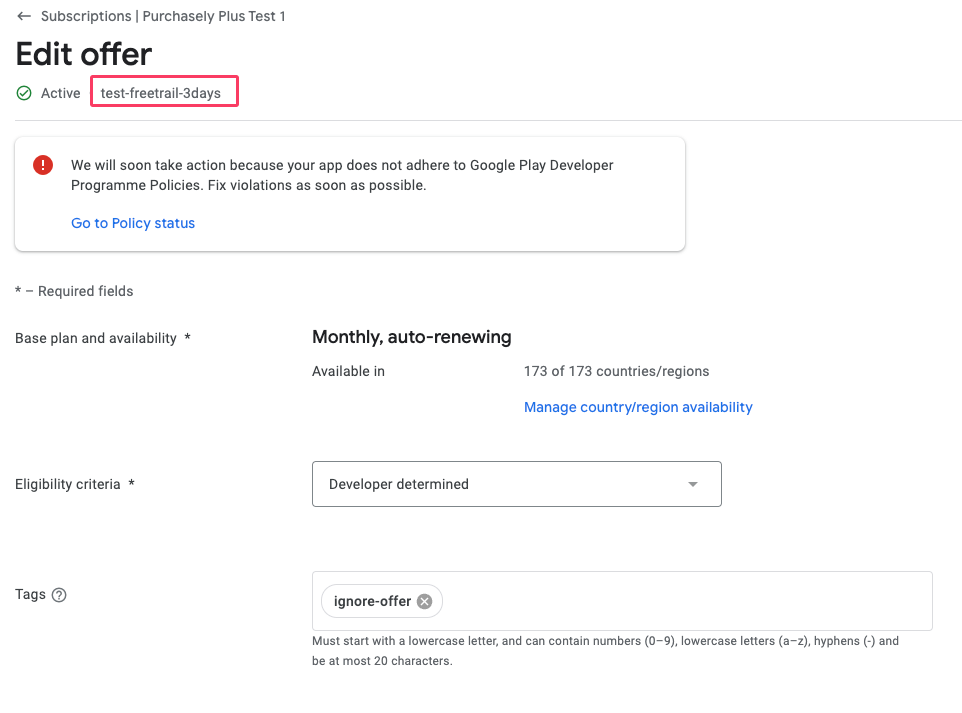
Paste the Offer ID in the Purchasely console
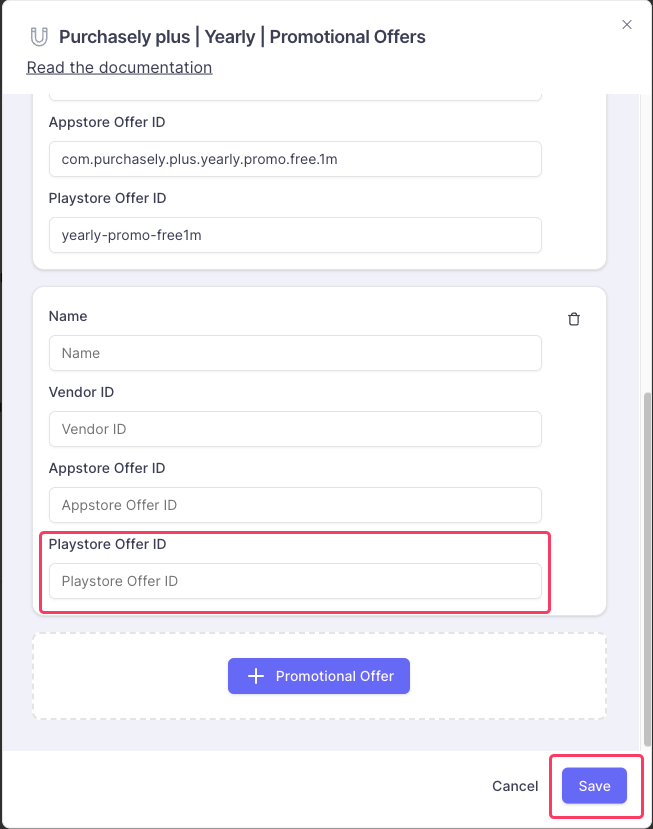
In-App Purchases
To fetch the plan id of the In-App Purchases you created, you have to login to the Google Play Console, choose the name of the app, then navigate to side pane,
Monetise -> Products ->In App Producs -> that contains the plan you have created and then in the following screen, you will find a list as shown below.
Copy the Product ID of the plan
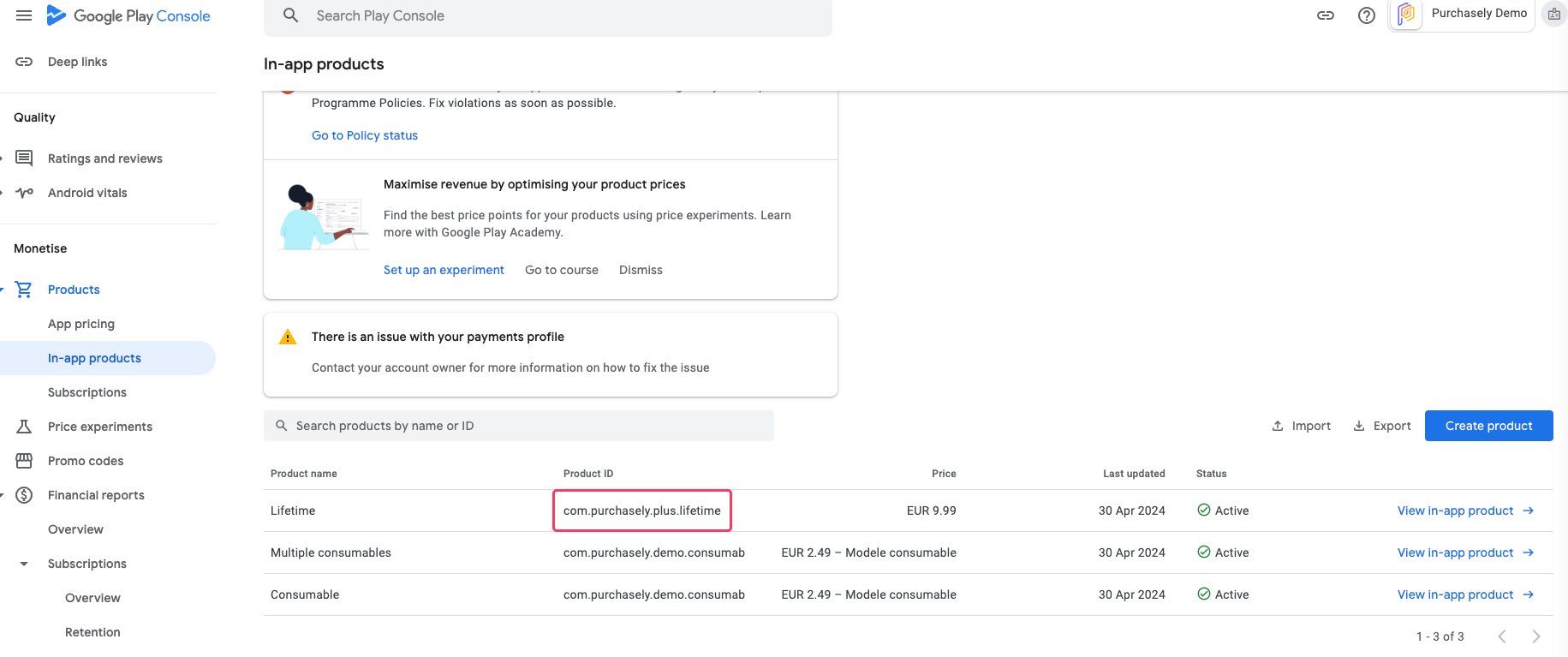
And paste it in the Purchasely console and Save.
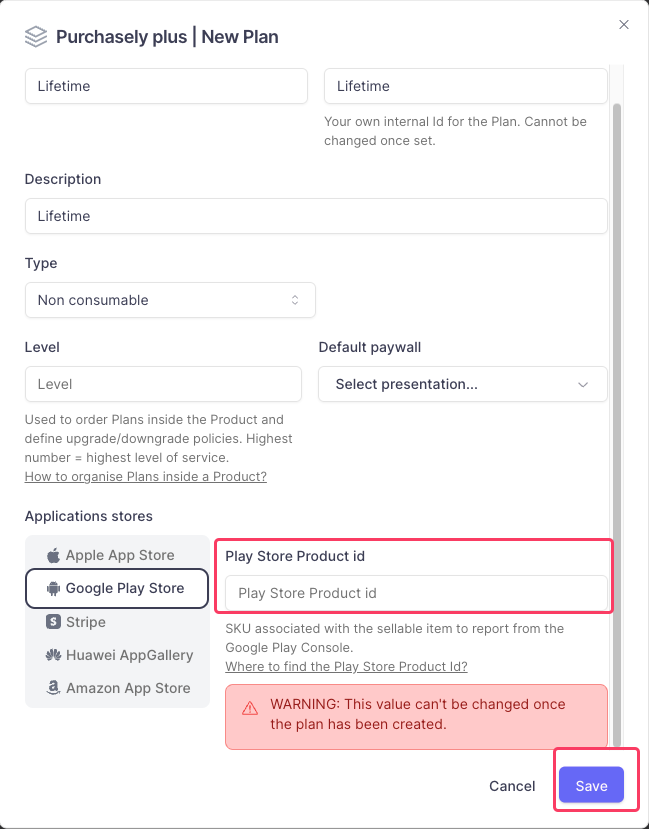
Updated 2 months ago
Want to know how to configure a subscription in the Google Play Console? Follow the guide