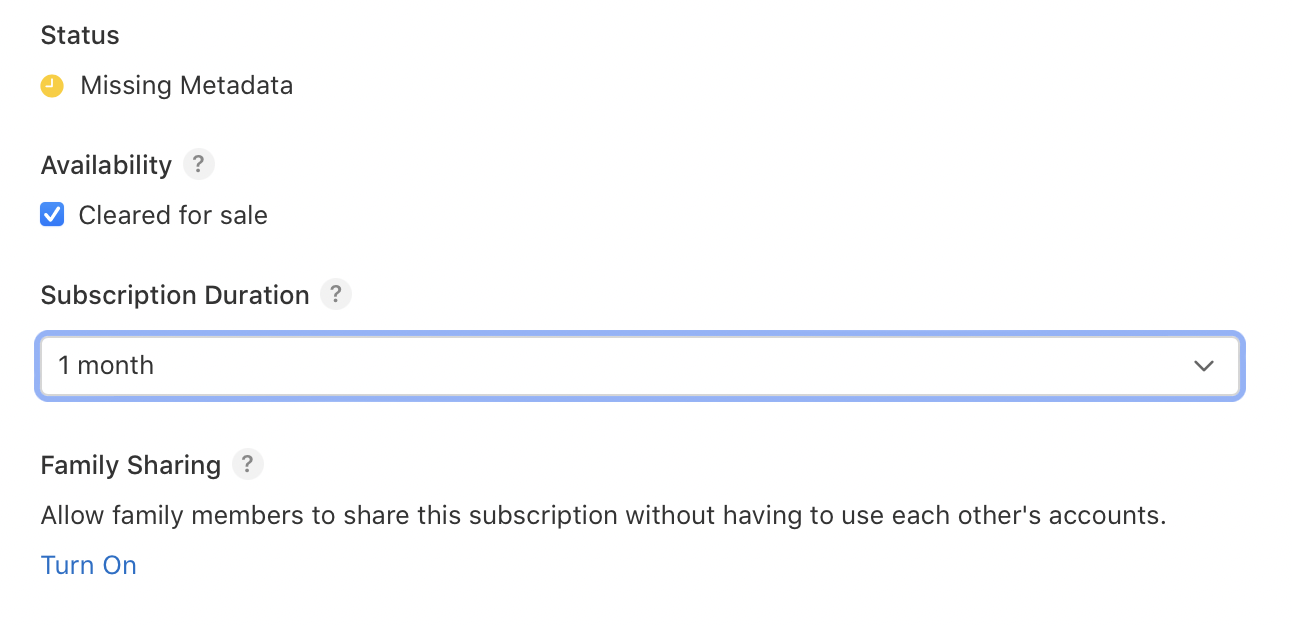Configuring Offer Codes in the App Store Connect
This page describes how to create offer codes or promo codes in the Apple App Store Connect
You have 150,000 offer codes available for your app every 3 months. You can create one-time codes and custom codes in the Apple App Store Connect.
The offer codes are always linked to a subscription, hence once the offer is terminated, the user will start paying the full price and they can cancel the auto renewal anytime.
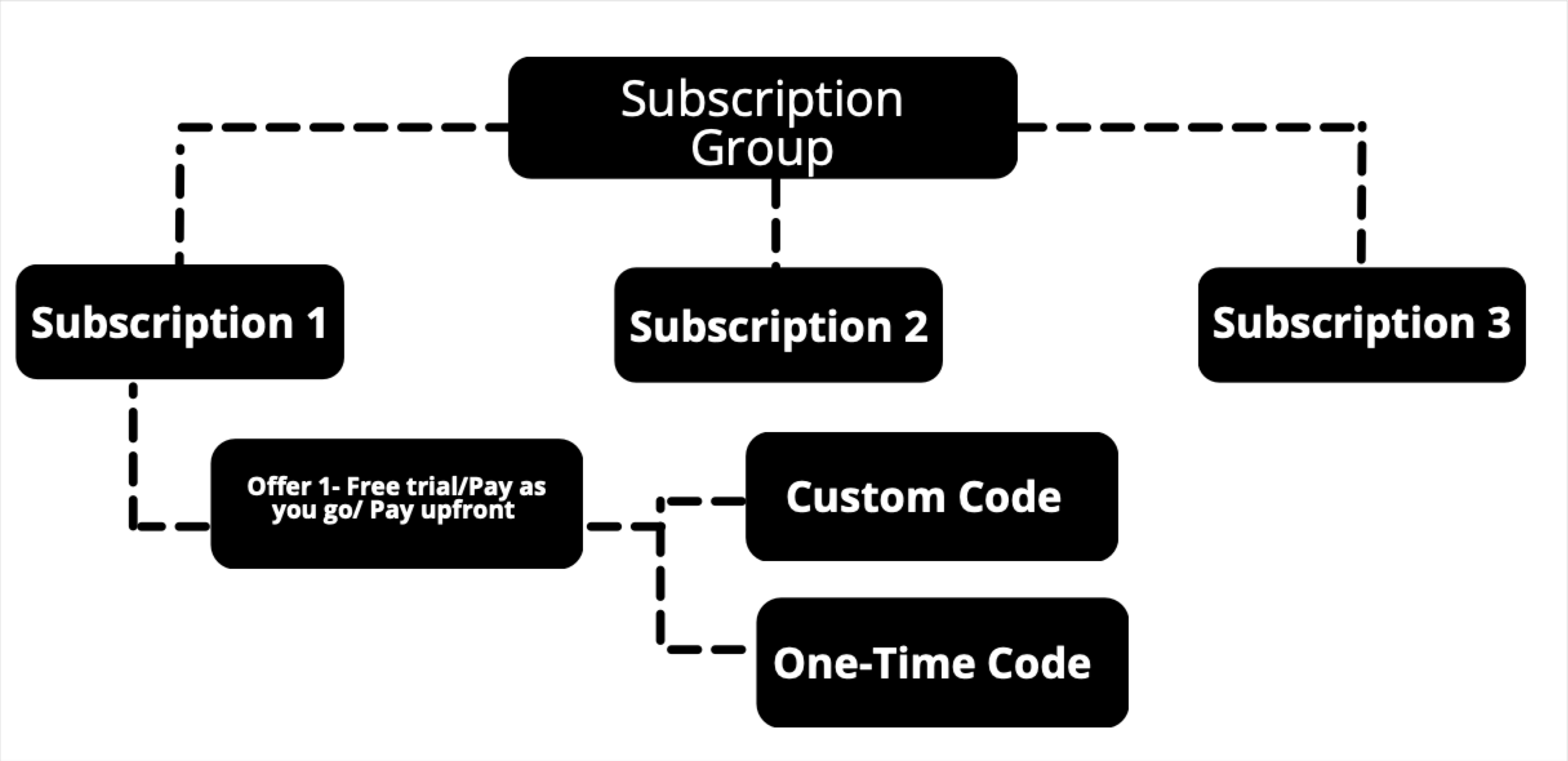
There are two steps to create an offer code in two simple steps:
- Create an Offer
- Create a Code
WarningMake sure that your subscription duration is well selected before creating an offer.
Create an Offer
In order to set up an offer , navigate to:
Step 1: Go to App Store Connect's 'Apps' page
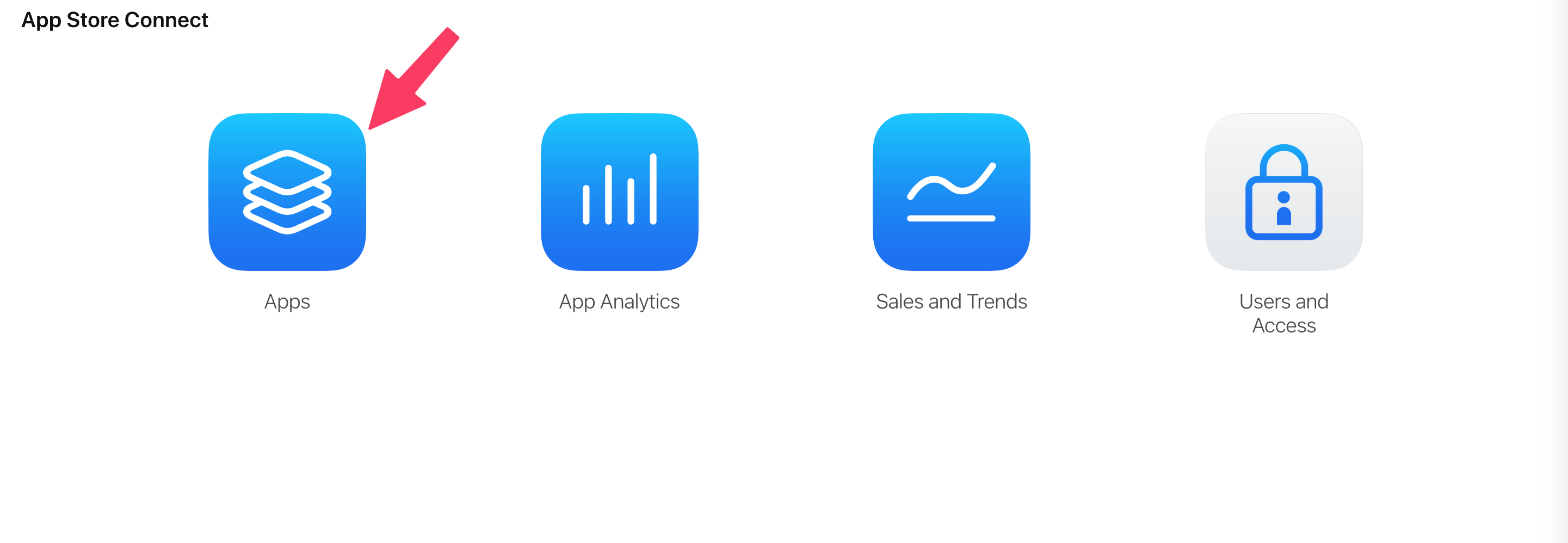
and select the name of your app from the list.
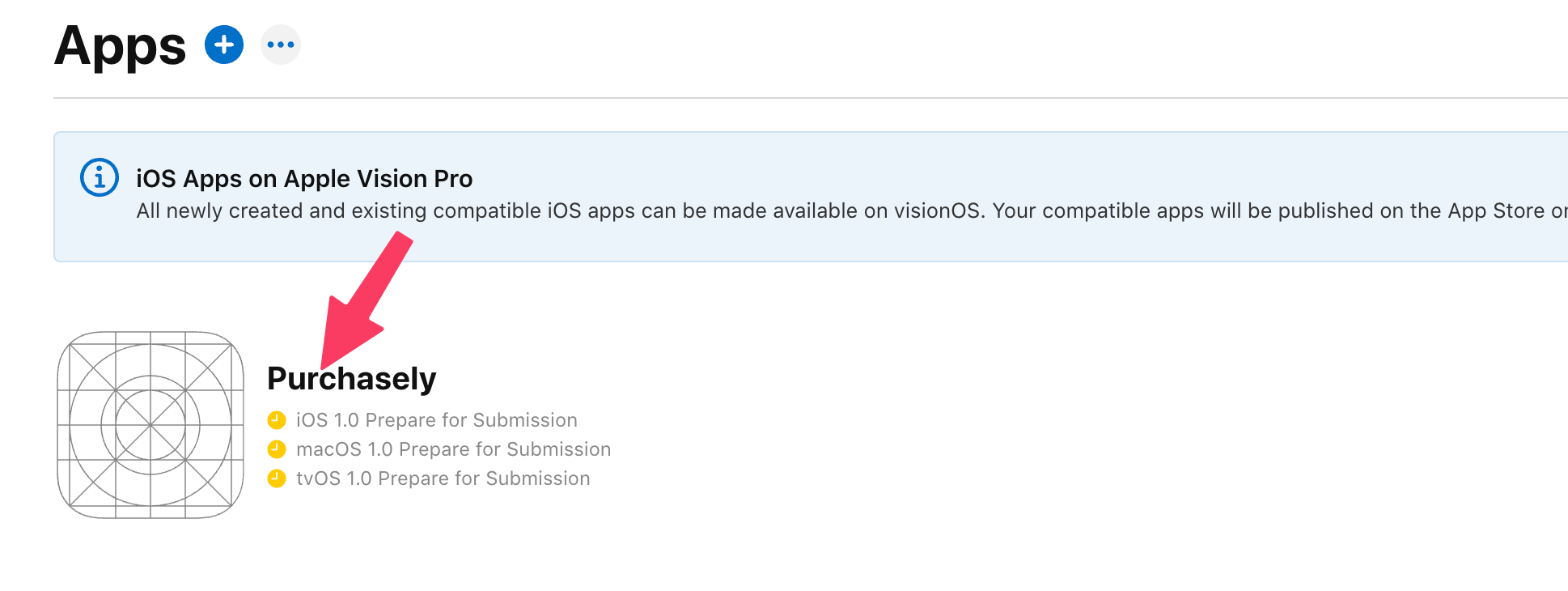
Step 2: In the sidebar, select 'Subscriptions' under Monetization,
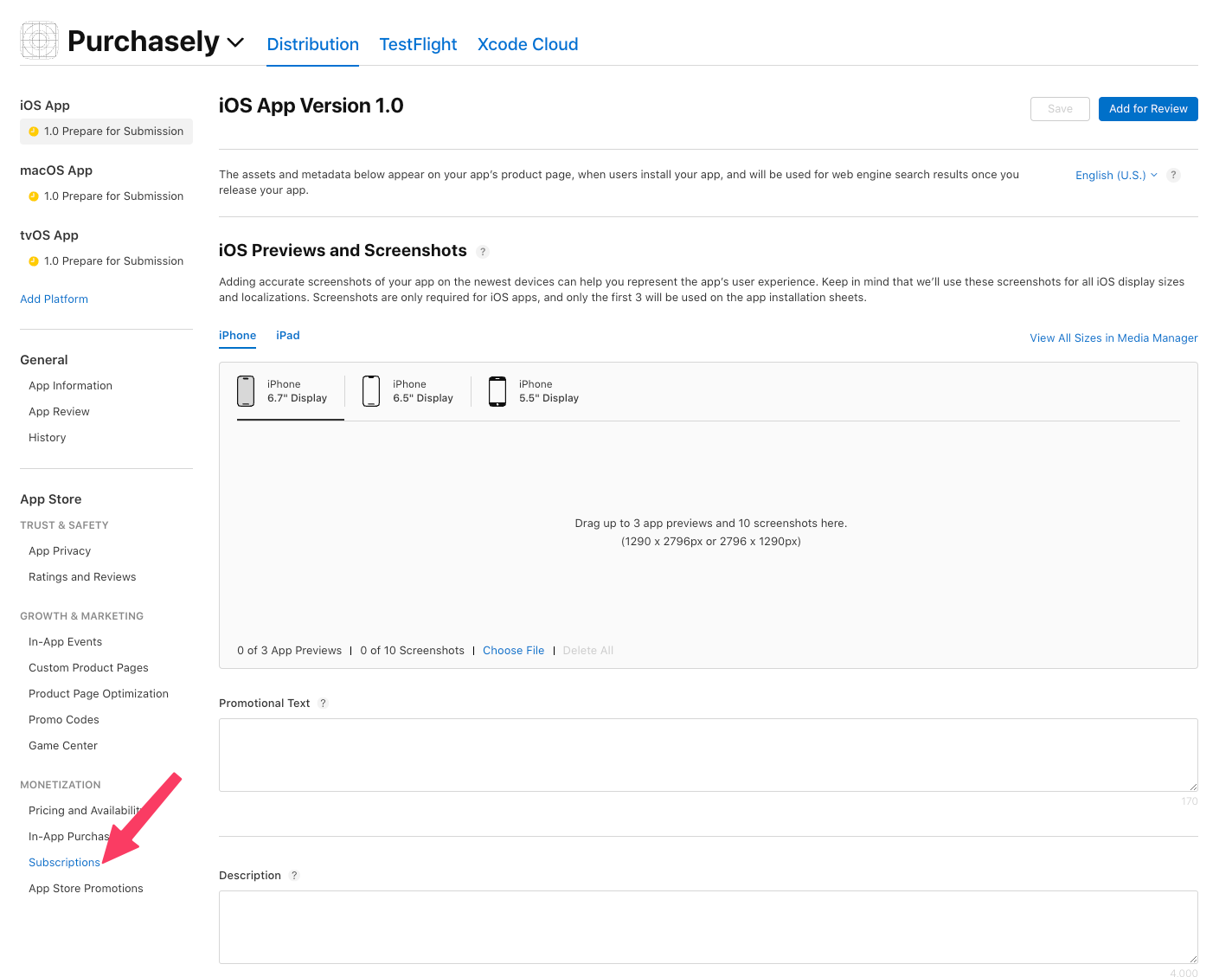
Step 3: In the Subscription Groups, select the Subscription you want to create an offer code -> Subscription Prices section, and click the add button (+) -> click Create Offer Codes, then click the add button (+)
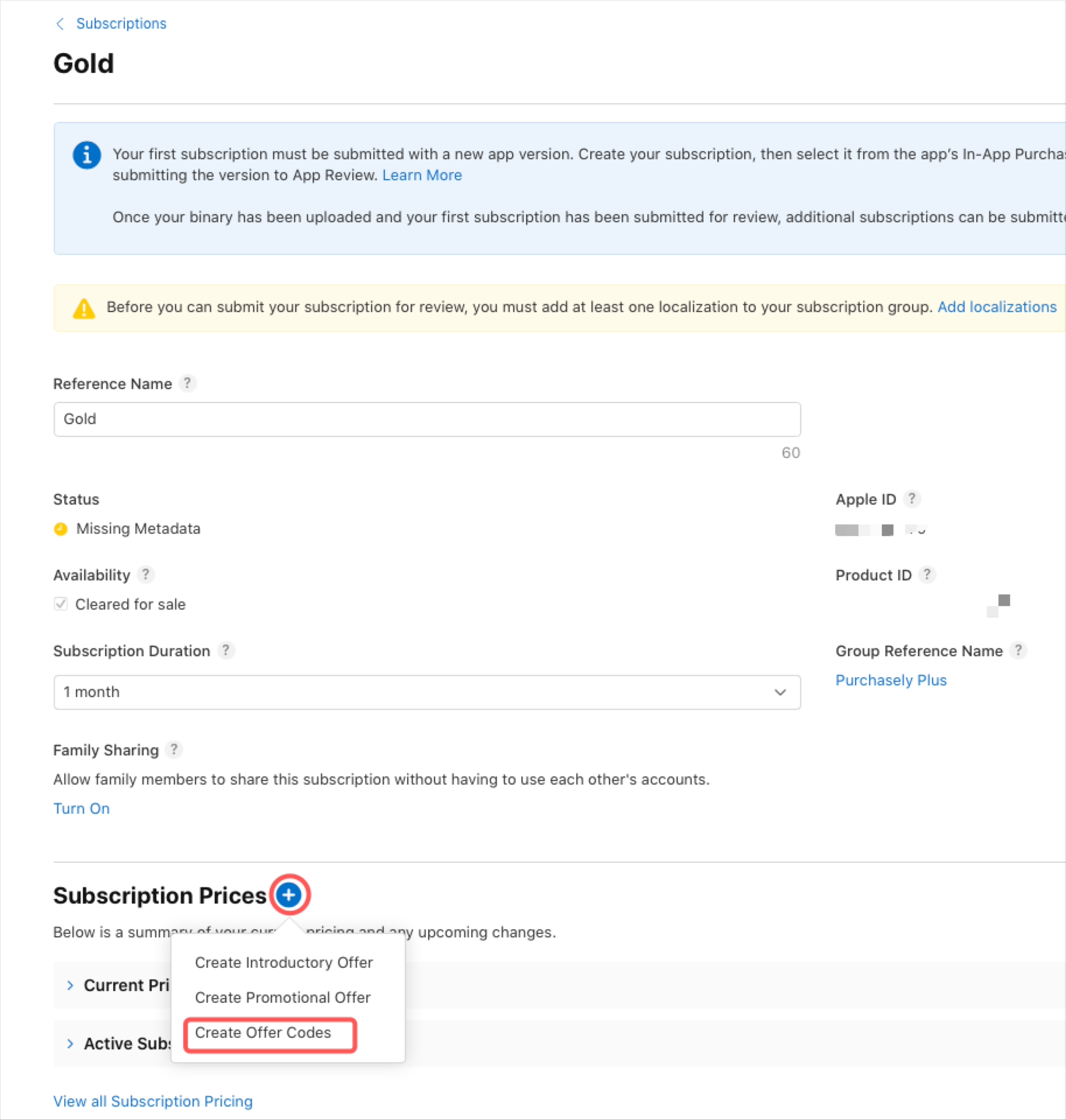
Step 4:
- Offer Reference Name: Enter a reference name for the offer
- Choose Customer Eligibility: and click next
- New: Users who have never subscribed to any subscription within the group
- Existing: Users who are currently subscribed to a product within the group
- Expired: Users who were previously subscribed to a product within the group, but whose subscription has expired.
- Introductory Offers:
- Yes: Eligible customers can redeem both an introductory offer and this code
- No: Eligible customers will have replaced their introductory offer with this code
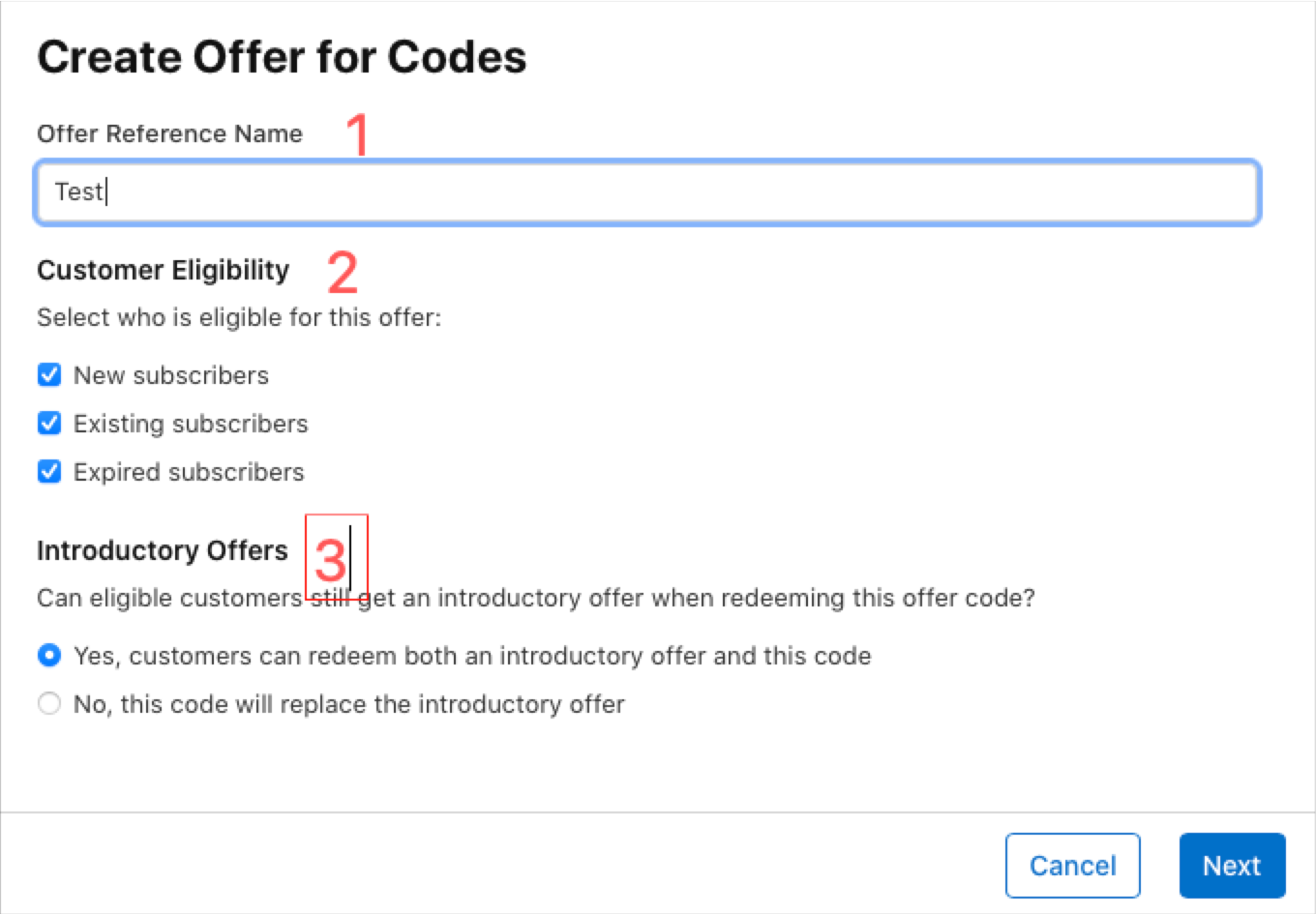
Step 5: The next page let you choose Countries/Regions for your offer and click Next
Step 6: Choose either one of the below offer and click Submit
- Pay as you go: If you select Pay as you go, customers pay a discounted price for each billing period for a selected duration.
- Pay upfront: If you select Pay up front, customers pay a one-time discounted price for a selected duration.
- Free: If you select Free, customers access the subscription for free for a selected duration.
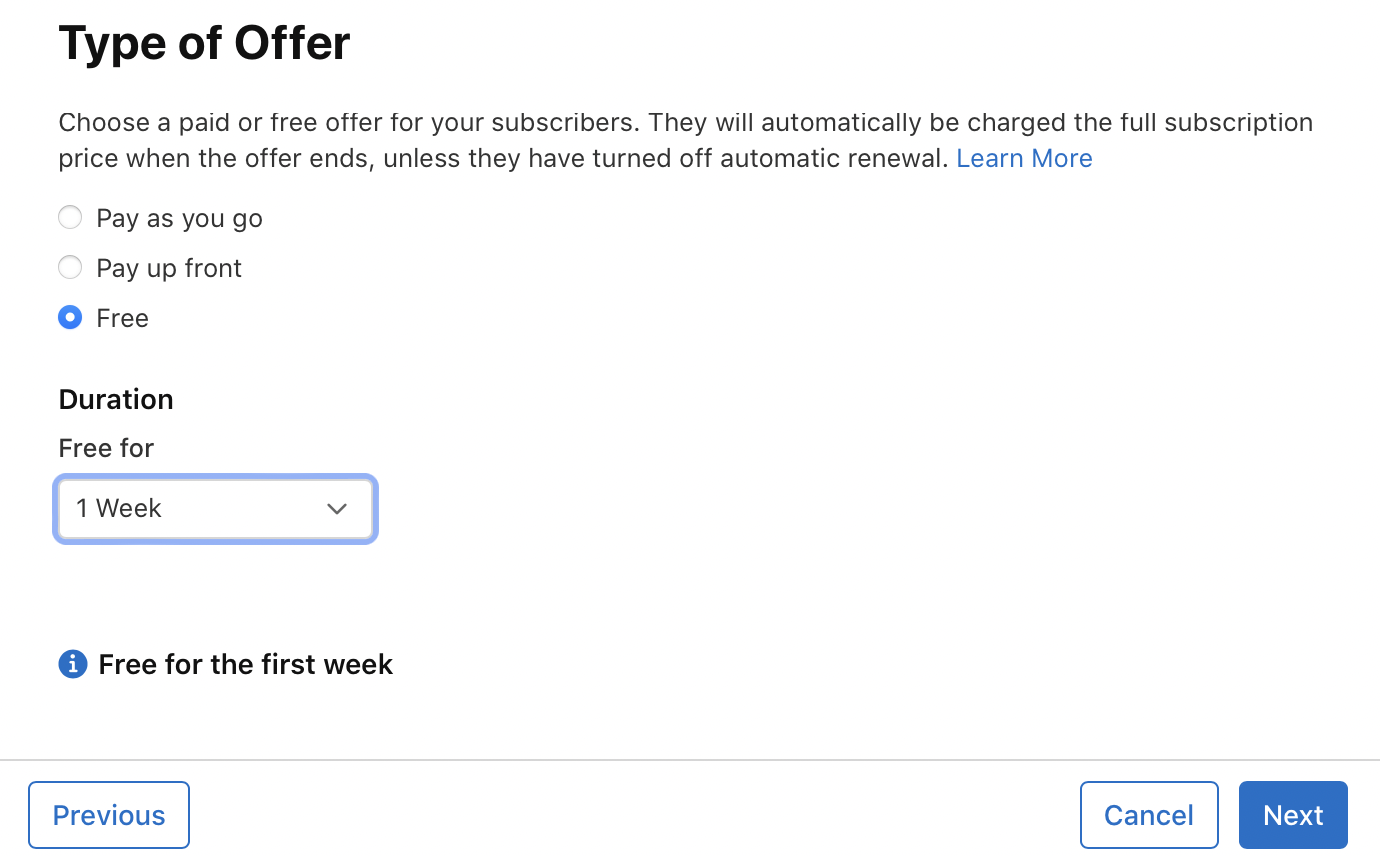
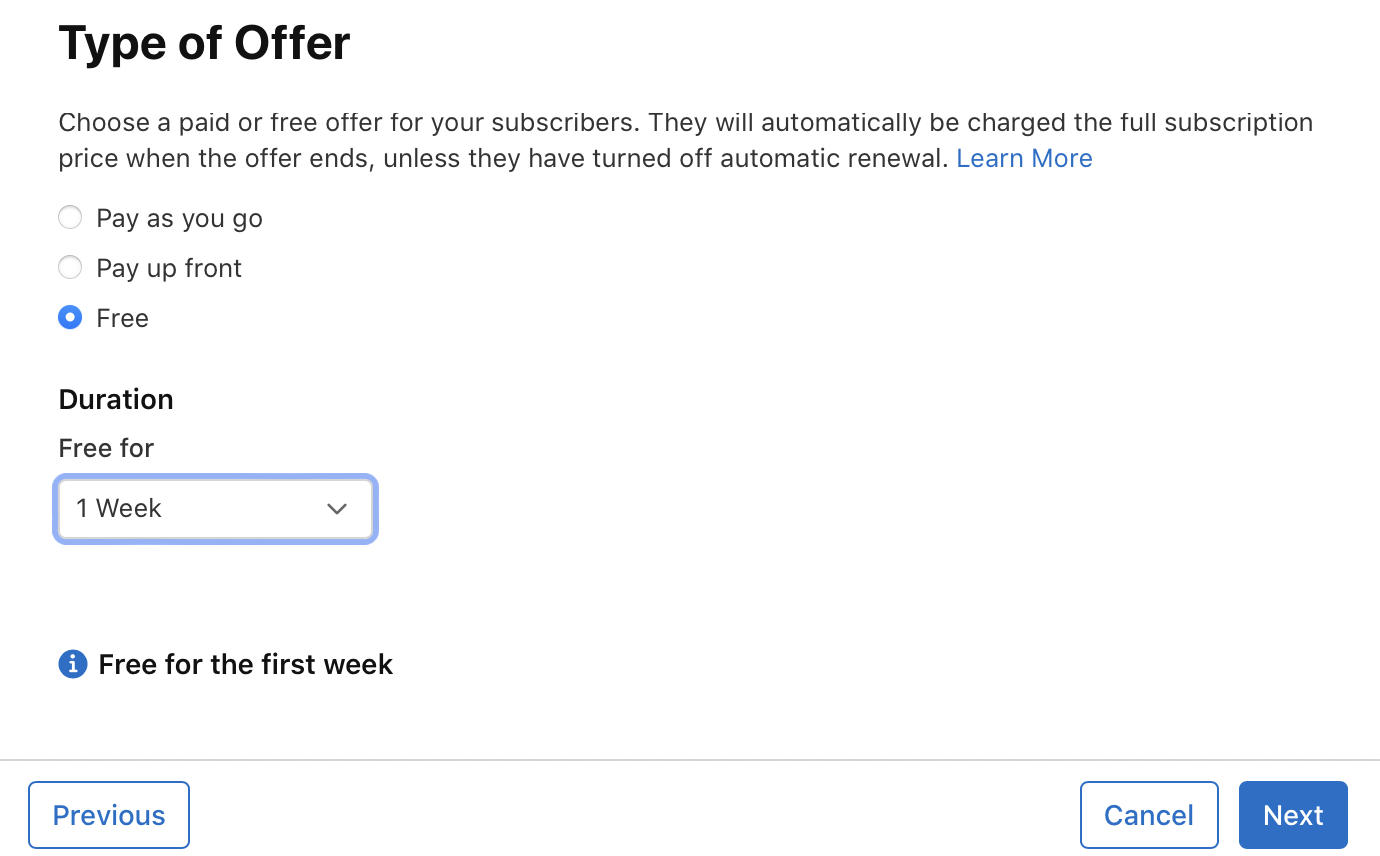
Create a code :
One-Time Use Codes :
Number of Codes to Create: 500 to 25,000 codes can be created
Expiration Date: can be set to a maximum of 6 months
Once you have created those codes, you can download or deactivate at any moment.

Custom Codes:
Custom code: should be alphanumeric and can be to a maximum of 64 character
Redemption limit: 500 to 25,000 times
Expiration Date: can be set to a maximum of 6 months
Once you have created those codes, you can deactivate them at any moment.

Updated 2 months ago