Account setup
This section describes how to get invited, how to invite team members and activate 2FA
Getting invited
To access the Purchasely Console, you need to get invited by the Purchasely Team.
Check your email (and your spam messages if you did not receive the invitation after reaching out to us). The email will come from account-update[at]purchasely.io, with the object "You've been invited to Purchasely"
Once you get the email, click on the button "Accept Invitation" inside it to define your password.
Inviting team members
You can then invite the other members of your team.
To do so, click on your name in the bottom left corner and then on Users & Access.
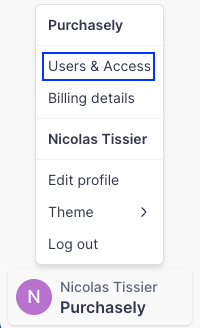
For each user, fill in the following form:
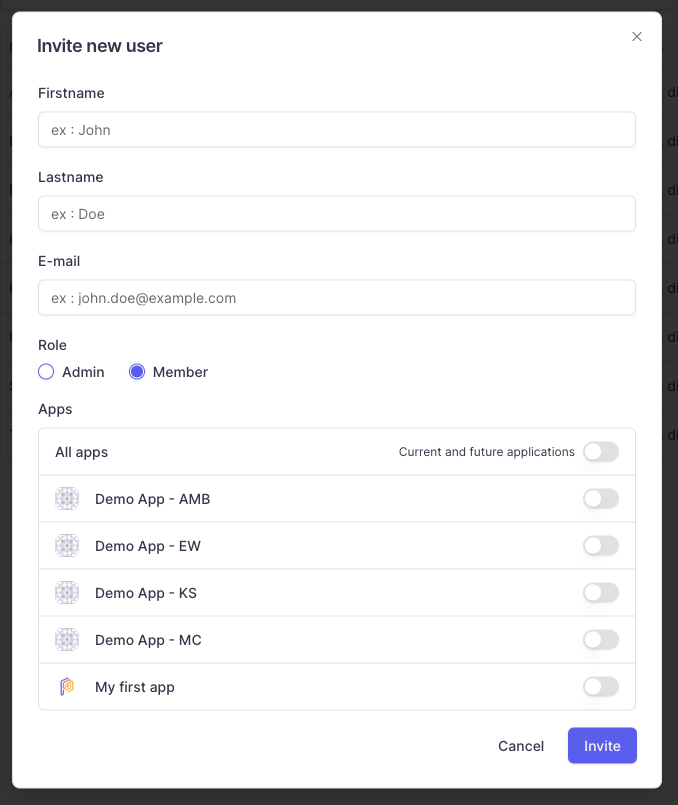
Users can have one of the following roles:
Admin: they can invite other usersMember: they can't invite other users
For each team member, you can control to which app they have access to. You can either enable each app individually or click on All apps to give them access to all the existing apps and the future ones that might be created later
Activating 2FA
You can enable the Two-Factors Authentication (2FA) by clicking on your name in the bottom left corner, then on Edit profile.
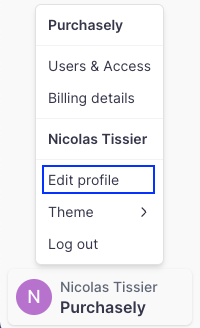
And then on the link in red Click to enable it.
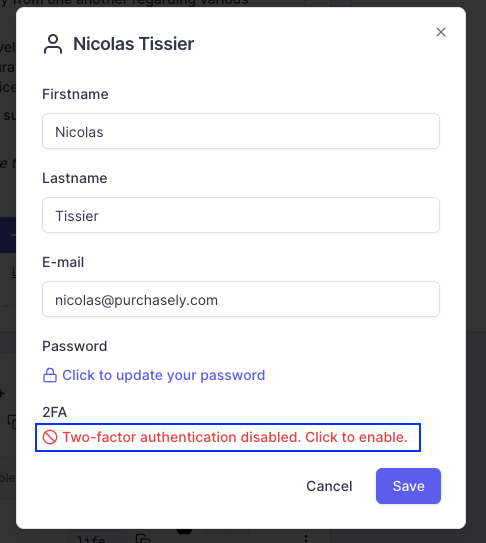
You can enable the 2FA by scanning the QR code with your authenticator app, then entering your password and the Verification code provided by your authenticator app.
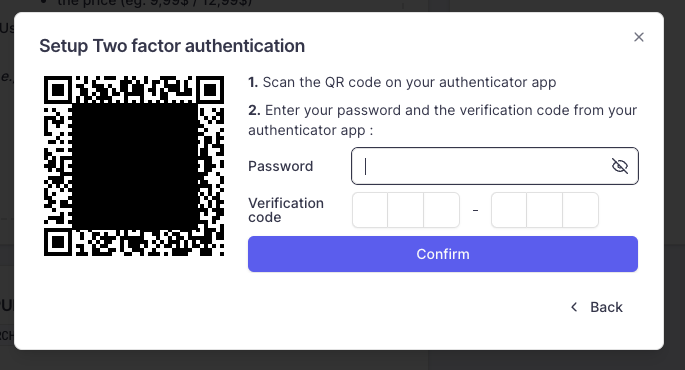
Updated 2 months ago