SDK initialization
How to start Purchasely SDKs and all necessary parameters
Start
To ensure that Purchasely is ready as soon as possible, we advise starting the SDK immediately when your application launches. Purchasely will initialize in a background thread to ensure that your application launch time and user experience are not affected.
import Purchasely
func application(_ application: UIApplication, didFinishLaunchingWithOptions launchOptions: [UIApplicationLaunchOptionsKey: Any]?) -> Bool {
Purchasely.start(
withAPIKey: "<<X-API-KEY>>",
appUserId: nil, // optional if you already know your user id
runningMode: .full, // select between full and paywallObserver
storekitSettings: .storeKit2, // Set your StoreKit version
logLevel: .debug
) {(success, error) in
print(success)
}
return true
}import android.app.Application
import io.purchasely.ext.Purchasely
import io.purchasely.google.GoogleStore
class YourApplication: Application() {
override fun onCreate() {
super.onCreate()
Purchasely.Builder(applicationContext)
.apiKey("<<X-API-KEY>>")
.userId(null) // optional if you already know your user id
.stores(listOf(GoogleStore())) // Set the list of stores you want to have
.build()
.start { isConfigured, error ->
if(isConfigured) {
// Purchasely setup is complete
)
}
}
}
import Purchasely from 'react-native-purchasely';
// Everything is optional except apiKey and storeKit1
// Example with default values
try {
const configured = await Purchasely.start({
apiKey: '<<X-API-KEY>>',
storeKit1: false, // set to false to use StoreKit2, true to use StoreKit1,
logLevel: LogLevels.ERROR, // set to debug in development mode to see logs
userId: null, // if you know your user id, set it here
runningMode: RunningMode.FULL, // select between full and paywallObserver
androidStores: ['Google'] // default is Google, don't forget to add the dependency to the same version
});
} catch (e) {
console.log("Purchasely SDK not configured properly");
}// Everything is optional except apiKey and storeKit1
// Example with default values
bool configured = await Purchasely.start(
apiKey: '<<X-API-KEY>>',
androidStores: ['Google'], // default is Google, don't forget to add the dependency to the same version
storeKit1: false, // set to false to use StoreKit2, true to use StoreKit1
logLevel: PLYLogLevel.error, // set to debug in development mode to see logs
runningMode: PLYRunningMode.full, // select between full and paywallObserver
userId: null, // set a user id if you have one
);
if (!configured) {
print('Purchasely SDK not configured');
return;
}private PurchaselyRuntime.Purchasely _purchasely;
_purchasely = new PurchaselyRuntime.Purchasely("USER_ID",
false, // true for StoreKit 1, false for StoreKit 2
LogLevel.Debug,
RunningMode.Full,
OnPurchaselyStart,
OnPurchaselyEvent);/**
* @params String apiKey
* @params StringArray stores : may be Google, Amazon and Huawei
* @params String userId
* @params Purchasley.LogLevel logLevel
* @params Purchasely.RunningMode runningMode
**/
Purchasely.startWithAPIKey(
'<<X-API-KEY>>',
['Google'],
false, // true for StoreKit 1, false for StoreKit 2
null, // user id of user
Purchasely.LogLevel.DEBUG,
Purchasely.RunningMode.full
);#import <Purchasely/Purchasely-Swift.h>
- (BOOL)application:(UIApplication *)application didFinishLaunchingWithOptions:(NSDictionary *)launchOptions {
// Override point for customization after application launch.
[Purchasely startWithAPIKey:@"<<X-API-KEY>>"
appUserId:@"USER_ID"
runningMode: PLYRunningModeFull
storekitSettings: [StorekitSettings .storekit2]
paywallActionsInterceptor:nil
logLevel: LogLevelInfo
initialized: nil];
return YES;
}import android.app.Application
import io.purchasely.ext.Purchasely
import io.purchasely.google.GoogleStore
public class YourApplication extends Application {
@Override
public void onCreate() {
super.onCreate()
Purchasely.Builder(applicationContext)
.apiKey("<<X-API-KEY>>")
.stores(listOf(GoogleStore())) // Set the list of stores you want to have
.build()
.start { isConfigured, error ->
if(isConfigured) {
// Purchasely setup is complete
)
}
}
}The parameter runningMode allows you to choose between the full mode and the paywallObserver mode.
More details on the SDK running modes.
This call is mandatoryEnsure that
Purchasely.start()is the first method executed by your application.
This process does not block the main thread, allowing you to call other SDK methods immediately after invoking this method.
The following operations occur during initialization (non-exhaustive list):
- Fetching your products and plans.
- Retrieving one-time purchases with StoreKit (Apple) or Play Billing (Google).
- Retrieving subscriptions and related offers with StoreKit (Apple) or Play Billing (Google).
- Fetching current and past subscriptions from the Purchasely platform (not executed every time, thanks to a caching system).
If you depend on any of this information at the start, you must wait for the callback to be triggered.
API Key
The API Key serves as a confidential identifier, enabling your application to authenticate with Purchasely. This key permits our SDK to access your plans and confirm purchases. It's crucial to securely store this key within your application and ensure it is never disclosed publicly.
You can find your API Key in the section App settings / Backend & SDK configuration of the Purchasely Console and copy it by clicking on the Copy button.
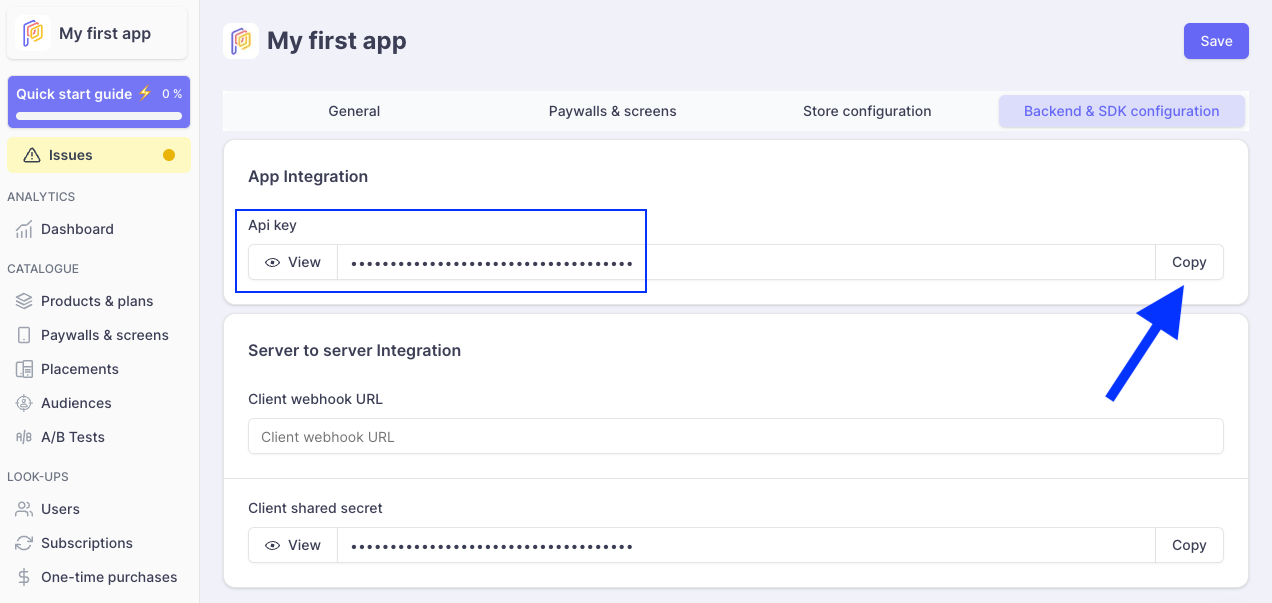
paywallObserver mode
paywallObserver modeIf you want to use Purchasely in paywallObserver mode, you need to set the running mode of Purchasely.start() method to paywallObserver
import Purchasely
func application(_ application: UIApplication, didFinishLaunchingWithOptions launchOptions: [UIApplicationLaunchOptionsKey: Any]?) -> Bool {
Purchasely.start(
withAPIKey: "<<X-API-KEY>>",
runningMode: .paywallObserver,
) {(success, error) in
print(success)
}
return true
}import android.app.Application
import io.purchasely.ext.Purchasely
import io.purchasely.google.GoogleStore
class YourApplication: Application() {
override fun onCreate() {
super.onCreate()
Purchasely.Builder(applicationContext)
.apiKey("<<X-API-KEY>>")
.runningMode(PLYRunningMode.PaywallObserver)
.stores(listOf(GoogleStore())) // Set the list of stores you want to have
.build()
.start { isConfigured, error ->
if(isConfigured) {
// Purchasely setup is complete
)
}
}
}
import Purchasely from 'react-native-purchasely';
// Everything is optional except apiKey and storeKit1
// Example with default values
try {
const configured = await Purchasely.start({
apiKey: '<<X-API-KEY>>',
storeKit1: false, // set to false to use StoreKit2, true to use StoreKit1,
logLevel: LogLevels.ERROR, // set to debug in development mode to see logs
userId: null, // if you know your user id, set it here
runningMode: RunningMode.PaywallObserver, // select between full and paywallObserver
androidStores: ['Google'] // default is Google, don't forget to add the dependency to the same version
});
} catch (e) {
console.log("Purchasely SDK not configured properly");
}// Everything is optional except apiKey and storeKit1
// Example with default values
bool configured = await Purchasely.start(
apiKey: '<<X-API-KEY>>',
androidStores: ['Google'], // default is Google, don't forget to add the dependency to the same version
storeKit1: false, // set to false to use StoreKit2, true to use StoreKit1
logLevel: PLYLogLevel.error, // set to debug in development mode to see logs
runningMode: PLYRunningMode.paywallObserver, // select between full and paywallObserver
userId: null, // set a user id if you have one
);
if (!configured) {
print('Purchasely SDK not configured');
return;
}private PurchaselyRuntime.Purchasely _purchasely;
_purchasely = new PurchaselyRuntime.Purchasely("USER_ID",
false, // true for StoreKit 1, false for StoreKit 2
LogLevel.Debug,
RunningMode.PaywallObserver,
OnPurchaselyStart,
OnPurchaselyEvent);/**
* @params String apiKey
* @params StringArray stores : may be Google, Amazon and Huawei
* @params String userId
* @params Purchasley.LogLevel logLevel
* @params Purchasely.RunningMode runningMode
**/
Purchasely.startWithAPIKey(
'<<X-API-KEY>>',
['Google'],
true, // true for StoreKit 1, false for StoreKit 2
null, // user id of user
Purchasely.LogLevel.DEBUG,
Purchasely.RunningMode.paywallObserver
);#import <Purchasely/Purchasely-Swift.h>
- (BOOL)application:(UIApplication *)application didFinishLaunchingWithOptions:(NSDictionary *)launchOptions {
// Override point for customization after application launch.
[Purchasely startWithAPIKey:@"<<X-API-KEY>>"
appUserId:@"USER_ID"
runningMode: PLYRunningModePaywallObserver
eventDelegate:nil
uiDelegate:nil
storekitSettings: [StorekitSettings .storekit1]
paywallActionsInterceptor:nil
logLevel: LogLevelInfo
initialized: nil];
return YES;
}import android.app.Application
import io.purchasely.ext.Purchasely
import io.purchasely.google.GoogleStore
public class YourApplication extends Application {
@Override
public void onCreate() {
super.onCreate()
Purchasely.Builder(applicationContext)
.apiKey("<<X-API-KEY>>")
.runningMode(PLYRunningMode.Full.PaywallObserver)
.stores(listOf(GoogleStore())) // Set the list of stores you want to have
.build()
.start { isConfigured, error ->
if(isConfigured) {
// Purchasely setup is complete
)
}
}
}StoreKit version
You must specify which StoreKit version you want to use with Purchasely for iOS devices.
If you choose StoreKit 2 but the iOS version on your user's device is below 15, the Purchasely SDK will automatically use StoreKit 1.
If you are unsure about which version to use, opt for StoreKit 1.
For more information, refer to our StoreKit guide.
Android stores
On Android, you must decide which store you want to use, either:
- Google Play Store
- Amazon App Store
- Huawei App Gallery
You can use multiple at the same time, but the first one available from the list you provide will be used by the SDK.
For example, with listOf(GoogleStore(), AmazonStore()), if Google Play Billing is available on the device, it will be the store used by the SDK.
Each store has its own dependency that you must install. Read our installation guide for more information.
User identification
There are 2 types of users in Purchasely platform
- connected user
- anonymous user
You can provide a user id with Purchasely.start() if the user is already signed-in or use Purchasely.userLogin() if the user signs in after your application has started.
You can find more information about users in the dedicated section
Callback on initialization
If you rely on a specific user subscription status, such as eligibility for an introductory offer or current active subscription, wait for the start method callback. At that point, the SDK will have gathered all the necessary information to provide an accurate answer.
This also applies when you want to display a placement with an Audience based on current or past subscription status.
Otherwise, you can display a screen without waiting, as the SDK will automatically update the screen displayed when all necessary information about pricing and offers for your plans have been fetched.
The callback returns two values:
success: true | false to indicate whether the SDK was initialized successfully and whether the configuration is correct. If it returns false, you can still use Purchasely SDK.error: Indicates the specific error that may have occurred when thesuccessvalue is false.
Updated 2 months ago
You can look at how to use deeplinks with Purchasely or skip directly to displaying screens