Leveraging Audiences
This section describes how to leverage Audiences to display different Screens and find them in Purchasely Analytics
Customizing the screen displayed for an audience for a specific placement
Audiences can be used to customize the screen displayed for a particular placement.
To do so:
-
Navigate to the section Placement of your Purchasely Console
-
Pick the desired placement
-
Click on the button
+ Customize for an audience -
Choose the desired audience and the associated paywall
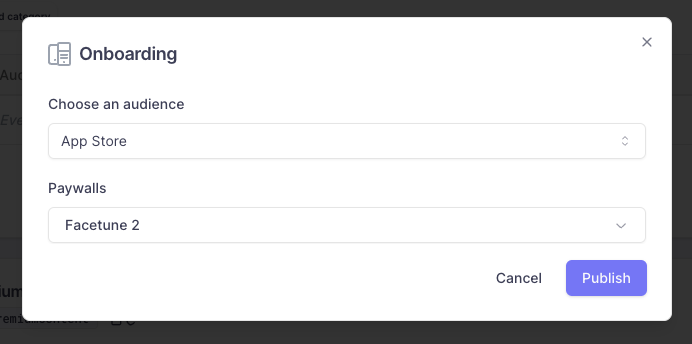
-
Then click on the
Publishbutton in the bottom right corner
Immediately after publishing, the modifications become visible to the end users of the app
When several audiences are associated with the same placement, you need to define the priority.
To do so:
-
Click on the
⋮button on the right of the placement -
Then on
Prioritize audiences -
Or simply use the handler
⋮⋮on the left of each line to drag & drop each audience in the correct position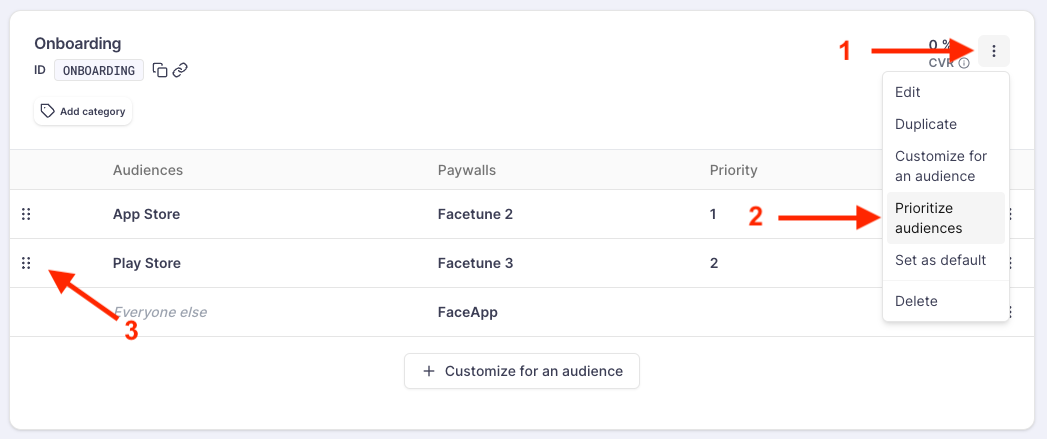
A user can belong to several audiences at the same time. The rule for choosing which screen shall be displayed for a user is the following:
- When displaying a Placement, the SDK will check to which audience the user belongs by starting with the audience with the highest priority (= lowest value in the
Prioritycolumn = the one on top of the placement)- if the user belongs to it, the associated screen is displayed
- if the user does not belong to it, the SDK repeats the same operation with the second highest priority audience and so on and so forth
- if the user does not belong to any audience associated with the Placement, it will display the screen associated with the audience Everyone else.
Fetching the audience ID in the Purchasely Analytics
audience ID in the Purchasely AnalyticsWhen a user interacts with a placement, an event (either a UI/SDK event or a Server event) can be triggered.
Eg:
PRESENTATION_VIEWED(UI/SDK event) if a screen is displayed to the userSUBSCRIPTION_STARTED(Server event) if the user purchases a new subscription from this screen
In both cases, if the user was matching an audience associated to the placement, the events will carry the parameter audience_id, filled in with the ID defined for that particular audience.
{
"language" : "en",
"sdk_version" : "2.0.0",
"user_id" : "23DE2D20-7878-414C-B2EC-4B1E632995EB",
"event_name" : "PRESENTATION_VIEWED",
"audience_id" : "<YOUR_AUDIENCE_ID>",
...
}{
"plan": "<plan vendorID defined in the Purchasely console>",
"store": "APPLE_APP_STORE",
"user_id" : "23DE2D20-7878-414C-B2EC-4B1E632995EB",
"event_name": "SUBSCRIPTION_STARTED",
"displayed_presentation" : "YOUR_SCREEN_ID",
"audience_id" : "<YOUR_AUDIENCE_ID>",
...
}The Purchasely Platform will ensure that this parameter remains attached for subsequent server events in the subscription lifecycle.
Eg: if the propertyaudience_id = apple has been attached to a SUBSCRIPTION_STARTED event, the same property will be attached to the SUBSCRIPTION_RENEWED events that might follow when the subscription is renewed.
Updated 2 months ago