Using Your Own Paywall
How to use your own paywall within Purchasely environment.
The feature described in this section is supported on the following versions and above:
- iOS: 3.5.0
- Android: 3.5.0
- ReactNative: 2.5.0
- Cordova: 2.5.0
- Flutter: 1.5.0
It might seem odd to use your custom paywall in a No Code environment, but it can actually be very useful for:
- Perform A/A testing of your paywall against the same one implemented using Purchasely's template
- Test your existing paywall against one of our No Code paywalls and run tests to outperform your baseline
- Easily deploy price A/B testing infrastructure without changing your UI
Setup in the console
In the Paywalls and screens section of the console use the new screen button.

In the Template section, select the Your own paywall template
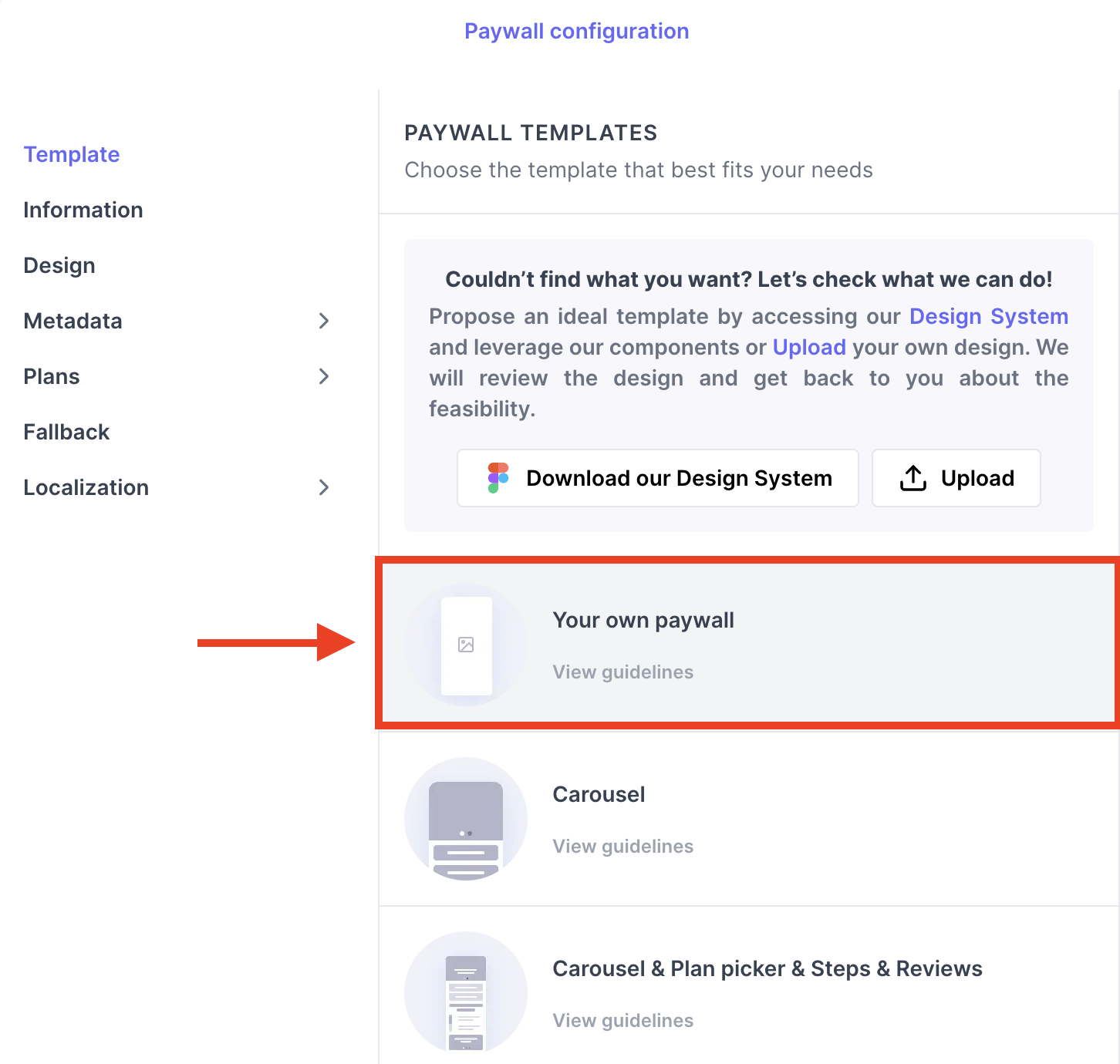
Declare your plans
If you wish to retrieve the plans to offer in your own paywall or do an A/B test of your own paywalls with different plans, you can declare the plans of your paywall in Purchasely console and create a price A/B test of your paywall.
Purchasely will automatically return the plans that you should display according to the a/b test variant of your user.
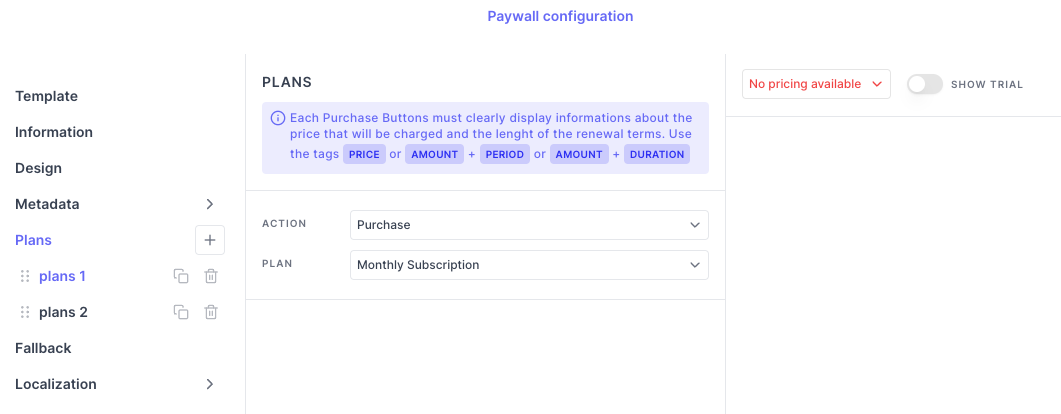
Implementation
The basic paywall implementation directly returns a View which cannot work for your own screen.
To be able to retrieve the information to display your own screen, you must use Purchasely.fetchPresentation() method.
First, you must declare your own paywall in our console along with the plans you wish to offer on your paywall if you want to do price A/B tests
Then you will need to fetch the paywalls and therefore you won't be able to directly display a screen returned by Purchasely.
You will have to first fetch the paywall then check whether you should display your own paywall or display the provided paywall.
Purchasely.fetchPresentation(for: "onboarding", fetchCompletion: { presentation, error in
guard let presentation = presentation, error == nil else {
print("Error while fetching presentation: \(error?.localizedDescription ?? "unknown")")
return
}
if presentation.type == .normal || presentation.type == .fallback {
let paywallController = presentation.controller
// display paywall controller.
} else if presentation.type == .deactivated {
// nothing to display
} else if presentation.type == .client {
let presentationId = presentation.id
let plans = presentation.plans
let metadata = presentation.metadata
// display your own paywall
}
})Purchasely.fetchPresentationForPlacement(this, "onboarding") { presentation, error ->
if(error != null) {
Log.d("Purchasely", "Error fetching paywall", error)
return@fetchPresentationForPlacement
}
when(presentation?.type) {
PLYPresentationType.NORMAL,
PLYPresentationType.FALLBACK -> {
val paywallView = presentation.buildView(
context = this@MainActivity,
viewProperties = PLYPresentationViewProperties(
onClose = {
// TODO remove view
}
)
)
// Display Purchasely paywall
}
PLYPresentationType.DEACTIVATED -> {
// Nothing to display
}
PLYPresentationType.CLIENT -> {
val paywallId = presentation.id
val plans = presentation.plans
val metadata = presentation.metadata // look section below
// Display your own paywall
}
else -> {
//No presentation, it means an error was triggered
}
}
}try {
// Fetch presentation to display
const presentation = await Purchasely.fetchPresentation({
placementId: 'onboarding'
})
if(presentation.type == PLYPresentationType.CLIENT) {
// Display my own paywall
return
}
} catch (e) {
console.error(e);
}try {
var presentation = await Purchasely.fetchPresentation("ONBOARDING");
if (presentation == null) {
print("No presentation found");
return;
}
if (presentation.type == PLYPresentationType.deactivated) {
// No paywall to display
return;
}
if (presentation.type == PLYPresentationType.client) {
// Display my own paywall
return;
}
//Display Purchasely paywall
var presentResult = await Purchasely.presentPresentation(presentation,
isFullscreen: false);
switch (presentResult.result) {
case PLYPurchaseResult.cancelled:
{
print("User cancelled purchased");
}
break;
case PLYPurchaseResult.purchased:
{
print("User purchased ${presentResult.plan?.name}");
}
break;
case PLYPurchaseResult.restored:
{
print("User restored ${presentResult.plan?.name}");
}
break;
}
} catch (e) {
print(e);
}// coming soon// coming soonThen call clientPresentationDisplayed(presentation) when your paywall is displayed and clientPresentationClosed(presentation) when your paywall is closed.
These steps are mandatory for Purchasely to compute conversion on your paywall and measure the performance of A/B tests.
// Call when your paywall is displayed
// in ViewDidAppear for example
Purchasely.clientPresentationOpened(with: presentation)
// Call when your paywall has been closed
// in viewWillDisappear for example
Purchasely.clientPresentationClosed(with: presentation)
// Call clientPresentationClosed in Purchasely.syncPurchase() closure
// if you are in paywallObserverMode
// Call when your paywall is displayed
// For example in the onCreate() method of your Activity
Purchasely.clientPresentationDisplayed(presentation)
// Call when your paywall is closed
// For example in the onDestroy() method of your Activity
Purchasely.clientPresentationClosed(presentation)// Call when your paywall is displayed
Purchasely.clientPresentationDisplayed(presentation);
// Call when your paywall is closed
Purchasely.clientPresentationClosed(presentation);
// Call when your paywall is displayed
Purchasely.clientPresentationDisplayed(presentation);
// Call when your paywall is closed
Purchasely.clientPresentationClosed(presentation);// coming soon// coming soon
Purchase with Purchasely SDKYou can, of course, initiate the purchase from your own paywall using Purchasely by using
Purchasely.purchase(plan), more information here
Improving the visibility by adding a screenshot
To enhance the visibility of your paywall, you can add a screenshot of your own paywall. This will make it easier and more readable while using our console.
You can do this by uploading a screenshot in the information section.
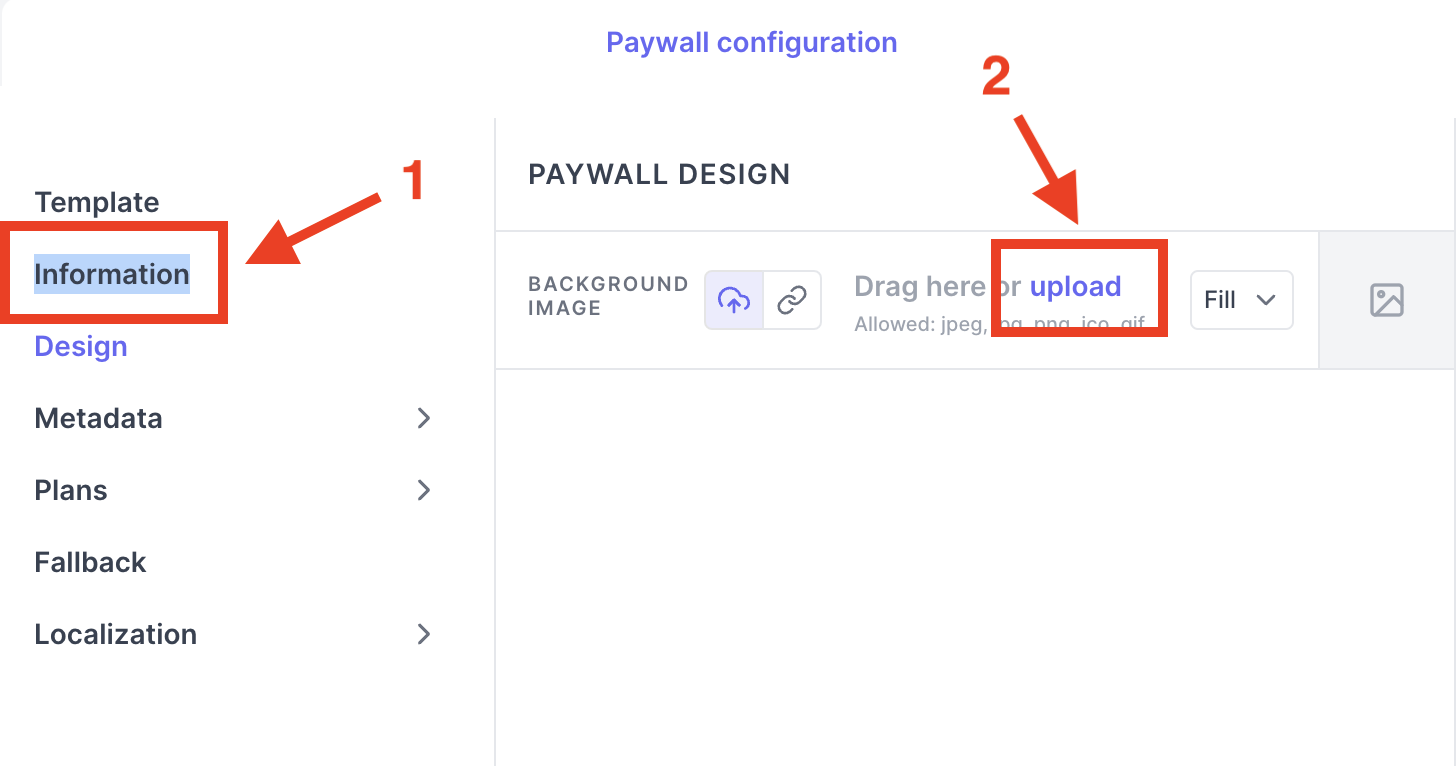
Example:
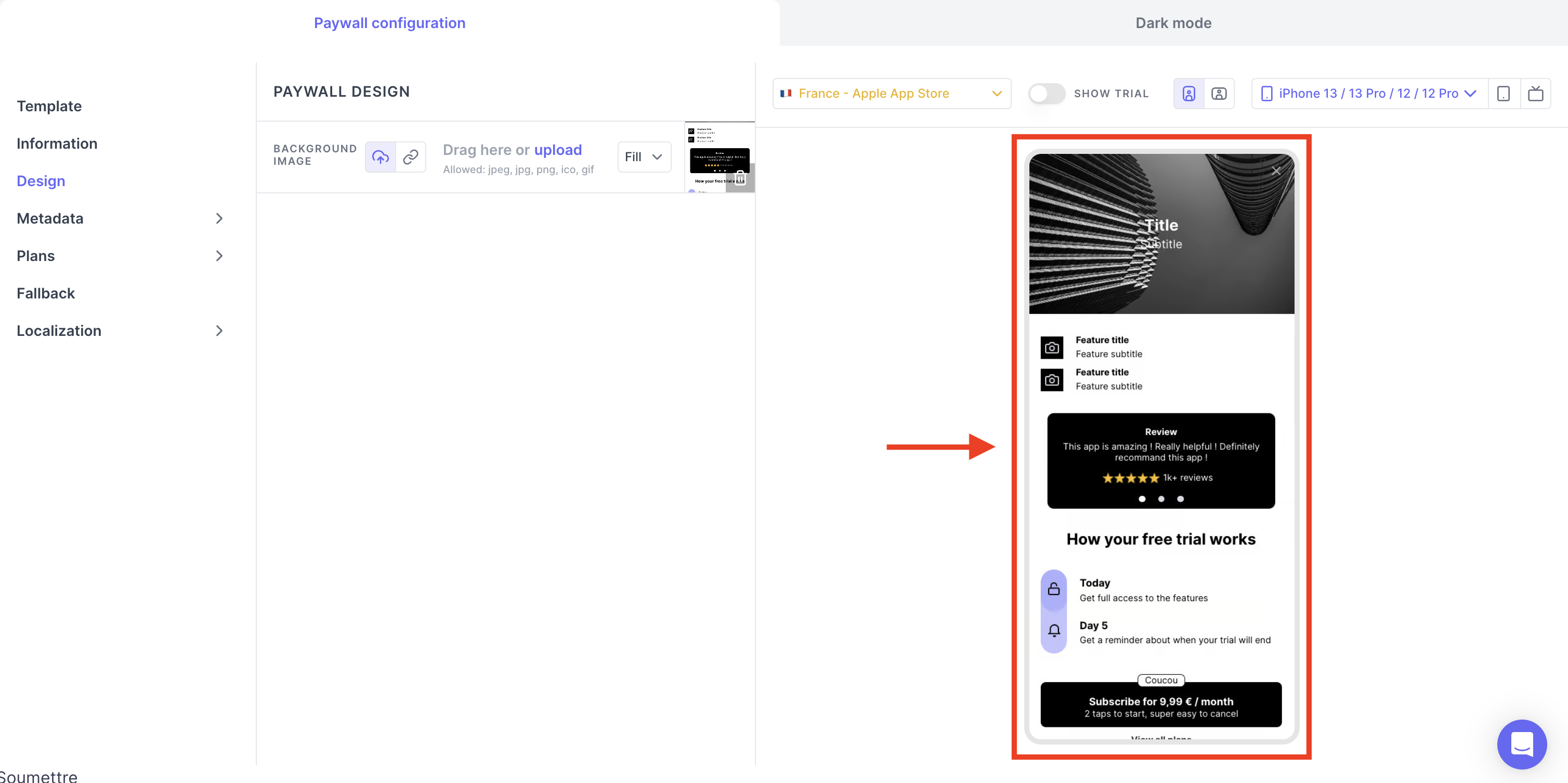
Use Metadata
You can declare your metadata with Your Own Paywall which can be:
- String (but you can set different types with it, look at example code below)

- Image

- Boolean

To retrieve and use those metadata in your application, you must retrieve the presentation from with the pre-fetch method Purchasely.fetchPresentation()
// fetch presentation for placement
Purchasely.fetchPresentation(
for: "onboarding",
fetchCompletion: { presentation, error in
// closure to get presentation and display it
guard let presentation = presentation, error == nil else {
print("Error while fetching presentation: \(error?.localizedDescription ?? "unknown")")
return
}
if presentation.type == .client {
let presentationId = presentation.id
let planIds = presentation.plans
let metadata = presentation.metadata
guard let metadata = presentation?.metadata else { return }
// Get string metadata, this method is asynchronous as it will parse tags
let myString: () = metadata.getString(with: "myString") { value in
print("myString: \(value ?? "")")
}
// If you do not use Purchasely tags
//let myString2 = metadata.getStringWithoutTag(with: "myString2")
let myBoolean = metadata.getBool(with: "myBoolean")
// Even if declared as a String in our console,
// Purchasely SDK will automatically try to convert to specific type
// For example: "4.7" is a double or float
let myInt = metadata.getInt(with: "myInt")
let myFloat = metadata.getFloat(with: "myFloat")
let myDouble = metadata.getDouble(with: "myDouble")
// If you set a medata with a String which is a json, you can retrieve it
// "{"name":"Stranger","int_value":4,"child":{"title":"Things"}}"
do {
let myJson = try metadata.getJsonObject(with: "myJson")
} catch {
SampleLogger.shared.addLog(message: "Failed to parse myJson from metadata: \(error.localizedDescription)")
}
// display your own Screen
}
}
)Purchasely.fetchPresentationForPlacement(this, "onboarding") { presentation, error ->
if(error != null) {
Log.d("Purchasely", "Error fetching paywall", error)
return@fetchPresentationForPlacement
}
if(presentation?.type == PLYPresentationType.CLIENT) {
val paywallId = presentation.id
val plans = presentation.plans
val metadata = presentation.metadata
// Get string metadata, this method is asynchronous as it will parse tags
val myString = metadata.getString("myString", callback = {
Log.d("Demo", "myString: $it")
})
// You can also use coroutine
scope.launch {
val myString = metadata.getString("myString")
}
// If you do not use Purchasely tags
val myString2 = metadata.getStringWithoutTags("myString2")
val myBoolean = metadata.getBoolean("myBoolean")
// Even if declared as a String in our console,
// Purchasely SDK will automatically try to convert to specific type
// For example: "4.7" is a double or float
val myInt = metadata.getInt("myInt")
val myLong = metadata.getLong("myLong")
val myFloat = metadata.getFloat("myFloat")
val myDouble = metadata.getDouble("myDouble")
// If you set a metadata with a String ISO 8601, you can retrieve the date
// "2023-09-21T09:48:25Z"
val myDate = metadata.getDate("myDate")
// or Instant
val myDateAsInstant = if (Build.VERSION.SDK_INT >= Build.VERSION_CODES.O) {
metadata.getInstant("myDate")
} else null
// If you set a medata with a String which is a json, you can retrieve it
// "{"name":"Stranger","int_value":4,"child":{"title":"Things"}}"
val myJson = metadata.getJsonObject("myJson")
}
}Updated 18 days ago
Want to know more on how to leverage this feature to personalize remotely your own paywall?