Mixpanel
Purchasely can send all your transactional events to Mixpanel to enrich your users data.
Pre-requisitesThe minimal version of the Purchasely SDK supporting this integration is v3.2.0. If the Purchasely SDK integrated in your app is under the minimal version, please update it.
The Mixpanel SDK also needs to be integrated inside the app.
General overview
Mixpanel is a leading product analytics software company, it is an event-based tracking solution gives product teams the ability to gain insights into how to best acquire, convert, and retain their users across web and mobile platforms.
This integration will allow you to get all the available Purchasely events to Mixpanel and get a better and deeper understanding of your subscription business and customer behavior.
Purchasely provides a unified dataset to track the subscription events for all stores. These events are generated by the Purchasely Backend and can be sent to Mixpanel.

Subscription events generated by Purchasely will be sent to Mixpanel using a server-to-server integration. As a result, you will be able to see all the subscription events in your Mixpanel Dashboard and map them with your acquisition campaigns.
Events
Below are the typical Server Events that can be leveraged to create no-code automations
| Event | Description |
|---|---|
SUBSCRIPTION_STARTED | Can be leveraged to trigger an automation to welcome new subscribers and make them discover the benefits of their premium membership or introduce them with specific premium features |
RENEWAL_DISABLED | Can be leveraged to trigger an automation collecting feedback on the cancelation reasons or try to retain premium members before they effectively churn thanks to a retention offer |
SUBSCRIPTION_TERMINATED | Can be leveraged to inform users that their premium membership has been effectively terminated |
SUBSCRIPTION_RENEWED | Can be leveraged to create an automation thanking users for their loyalty |
TRIAL_STARTED/ INTRO_OFFER_STARTED | Can be leveraged to trigger engagement and activation experiences and make premium members discover the benefits and advantages coming along with their subscription |
TRIAL_CONVERTED | Can be leveraged to send a message to thank a premium member for their trust after they become a paying member |
GRACE_PERIOD_STARTED | Can be leveraged to trigger an automation informing the end user of a billing issue with their premium membership and inviting them to update their credit card to avoid the suspension of their premium benefits |
Integrating Purchasely with Mixpanel
The integration requires 2 steps:
- Associate the user to events by providing the Mixpanel Distinct ID to the Purchasely SDK
- Activate the Mixpanel integration in the Purchasely Console
1 - Associating users to events
See the Mixpanel Documentation for more information
Mixpanel.initialize(token: "MY_TOKEN")
Purchasely.setAttribute(.mixpanelDistinctId, value: Mixpanel.mainInstance().distinctId)val mixpanel = MixpanelAPI.getInstance(applicationContext, "MY_TOKEN")
mixpanel.distinctId?.let {
Purchasely.setAttribute(Attribute.MIXPANEL_DISTINCT_ID, it)
}Purchasely.setAttribute(Attributes.MIXPANEL_DISTINCT_ID, (await mixpanel.getDistinctId(););mixpanel.getDistinctId(function(distinctId) {
Purchasely.setAttribute(Purchasely.Attribute.MIXPANEL_DISTINCT_ID, distinctId);
});
String? distinctId = await mixpanel?.getDistinctId();
Purchasely.setAttribute(PLYAttribute.mixpanel_distinct_id, distinctId);private PurchaselyRuntime.Purchasely _purchasely;
...
_purchasely.SetAttribute(PLYAttribute.MIXPANEL_DISTINCT_ID, Mixpanel.DistinctId);2 - Activating the Mixpanel integration
Setting up a new service account in the Mixpanel Dashboard
- Follow the Mixpanel documentation
- Write down your service account
Project RoleBecause it relies on the
Import Event endpoint ofMixpanel's Ingestion API , the Mixpanel integration requires a service account with theOwnerorAdminProject Role to be able to forward subscription events to Mixpanel. We strongly recommend usingMemberOrganization Role and theAdminProject role.
Retrieving your service account's project ID from the Mixpanel Dashboard
- Follow the Mixpanel documentation
Enabling the Mixpanel integration in the Purchasely Console
- Go in the "Integrations" section, and open the edition form for Mixpanel:
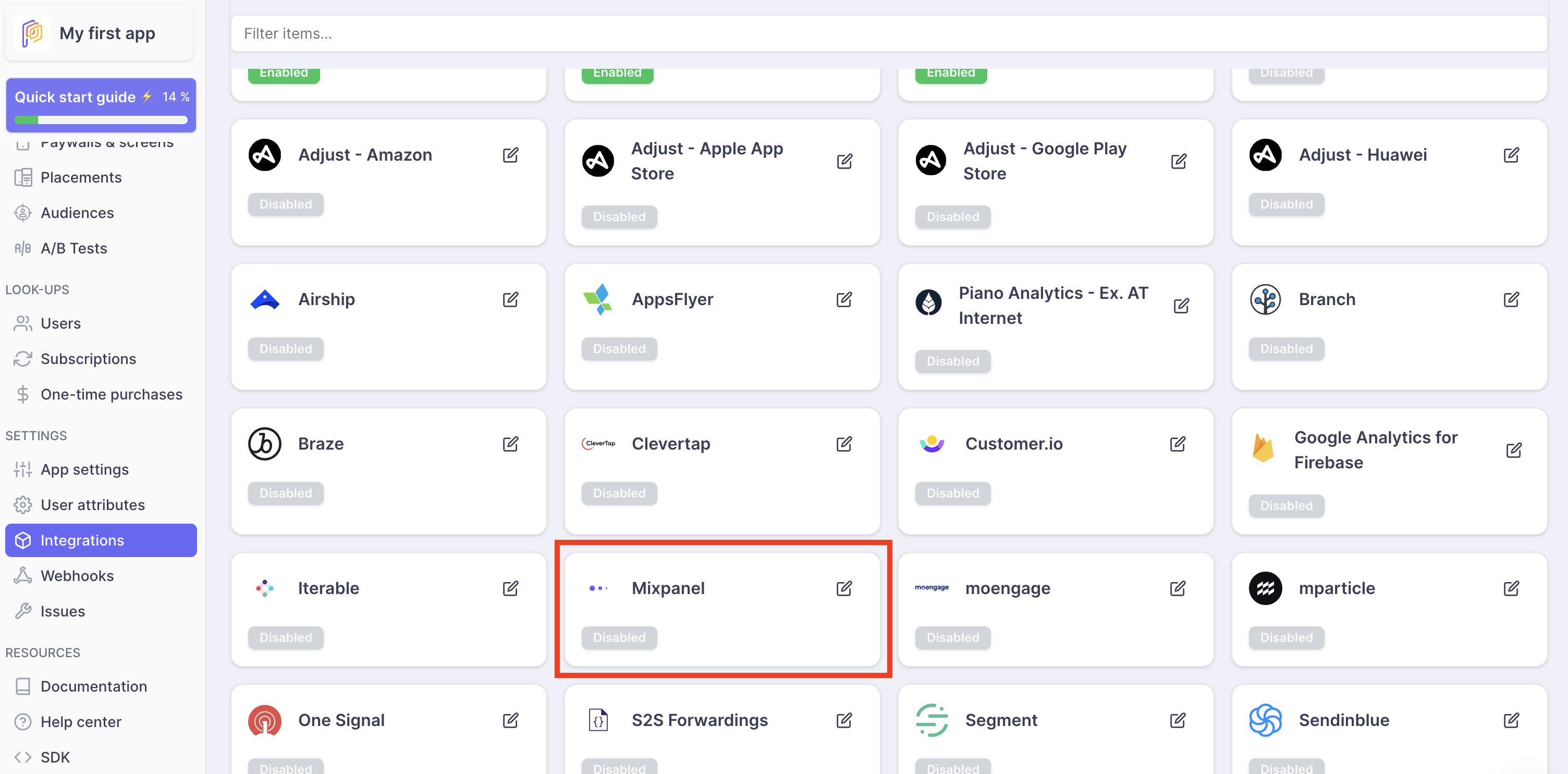
- Enable the integration
- Set your Mixpanel service account Project ID
- Set your Mixpanel service account Username
- Set your Mixpanel service account Secret
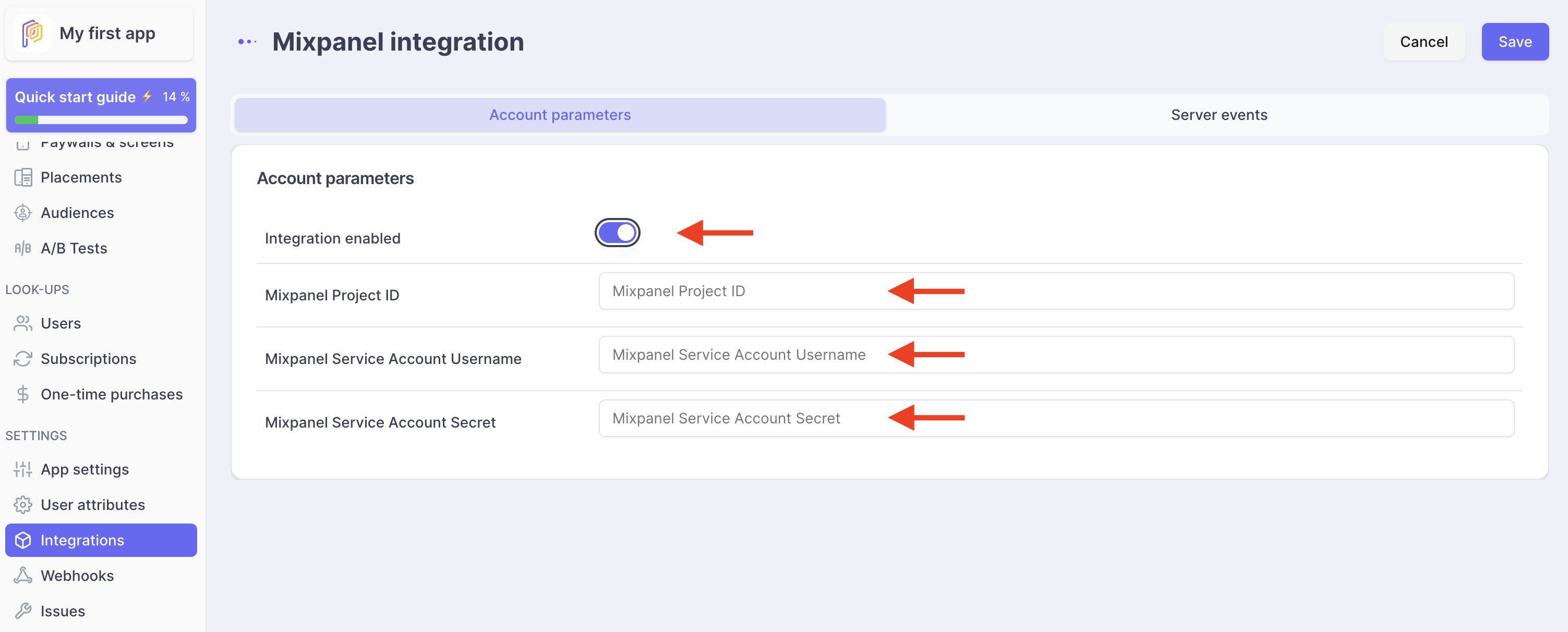
- Enable the events you want to be sent to Mixpanel
- (Optional) Override the names of the events that will be sent to Mixpanel
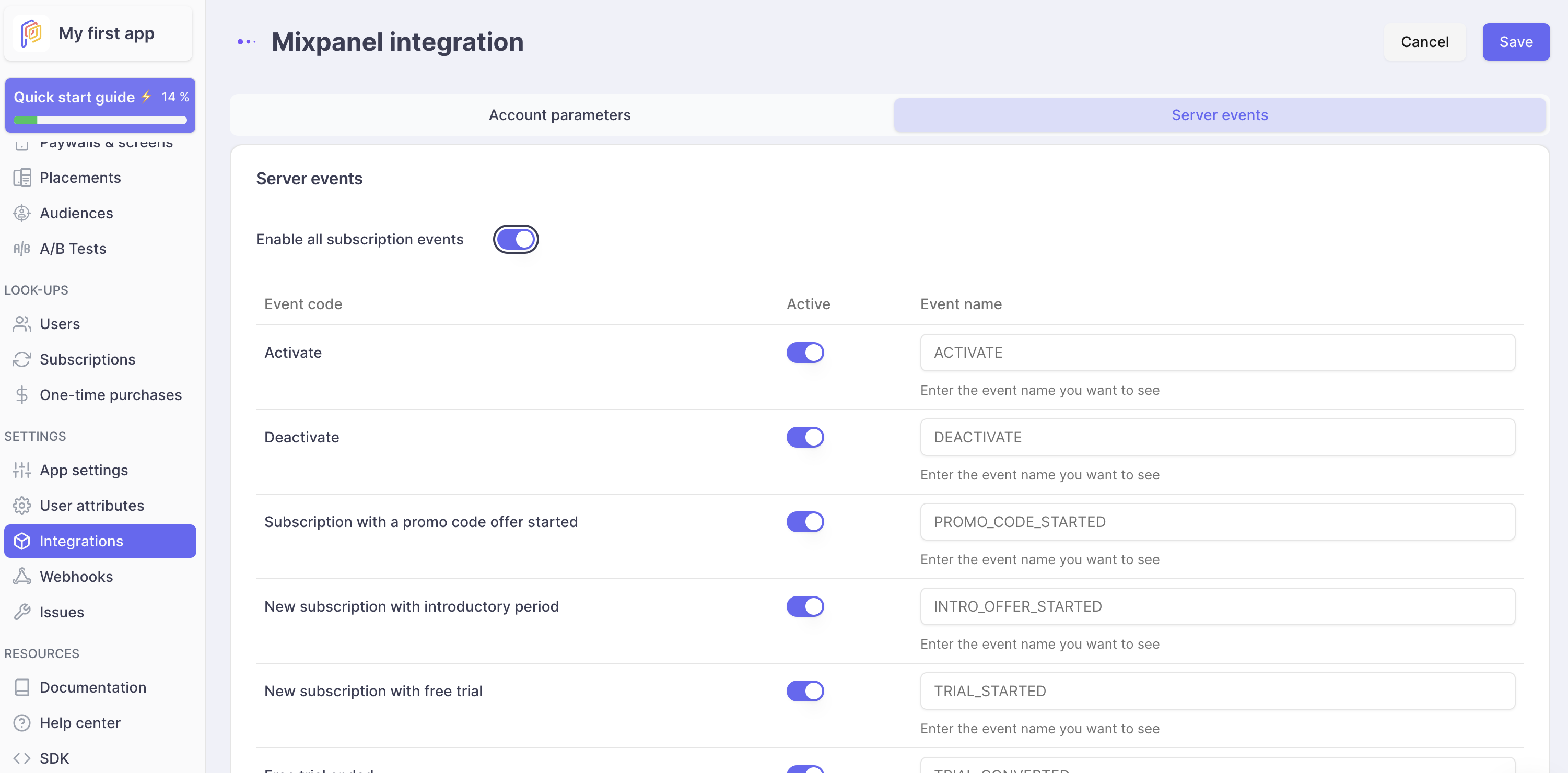
Testing your integration
To test your integration, you can perform a set of in-app purchases in a Sandbox environment (eg: TestFlight for the App Store) and verify your events are received in the Mixpanel dashboard https://mixpanel.com/login/
Updated 2 months ago