OneSignal
This section describes how to integrate OneSignal with Purchasely to trigger automatic campaigns or push notifications
Overview
OneSignal is one of the leading customer engagement solutions for Push Notifications, Email, SMS & In-App.
By integrating Purchasely with OneSignal, you can have Purchasely update User Properties in real time when something happens in the subscription lifecycle, which will allow you to create campaigns and automations in OneSignal based on these properties. These engagement messages can then be linked to a Purchasely paywall to enhance customer engagement, encourage upsells, and improve retention.
More information on the kind of automations you can create by combining both platform available here.
Integrating Purchasely with OneSignal
The integration requires 4 steps:
- Map users with their OneSignal External User ID inside the app (SDK implementation)
- Activate the OneSignal integration in the Purchasely Console
- Enable the update of User Properties in the Purchasely Console
- Test your integration
1 - Map users with their OneSignal External User ID inside the app (SDK implementation)
To accurately map your OneSignal External User ID with your Purchasely user ID, you need to set the appropriate attribute in the Purchasely SDK.
Migration from the Player ID model to the User-Centric ModelOneSignal updated to a new User-Centric Data Model. This new OneSignal User Model, relying on a OneSignal External User ID, matches much better Purchasely's User centric model which will allow a much better match between OneSignal Purchasely users.
If you are currently using the legacy OneSignal Player ID, we (OneSignal and Purchasely) strongly suggest to update to OneSignal's latest SDKs and APIs as soon as possible, to continue to get the most out of the OneSignal-Purchasely integration.
Follow OneSignal's migration guide to achieve this switch.
Other useful links provided by OneSignal:
- OneSignal Mobile SDKs. 5.0.0 and later
- OneSignal Web SDK 16.0.0 and later
- API Version 11.0 and later
Please reach out to [email protected] with any questions on this update.
For information, purchases relying on the legacy OneSignal PlayerID model will continue working but OneSignal Users and Purchasely Users might not be mapped with the same level of accuracy.
To map users, you can choose one of the following two options:
- (Preferred) OneSignal External User ID which you set to OneSignal SDK
- OneSignal User ID provided directly by OneSignal that cannot be changed
// External User ID
if let externalId = OneSignal.User.externalId {
Purchasely.setAttribute(.oneSignalExternalId, value: externalId)
}
// OR OneSignal User Id
if let onesignalId = OneSignal.User.onesignalId {
Purchasely.setAttribute(.onesignalUserId, value: onesignalId)
}// External User ID
OneSignal.User.externalId?.let {
Purchasely.setAttribute(Attribute.ONESIGNAL_EXTERNAL_ID, it)
}
// OR OneSignal User Id
OneSignal.User.onesignalId?.let {
Purchasely.setAttribute(Attribute.ONESIGNAL_USER_ID, it)
}// External User ID
const externalId = await OneSignal.User.getExternalId();
Purchasely.setAttribute(Attributes.ONESIGNAL_EXTERNAL_ID, externalId);
// OR OneSignal User Id
const userId = await OneSignal.User.getOnesignalId();
Purchasely.setAttribute(Attributes.ONESIGNAL_USER_ID, userId);// External User ID
const externalId = await OneSignal.User.getExternalId();
Purchasely.setAttribute(Attributes.ONESIGNAL_EXTERNAL_ID, externalId);
// OR OneSignal User Id
const userId = await OneSignal.User.getOnesignalId();
Purchasely.setAttribute(Attributes.ONESIGNAL_USER_ID, userId);// External User ID
const externalId = await window.plugins.OneSignal.User.getExternalId();
Purchasely.setAttribute(Purchasely.Attribute.ONESIGNAL_EXTERNAL_ID, externalId);
// OR OneSignal User Id
const userId = await window.plugins.OneSignal.User.getOnesignalId();
Purchasely.setAttribute(Purchasely.Attribute.ONESIGNAL_USER_ID, userId);
Keep in mindThis attribute will only be set for new users who perform a new purchase or become subscribers.
In other words, you won't receive in OneSignal user properties updates for purchases made before completing the OneSignal integration with the SDK or for subscribers who started their subscription before the OneSignal integration.
All previous purchases with a OneSignal Player ID will still be sent with the old OneSignal API.
2 - Activate the OneSignal integration in the Purchasely Console
In the Purchasely Console, navigate to the Integrations section and click on OneSignal
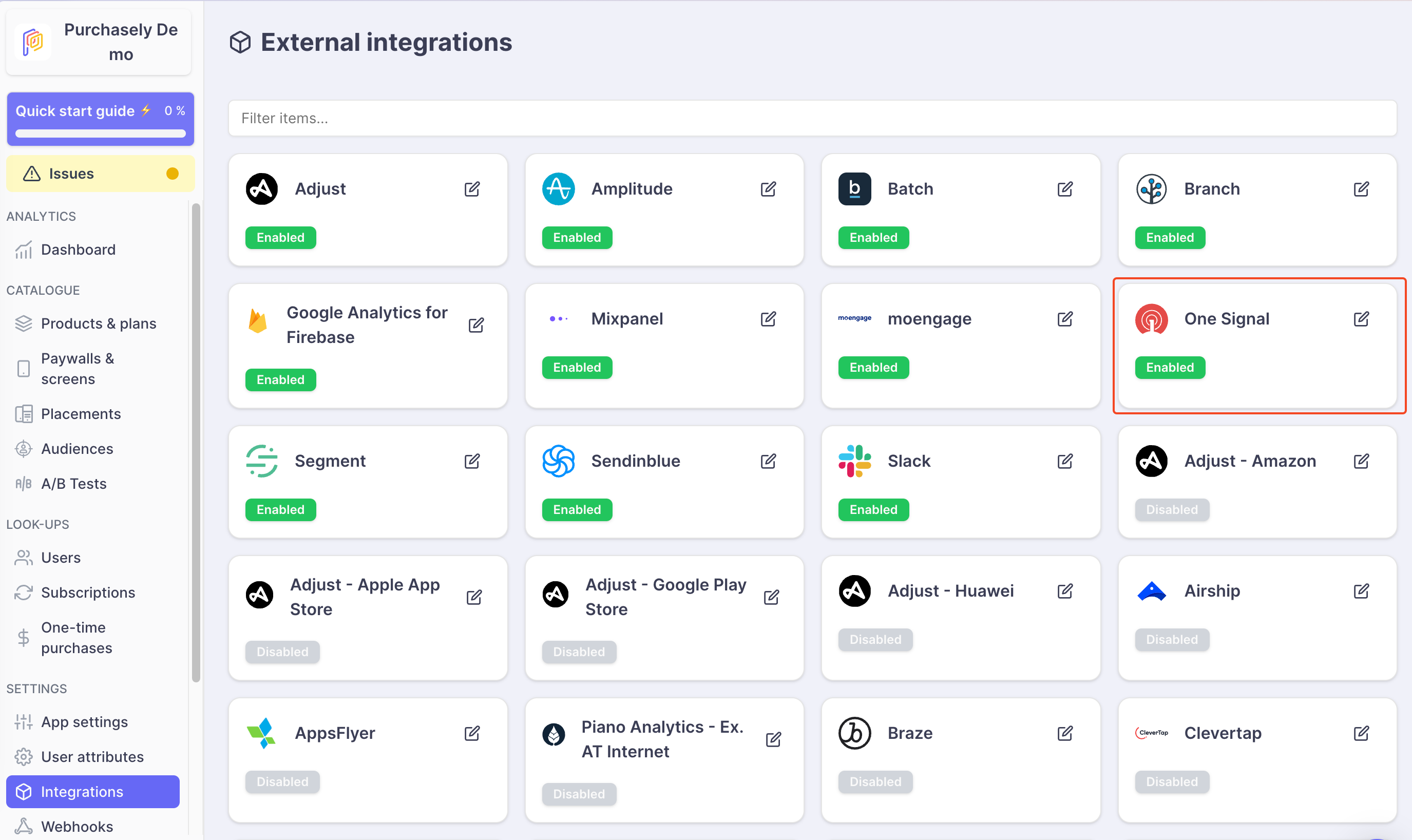
Then,
- Activate the integration
- Enter your API Key from you OneSignal dashboard
- Enter you App ID from your OneSignal dashboard
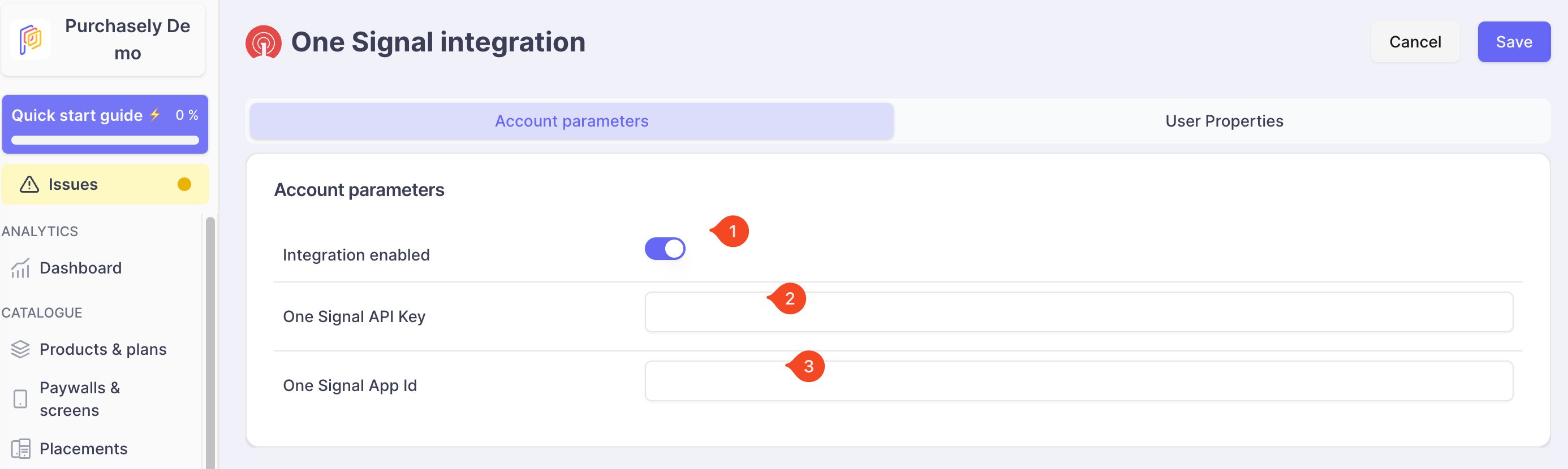
Retrieving OneSignal information
Login to your OneSignal dashboard and navigate to Settings >> Keys & IDs
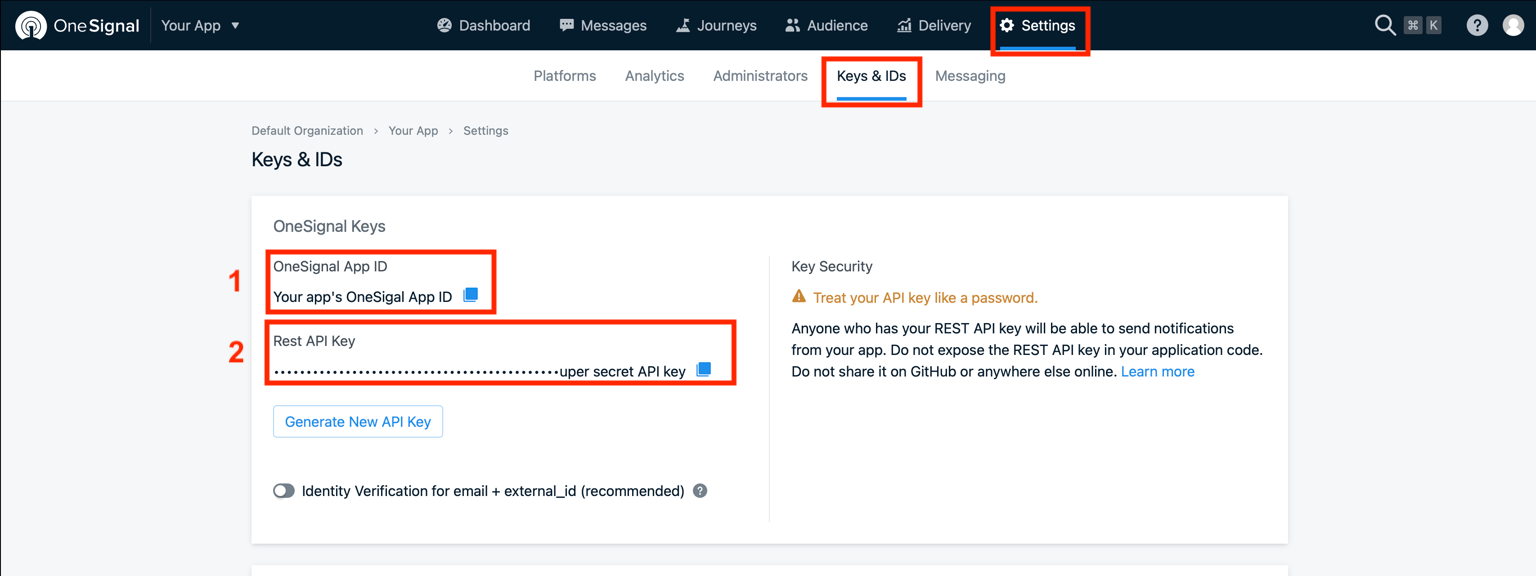
- Get your
OneSignal App ID - Get you
Rest API Key
3 - Enable the update of User Properties in the Purchasely Console
In the Purchasely Console, under the tab User Properties, you can choose with User Properties should be updated in real time along the subscription lifecycle.
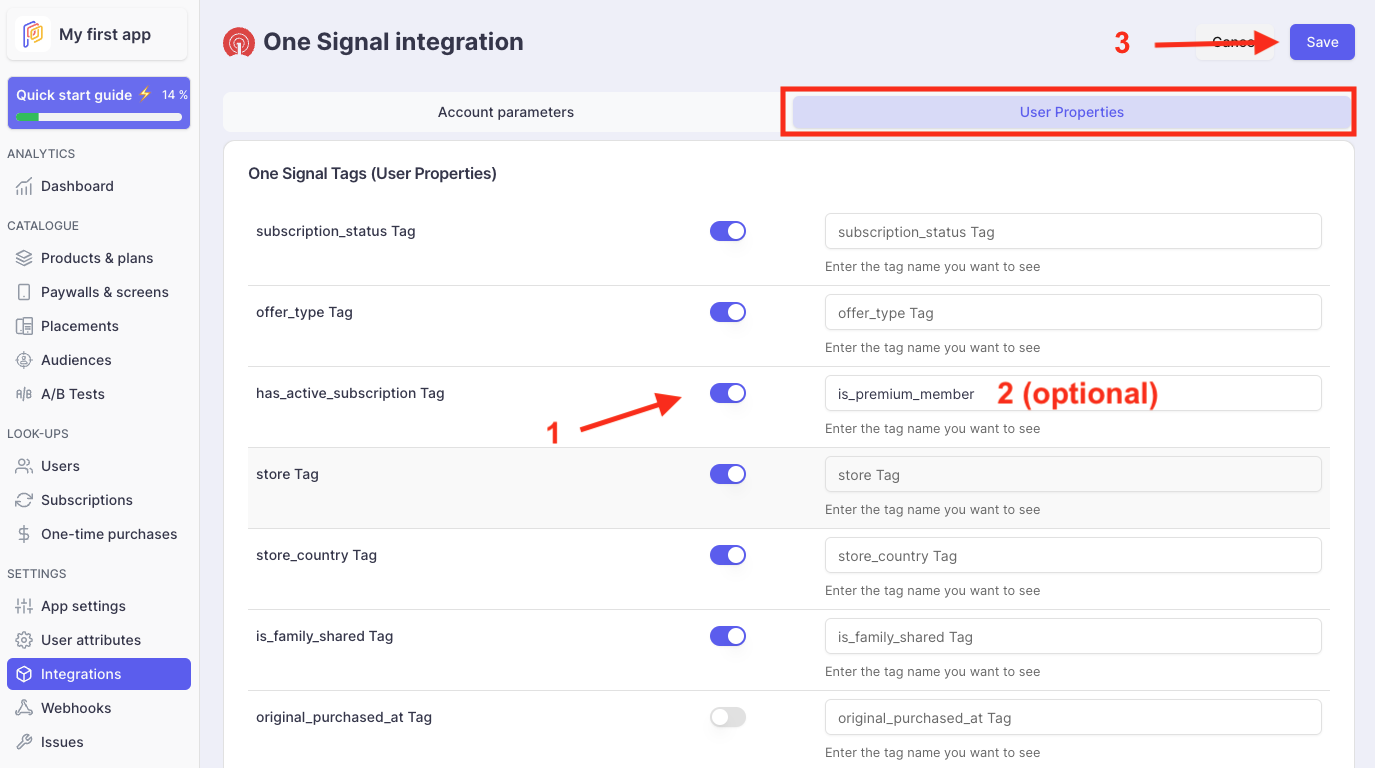
(Optional) User Properties names can be overridden to match with your nomenclature.
Details on User Properties are accessible here.
4 - Test your integration
To test your integration, you can perform a set of in-app purchases in a Sandbox environment (eg: TestFlight for the App Store) and verify your user's tags are properly updated in the OneSignal dashboard.
Delay for Automated MessagesIf testing using Automated Messages, bear in mind that OneSignal automated messages are sent roughly every 4-6 hours if you are on a free plan, and within a few minutes if you are on a paid plan.
Updated about 2 months ago