Tailoring Flows to the user insights
This section describes how integrate Questions into your Flow, configure them and define the decision logic to tailor the Flow based on users responses
SDK v5.5.0+ recommendedFlows require to integrate SDK v5.3 and above. They are supported since this version, but we recommend v5.5.0 for a better stability and data consistency.
Flows allow you to tailor the user journey based on user insights, enabling deeply personalized experiences that drive higher engagement and conversion. For your users, this means a more relevant and frictionless journey - from onboarding to paywall exposure - aligned with their needs, goals, or motivations. Instead of receiving a generic flow, each user is guided through content, features, and offers that actually resonate with them.
For you, this unlocks the ability to deliver differentiated, intent-based journeys in no-code without duplicating screens or hardcoding decision logic. It simplifies experimentation, maximizes reusability, and makes personalization scalable - resulting in better performance across key KPIs like opt-in rates, trial starts, and subscriptions.
Setting up personalized Flows based on user insights
Creating a personalized user journey with Flows integrating Quizzes is a powerful way to guide users based on what truly matters to them. The process involves three key steps:
- Integrate a Quiz into your Flow
- Create conditional transitions and define the eligibility conditions for each transition to route users to different destination Screens based on their insights
This approach transforms static flows into dynamic, insight-driven journeys—improving relevance, engagement, and conversion from the very first interaction.
1. Integrate a Quiz into your Flow
The first step consists in:
- Creating and setting up a Quiz and integrating it into a Screen
- Designing the Quiz and the Screen carrying it
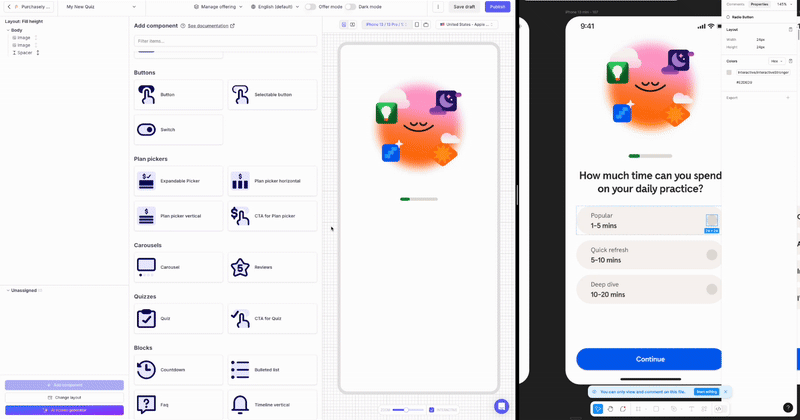
Once the Screen integrating your Quiz has been created and designed, simply drag & drop it into your Flow and link it to the next Screen.
You can repeat this process for each Quiz of your Flow.
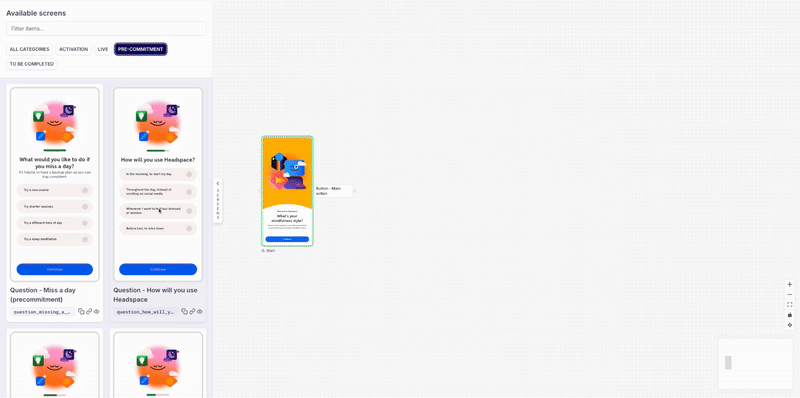
2. Create conditional transitions and define the eligibility conditions for each transition
When users answer a Question, their selected values are stored as Insight Attributes — which can then be used to personalize navigation within your Flow.
If you want to configure a conditional Transition — i.e., a transition that dynamically routes users to different Screens based on their responses — follow these steps:
-
Link the action cartridge of the source Screen to multiple destination Screens
Attach several possible target Screens to the same interactive component (e.g. a Continue button). -
Edit the Transition logic
Click on the Transition to open the configuration panel, then map the eligibility conditions for every destination Screen by:- leveraging existing Audiences
- creating a new one
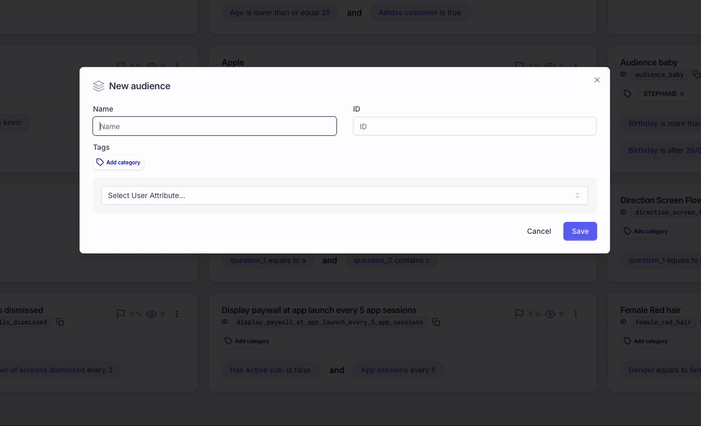
To create an Audience for users who selected a specific answer, simply select the Quiz (e.g.: What would you like some help with?) and then the corresponding value(s) (e.g.: stress or anxiety)
-
Order the routes
Prioritize Audiences by ordering the Routes, just like you would in a Placement, ensuring the most specific conditions are evaluated first.
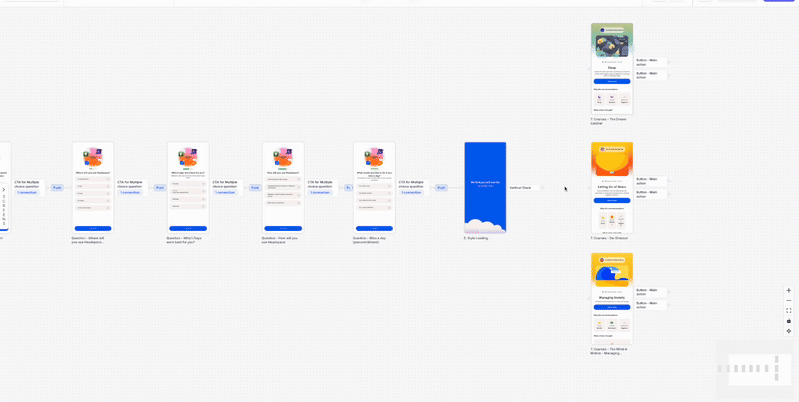
You're all set!
This setup allows you to deliver deeply personalized journeys tailored not just by behavior but by declared user intent without duplicating screens or flows.
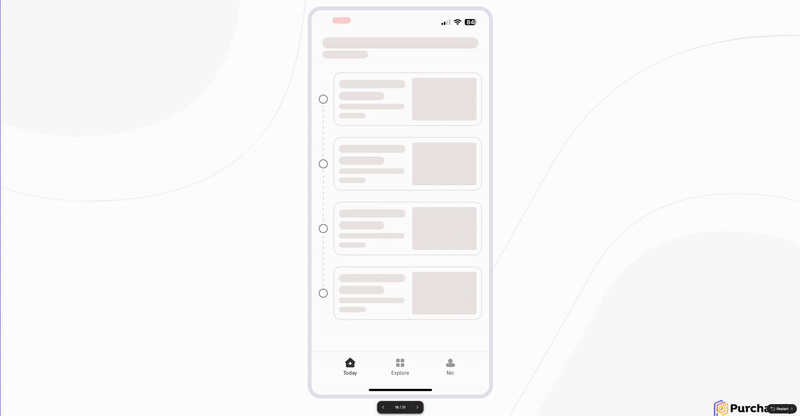
Fetching the Quiz insights in the app
The answers submitted by the user can also be fetched in the app, to be sent to your own backend or any 3rd-party analytics, CRM or engagement platform.
📚 Follow the guide: Fetching the Quiz insights in the app
Updated about 2 months ago
In the next section, we explore how to tailor the Flow to the user insights