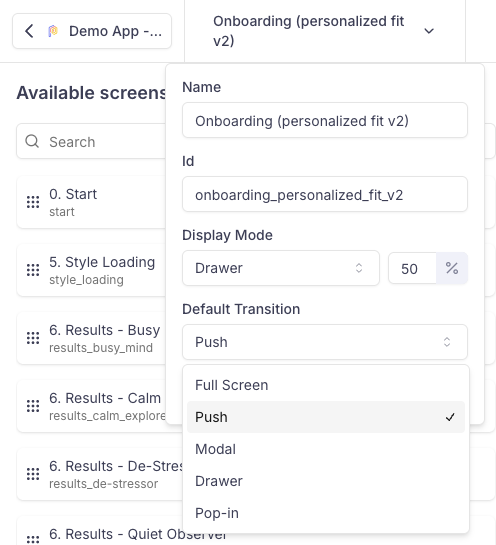Managing the display mode
This page describes about the different display modes available in Screen Composer and how to use them.
In the Purchasely Console, you can define the Display Mode of a Screen and change it remotely.
This lets you configure remotely how Screens created in no-code with the Screen Composer should integrate in the user journey within your app.
SDK v5.3.0+ requiredTo leverage Flows, your app must be running SDK version
v5.3.0
Display modes available
Here are how the different display modes available
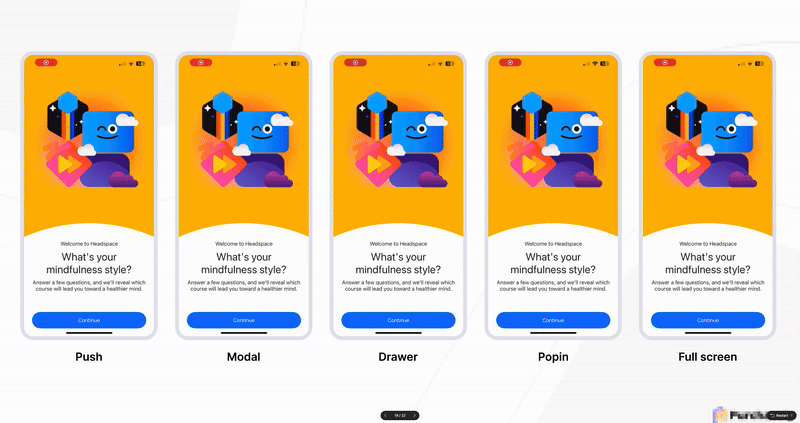
Changing the display mode
You can set the display mode when creating a new screen. After clicking “New screen”, you’ll see options to choose both the screen Layout and the Display mode.
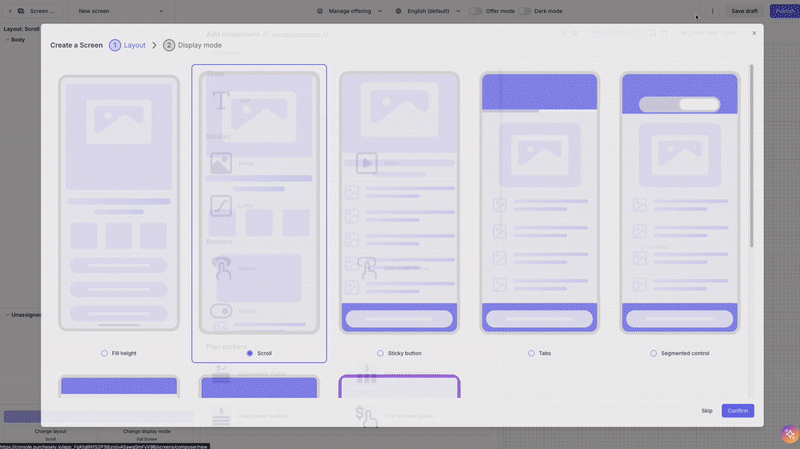
We have added back button in the console to preview the back button for a Push display mode.
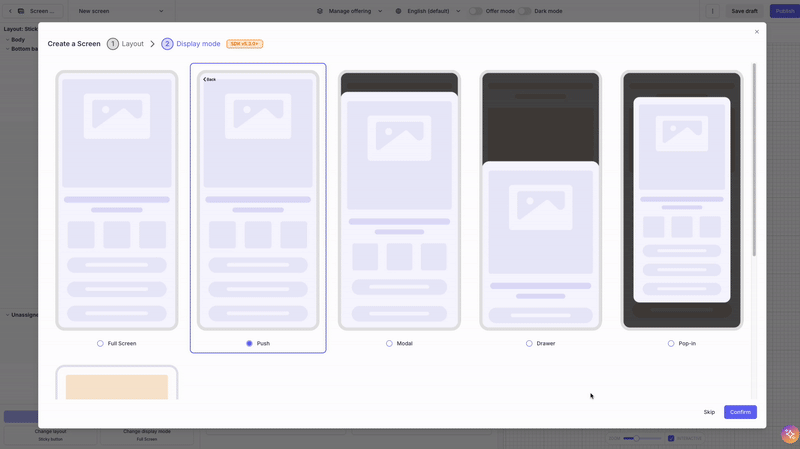
If no display mode has been configured, the default display mode is applied by the SDK is Modal. The default display mode will also be applied by versions of the SDK inferior to 5.3
For Drawers and Popins, you can set the desired height in percentage:
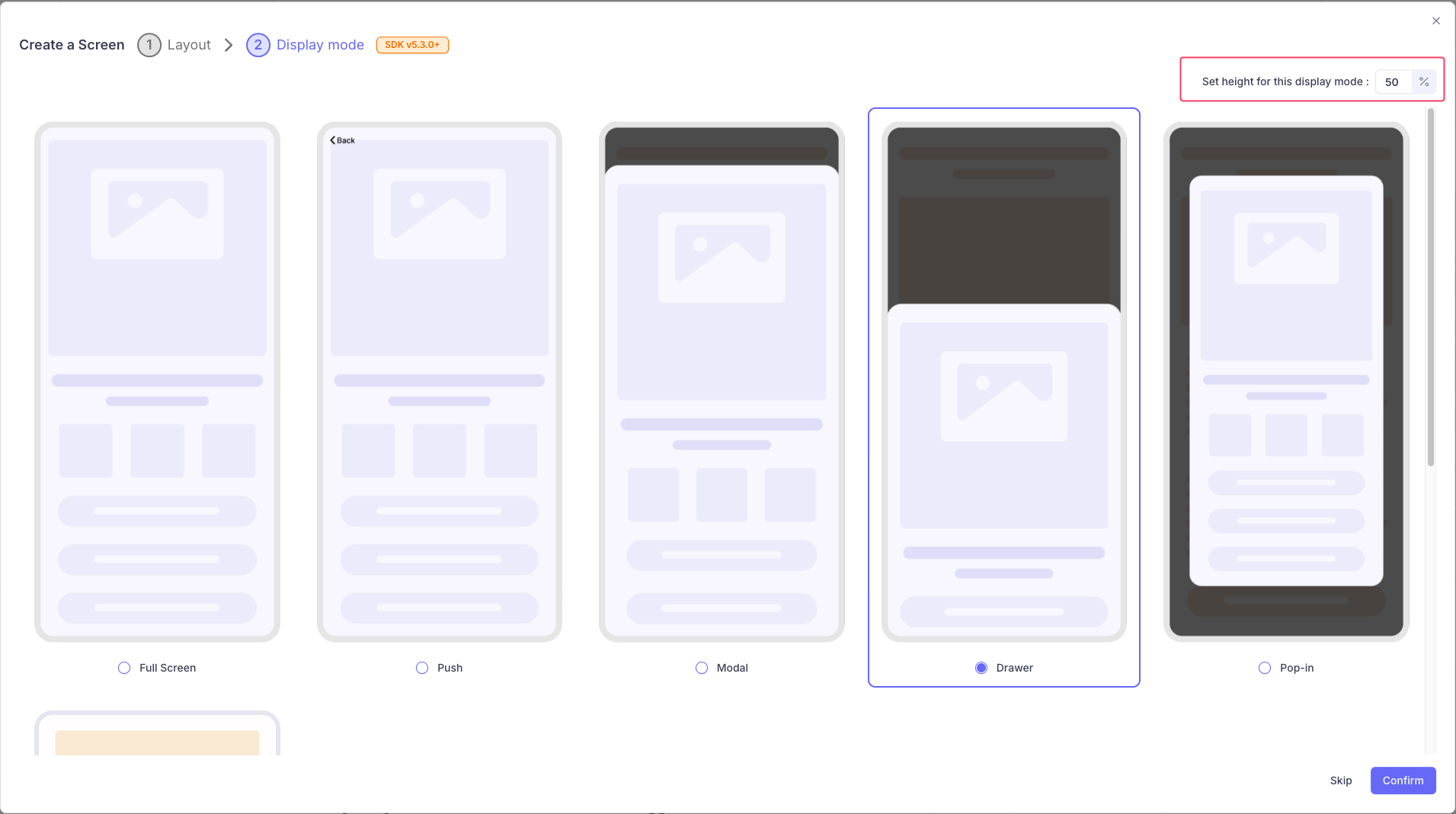
For Inline mode, you have to set the maximum height in pixels.
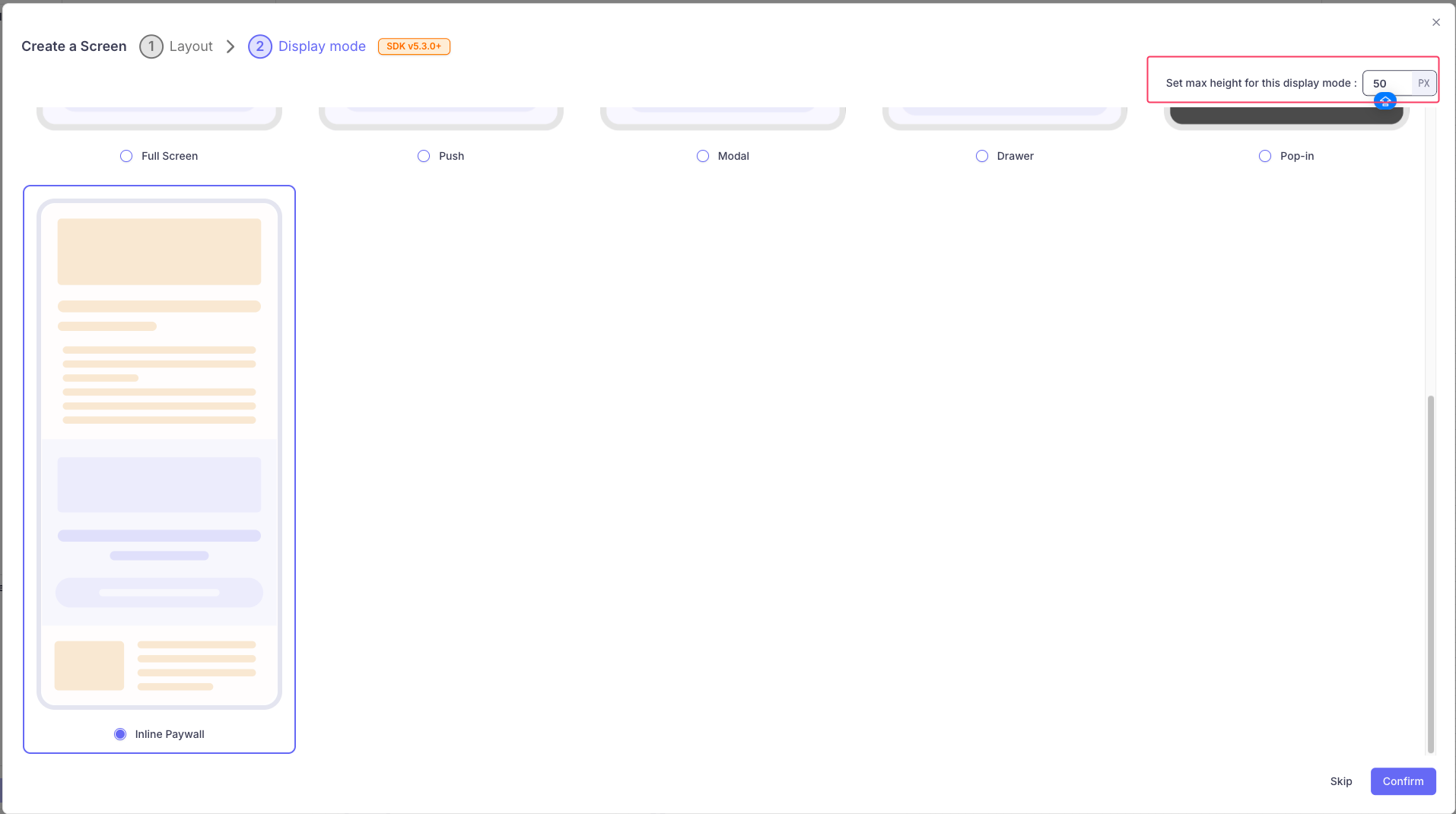
On iOS, the Display mode
Pushis only available, if the parent view already contains a navigation bar.On Android or without a navigation bar, the Display mode will fallback to
Modal
Implementation
To manage the display mode in the app, 2 different methods are available:
- The simplest one: by leverage the
display()API of the SDK - The manual one: by fetching the value of the display_mode parameter manually and handling it yourself
Leveraging the display() API of the SDK
display() API of the SDKYou can simply pre-fetch a presentation (e.g.: from the Placement ID associated with it) and then call the display() API of the SDK
Purchasely.fetchPresentation(for: "onboarding", fetchCompletion: { presentation, error in
guard error == nil,
let presentation = presentation else { return }
// Calling display() to launch the flow
// Source UIViewController is optional
presentation.display(from: myUIViewController)
})
// If for some specific configuration you need to check if the presentation is a flow, that's possible but it should only be done is required by your implementation
if presentation.isFlow {
// presentation is a flow
}
Purchasely.fetchPresentation(placementId = "onboarding") { presentation, error ->
if(error != null) {
Log.d("Purchasely", "Error fetching Screen", error)
return@fetchPresentation
}
// Calling display() to launch the flow
presentation?.display(context)
}
// If for some specific configuration you need to check if the presentation is a flow, that's possible but it should only be done is required by your implementation
if (presentation.flowId != null) {
// presentation is a flow
}try {
// Fetch presentation to display
const presentation = await Purchasely.fetchPresentation({
placementId: 'onboarding'
})
if(presentation.type == PLYPresentationType.DEACTIVATED) {
// No Screen to display
return
}
if(presentation.type == PLYPresentationType.CLIENT) {
// Display my own Screen
return
}
//Display Purchasely Screen
await Purchasely.presentPresentation({
presentation: presentation
})
} catch (e) {
console.error(e);
}try {
var presentation = await Purchasely.fetchPresentation("onboarding");
if (presentation == null) {
print("No presentation found");
return;
}
if (presentation.type == PLYPresentationType.deactivated) {
// No Screen to display
return;
}
if (presentation.type == PLYPresentationType.client) {
// Display my own Screen
return;
}
//Display Purchasely Screen
await Purchasely.presentPresentation(presentation,
isFullscreen: false);
} catch (e) {
print(e);
}Purchasely.fetchPresentationForPlacement(
'onboarding', //placementId
null, //contentId
(presentation) => {
Purchasely.presentPresentation(presentation, false, null,
(callback) => {
}, (error) => {
console.log("Error with present : " + error);
});
},
(error) => {
console.log("Error with purchase : " + error);
}
);
Push display mode requires a navigation bar in the parent viewThe Display mode
Pushonly works if the parent view already contains a navigation bar.If you try to display a Screen/Flow associated with the
Pushdisplay mode from a parent view which doesn't have a navigation bar associated, the display() method will fallback on the default display mode:
- Modal on iOS
- Full Screen on Android
Difference between the Flow display mode and the transition type between Screens within a FlowWhen configuring a Flow, it’s important to distinguish between the Flow Display Mode and the Transition Type. Each plays a distinct role in how screens appear within your app.
Flow Display ModeThe Display Mode determines how the first Screen of the Flow is presented within the app.
It defines the integration behavior between the Flow and the parent view managed by your app—such as whether the Flow is shown as a modal, fullscreen, embedded view, etc.
This setting is configured at the Flow level and applies only to how the Flow starts.
Screen Transition TypeThe Transition Type defines how navigation occurs between Screens within the Flow.
It controls the animation or visual behavior when moving from one Screen to the next (e.g., slide, fade, instant).
You can configure a default Transition Type at the Flow level, and optionally override it for individual Transitions to customize specific paths in the user journey.
Manually fetching the the display mode from the SDK
If you want to integrate the display mode manually into your app / parent view, you should check the attribute displayMode carried by the PLYPresentation returned by the pre-fetching
Purchasely.fetchPresentation(placementId = "onboarding") { presentation, error ->
error?.let {
Toast.makeText(context, "Error fetching presentation", Toast.LENGTH_SHORT).show()
return@fetchPresentation
}
presentation?.let {
val fragment = it.getFragment(){ result, plan ->
when(result) {
PLYProductViewResult.PURCHASED -> Log.d("Purchasely", "User purchased ${plan?.name}")
PLYProductViewResult.CANCELLED -> Log.d("Purchasely", "User cancelled purchased")
PLYProductViewResult.RESTORED -> Log.d("Purchasely", "User restored ${plan?.name}")
}
}
when(it.displayMode?.type) {
PLYTransitionType.PUSH -> {
// Handle push transition
Log.d("Purchasely", "Display it as a push transition")
}
PLYTransitionType.FULLSCREEN -> {
// Handle pop transition
Log.d("Purchasely", "Display it as a fullscreen transition")
}
PLYTransitionType.MODAL -> {
// Handle modal transition
Log.d("Purchasely", "Display it as a modal transition")
}
PLYTransitionType.DRAWER -> {
// Handle drawer transition
val heightPercentage = it.displayMode?.heightPercentage
Log.d("Purchasely", "Display it as a drawer transition with height percentage: $heightPercentage")
}
PLYTransitionType.POPIN -> {
// Handle pop-in transition
val heightPercentage = it.displayMode?.heightPercentage
Log.d("Purchasely", "Display it as a pop-in transition with height percentage: $heightPercentage")
}
null -> {
// Handle no transition
}
}
} ?: run {
Toast.makeText(context, "Presentation is null", Toast.LENGTH_SHORT).show()
return@fetchPresentation
}
}TO BE COMPLETEDLimitations with certain action types
The display mode is not taken into consideration with the actions Open Screen or DeeplinkWhen using the action Open Screen, Open Placemennt or Deeplink in a button, the display mode of the destination screen is not taken into consideration by the SDK. The display mode used in this case is always the default one (
Modal)If you want to implement specific transitions between Purchasely Screens, you need to leverage the Flows feature. Check our documentation for more information
Updated about 1 month ago