RevenueCat
This section describes how to use Purchasely platform with RevenueCat side by side
Purchasely can be used in a multitude of setups depending on the features you wish to enable.
One example is the Integration of Purchasely’s Paywall Builder with a 3rd party In-App Purchase management platform such as RevenueCat.
By adopting Purchasely on top of the existing payment infrastructure, you can achieve the following:
- Creating paywalls in record time without coding
- Determine the right pricing strategy and improve your value proposition
- Optimizing user journey and maximizing conversion with an unlimited number of experiments
- Ensure the best experience for your visitors on different devices
Works with any other in-app purchase platformPlease note that the article provides a step-by-step guide to integrating Purchasely with RevenueCat, but the same process can apply to any third-party payment platform.
Prerequisite: You must implement Purchasely SDK in your application and configure Server to Server notifications (S2S) to collect the RevenuCat generated subscription data in real-time.
Console configuration
To grant Purchasely permission to connect to mobile app stores like Apple and Google on your behalf, you need to make a small setup in the Purchasely console.
Head to the quick start guide to learn more about the app store access setup.
Note: there is no need to configure S2S notifications at this stage. The article explains the S2S setup in the dedicated section below.
Just an add-onThis will not remove any existing setup you may have done with your system or RevenueCat, Purchasely will get the same access in addition to the ones you already provided to other services.
Products and plans
Once you’ve given Purchasely permission to connect to app stores, you need to set up your in-app products and subscription plans (the same information set up in the RevenueCat console) in the Purchasely console.
When duplicating the information, please be aware of the discrepancy in the definition of a “plan” and a “product” used by RevenueCat and Purchasely.
In Purchasely’s terms:
A “plan” is an item (SKU) you sell on Apple/Google, such as a subscription, consumable or non-consumable. A “product” is a group of plans where you can manage upgrades and downgrades.
In RevenueCat’s terms:
A “product” is an item (SKU) you sell on Apple/Google which is equivalent to what is defined as a “plan” by Purchasely.
Refer to help center to learn more.
You can also provide us with a csv file to fill in all the correct information on your behalf.
SDK implementation
You can install Purchasely SDK for your application in iOS and Android native, React Native, Flutter or Cordova. The process differs for each platform, but the SDK usage is almost equivalent.
Configuration
The start method must be called as soon as possible to catch every purchase / renewal.
import Purchasely
func application(_ application: UIApplication, didFinishLaunchingWithOptions launchOptions: [UIApplicationLaunchOptionsKey: Any]?) -> Bool {
Purchasely.start(withAPIKey: "API_KEY,
appUserId: nil,
runningMode: .paywallObserver,
eventDelegate: nil,
logLevel: .debug) { (success, error) in
print(success)
}
return true
}import io.purchasely.ext.Purchasely
Purchasely.Builder(applicationContext)
.apiKey("API_KEY")
.logLevel(LogLevel.DEBUG) // set to warning or error for release
.userId("USER_ID")
.runningMode(PLYRunningMode.PaywallObserver)
.stores(listOf(GoogleStore(), HuaweiStore()))
.build()
// When you are ready for Purchasely to initialize,
// you must call start() method that will grab configuration and products
// from the selected stores.
Purchasely.start { isConfigured ->
}import Purchasely from 'react-native-purchasely';
/**
* @params String apiKey
* @params StringArray stores : may be Google, Amazon and Huawei
* @params String userId
* @params Purchasley.LogLevel logLevel
* @params RunningMode runningMode
**/
Purchasely.startWithAPIKey(
'API_KEY',
['Google'],
'USER_ID',
Purchasely.logLevelDebug,
RunningMode.PaywallObserver
);/**
* @params String apiKey
* @params StringArray stores : may be Google, Amazon and Huawei
* @params String userId
* @params PLYLogLevel logLevel
* @params PLYRunningMode runningMode
**/
bool configured = await Purchasely.startWithApiKey(
'API_KEY',
['Google'],
null,
PLYLogLevel.debug,
PLYRunningMode.paywallObserver
);
if (!configured) {
print('Purchasely SDK not configured');
return;
}/**
* @params String apiKey
* @params StringArray stores : may be Google, Amazon and Huawei
* @params String userId
* @params Purchasley.LogLevel logLevel
* @params Purchasely.RunningMode runningMode
**/
Purchasely.startWithAPIKey(
'API_KEY',
['Google'],
null,
Purchasely.LogLevel.DEBUG,
Purchasely.RunningMode.paywallObserver
);The userID parameter is optional and allows you to associate the purchase to a user instead of a device. You can also set it up later if you wish to.
The most important argument to set, besides apiKey , of course, is the runningMode in paywallObserver
TransactionsIn this mode, Purchasely will be able to display paywalls and observe transactions but will not process them and validate them with Apple and Google
Display paywalls
All paywalls are displayed using Placements.
A Placement represents a specific location in your user journey inside your app (e.g., Onboarding, Settings, Home page, Article). A placement is linked to a paywall, and a single paywall can be used for different Placements. You can create as many Placements as you want, and it is the only thing that ties the app developer to the marketer.
Once the placements are defined and called from the app, you can change the displayed paywall remotely without any developer action.
Pre-fetchingWe show here how to retrieve easily the Purchasely Screen to display but you should consider pre-fetching the screen to handle more features like not displaying a screen
let placementId = "ONBOARDING"
paywallCtrl = Purchasely.presentationController(for: placementId, contentId: contentId, loaded: { _, _, _ in
}, completion: completion)val placementId = "onboarding"
val contentId = "my_content_id" //or null
Purchasely.presentationFragmentForPlacement(placementId, contentId) { result, plan ->
Log.d("Purchasely", "Result is $result with plan $plan")
}await Purchasely.presentPresentationForPlacement({
placementVendorId: 'onboarding',
contentId: 'my_content_id',
isFullscreen: true,
});await Purchasely.presentPresentationForPlacement('onboarding');Purchasely.presentPresentationForPlacement('onboarding');Implement an Interceptor
Finally, you must use the Paywall Actions Interceptor in your purchase system to register the purchase triggered by Purchasely's paywalls.
Here is an example where RevenueCat is used to make the purchase, which requires you to fetch products from their SDK and then start the purchase
Purchasely.setPaywallActionsInterceptor { [weak self] (action, parameters, presentationInfos, proceed) in
switch action {
// Intercept the tap on purchase to display the terms and condition
case .purchase:
// Grab the plan to purchase
guard let plan = parameters?.plan, let appleProductId = plan.appleProductId else {
return
}
Purchases.shared.getOfferings { (offerings, error) in
if let packages = offerings?.current?.availablePackages {
if( let package = packages.first { $0.storeProduct.productIdentifier == appleProductId}) {
Purchases.shared.purchase(package: package) { (transaction, customerInfo, error, userCancelled) in
//stop process on Purchasely side
proceed(false)
if customerInfo.entitlements["your_entitlement_id"]?.isActive == true {
// Unlock that great "pro" content
}
}
}
}
}
case .restore:
Purchases.shared.restorePurchases { customerInfo, error in
//stop process on Purchasely side
proceed(false)
}
default:
proceed(true)
}
}Purchasely.setPaywallActionsInterceptor { info, action, parameters, processAction ->
when(action) {
PLYPresentationAction.PURCHASE -> {
val sku = parameters?.plan?.store_product_id
//get RevenueCat package
Purchases.sharedInstance.getOfferingsWith({ error ->
// An error occurred
}) { offerings ->
offerings.current
?.availablePackages
?.takeUnless { it.isNullOrEmpty() }
?.let { list ->
val rcPackage = list.firstOrNull { it.product.sku == sku }
Purchases.sharedInstance.purchasePackage(
this,
rcPackage,
onError = { error, userCancelled ->
/* No purchase */
//stop process on Purchasely side
processAction(false)
},
onSuccess = { product, customerInfo ->
//stop process on Purchasely side
processAction(false)
if (customerInfo.entitlements["my_entitlement_identifier"]?.isActive == true) {
// Unlock that content and synchronize with Purchasely
Purchasely.synchronize()
}
})
}
}
}
PLYPresentationAction.RESTORE -> {
// restore purchases with RevenueCat
Purchases.sharedInstance.restorePurchases(::showError) { customerInfo ->
//... check customerInfo to see if entitlement is now active
//one this is done, stop Purchasely process and synchronize
processAction(false)
Purchasely.synchronize()
}
}
else -> processAction(true)
}
}Purchasely.setPaywallActionInterceptorCallback((result) => {
if (result.action === PLYPaywallAction.PURCHASE) {
try {
//the store product id (sku) the user clicked on in the paywall
String storeProductId = result.parameters.plan.productId
try {
const offerings = await Purchases.getOfferings();
if (offerings.current !== null && offerings.current.availablePackages.length !== 0) {
//get your package
const package = offerings.current.monthly;
//and purchase with RevenueCat
try {
const {customerInfo, productIdentifier} = await Purchases.purchasePackage(package);
Purchasely.onProcessAction(false);
if (typeof customerInfo.entitlements.active.my_entitlement_identifier !== "undefined") {
Purchasely.synchronize();
}
} catch (e) {
Purchasely.onProcessAction(false);
if (!e.userCancelled) {
showError(e);
}
}
}
} catch (e) {
Purchasely.onProcessAction(false);
}
} catch (e) {
console.log(e);
Purchasely.onProcessAction(false);
}
} else if (result.action === PLYPaywallAction.RESTORE) {
try {
const restore = await Purchases.restorePurchases();
// ... check restored purchaserInfo to see if entitlement is now active
Purchasely.onProcessAction(false);
Purchasely.synchronize();
} catch (e) {
Purchasely.onProcessAction(false);
}
} else {
Purchasely.onProcessAction(true);
}
});Purchasely.setPaywallActionInterceptorCallback(
(PaywallActionInterceptorResult result) {
if (result.action == PLYPaywallAction.purchase) {
try {
//the store product id (sku) the user clicked on in the paywall
var productId = result.parameters.plan.productId
Offerings offerings = await Purchases.getOfferings();
if (offerings.current != null && offerings.current.monthly != null) {
//get your product from revenuecat
Product product = offerings.current.monthly.product;
//start purchase
PurchaserInfo purchaserInfo = await Purchases.purchasePackage(product);
Purchasely.onProcessAction(false);
if (purchaserInfo.entitlements.all["my_entitlement_identifier"].isActive) {
// Unlock that great "pro" content
Purchasely.synchronize();
}
}
} catch (e) {
Purchasely.onProcessAction(false);
print(e);
}
} if (result.action == PLYPaywallAction.restore) {
Purchasely.onProcessAction(false);
try {
PurchaserInfo restoredInfo = await Purchases.restoreTransactions();
// ... check restored purchaserInfo to see if entitlement is now active
Purchasely.onProcessAction(false);
Purchasely.synchronize();
} on PlatformException catch (e) {
Purchasely.onProcessAction(false);
// Error restoring purchases
}
} else {
Purchasely.onProcessAction(true);
}
});Purchasely.setPaywallActionInterceptorCallback((result) => {
if (result.action === Purchasely.PaywallAction.purchase) {
//the store product id (sku) the user clicked on in the paywall
const storeProductId = result.parameters.plan.productId
Purchases.getOfferings(
offerings => {
if (offerings.current && offerings.current.monthly) {
//get your package from RevenueCat
const product = offerings.current.monthly;
Purchases.purchasePackage(product, ({ productIdentifier, purchaserInfo }) => {
Purchasely.onProcessAction(false);
if (typeof purchaserInfo.entitlements.active.my_entitlement_identifier !== "undefined") {
// Unlock that great "pro" content and synchronize with Purchasely
Purchasely.synchronize();
}
},
({error, userCancelled}) => {
// Error making purchase
Purchasely.onProcessAction(false);
}
);
}
},
error => {
}
);
} if (result.action === Purchasely.PaywallAction.restore) {
Purchases.restoreTransactions(
info => {
Purchasely.onProcessAction(false);
//... check purchaserInfo to see if entitlement is now active
Purchasely.synchronize();
},
error => {
// Error restoring purchases
Purchasely.onProcessAction(false);
}
);
} else {
Purchasely.onProcessAction(true);
}
});
SynchroniztationWhen a purchase or a restoration is made with your current flow, call the
Purchasely.synchronize()method so that new transactions are caught by our SDK (but not processed)
Data processing
You can leverage Purchasely’s data processing capabilities in observer mode to get relevant and useful information about your user subscription journey. Purchasely computes and standardizes all data across stores in real-time.
Observer modePurchasely only observes the data from the SDK or directly from the stores with Server to Server notifications. It does not validate them or grand entitlements, and this must still be done with your In-App Purchase service like RevenueCat.
S2S notifications with Apple
App Store Connect only allows setting one endpoint url for S2S in production and sandbox mode. To circumvent this limitation, you can enable our S2S Forwardings integration in Purchasely console.
In App Store Connect, you need to set the Purchasely url for S2S instead of the RevenueCat url
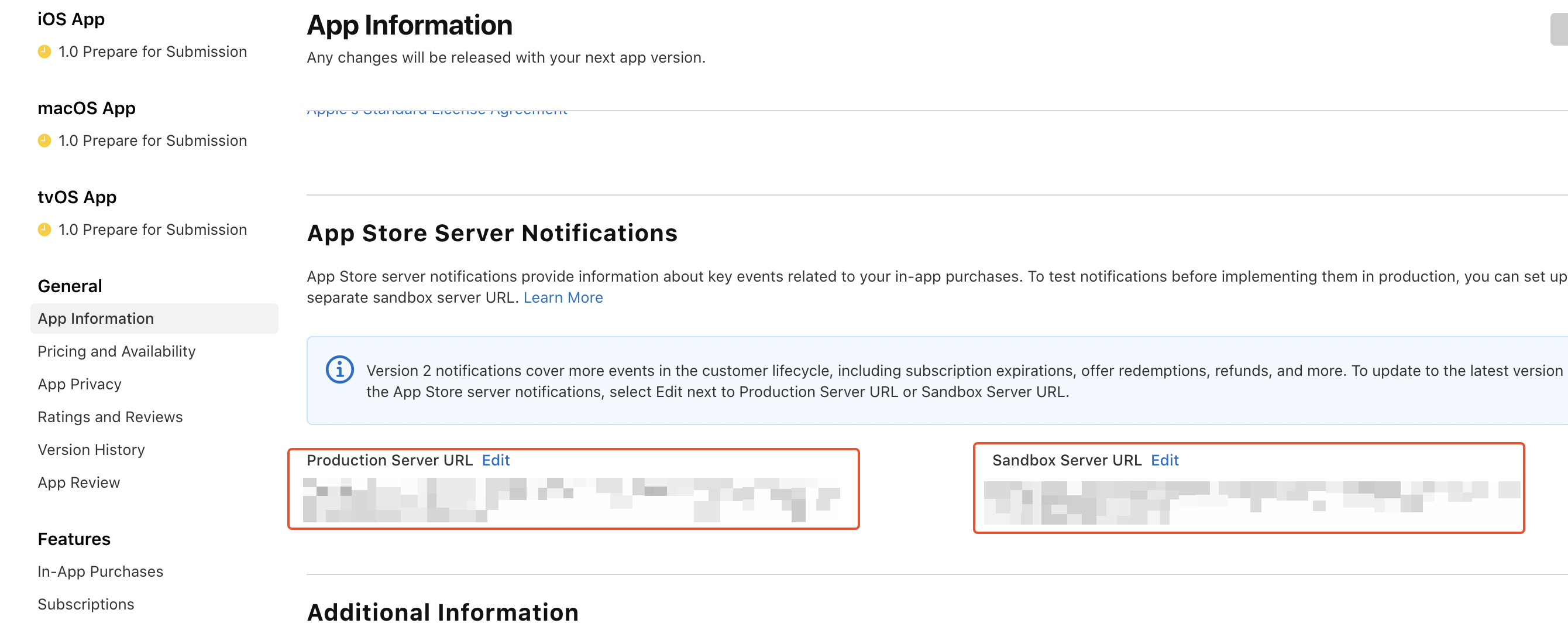 Then in Purchasely Console, you can set up a S2S Forwardings integration for Apple with RevenueCat endpoints
Then in Purchasely Console, you can set up a S2S Forwardings integration for Apple with RevenueCat endpoints
You are all set! Purchasely and RevenueCat will communicate real-time information about your users' purchases with Apple.
Use your own forwarding systemYou can also do the opposite by forwarding yourself Apple S2S notifications to Purchasely. RevenueCat also provides such functionality if you prefer to use their own forwarding system.
S2S notifications with Google
Server-to-Server notifications for Google are called real-time developer notifications
It is possible to set up as many endpoints as you want to receive those notifications so that you can set up another for Purchasely.
We provide an easy configuration in our console, where we connect directly to Google once you have provided your access key.
It’s most likely that you’ve already setup S2S in the RevenueCat environment. This means a topic, probably named Play-Store-Notifications, has already been created on Google Pub/Sub.
Select this topic from the dropdown list to add Purchasely as a recipient of the same S2S (set as a subscription in Google console)
Google Pub/Sub: One topic but multiple subscriptionsOnly one topic is set on Google Play Console to receive notifications in real time. A topic can have multiple endpoints (subscriptions in Google cloud console). Purchasely will add an endpoint to the same topic so that Google sends notifications to Purchasely and RevenueCat at the same time
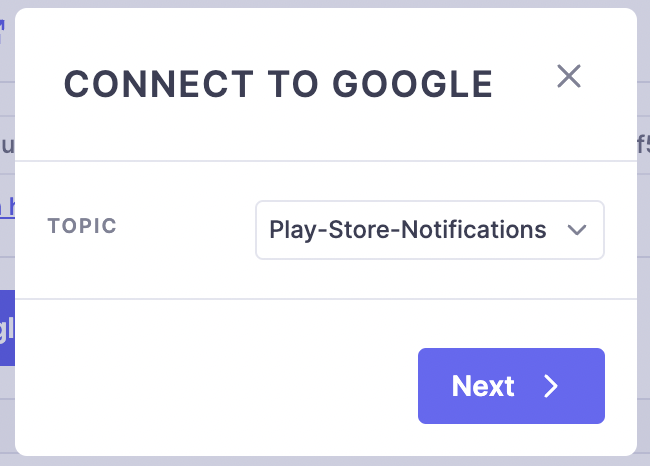
Once you have selected your topic (or created a new one if none exists), click on Next so that the setup can be done by Purchasely automatically.
After that, you can follow the instructions to ensure the correct topic is configured on Google Play Console.
Importing your existing users
Finally you can import your existing user base with active subscriptions and/or setup an endpoint to send to Purchasely every new subscriber until you are in production with our SDK
This will provide multiple benefits:
- Accurate and relevant data in our dashboard about your subscribers (active users, free trial, conversion, renewal disabled, grace period...)
- Cohorts of your entire subscription base history
- Historical reconstitution of every subscription with all related events coupled with financial data if the price was provided in the import file
- Recommendations from our customer experience for growth
Google API limitationDue to a technical limitation from Google API, we will retrieve full historical data of an active subscription and up to 60 days for an inactive subscription with Google Play Billing
Updated 2 months ago