Gaining Insights and Driving Personalization with Surveys
This page describes the process to build a personalized user journey based on user insights collected inside that journey
74% of users expect apps to be personalized to their needs and interests.
Gaining insights with user surveys can help you personalize the user journey and make your service better match your user needs and interests.
Purchasely enables seamless integration of surveys into your app, unlocking valuable user insights that can be fetched and processed in real time. These insights empower you to personalize the user journey dynamically, delivering tailored experiences that drive engagement and satisfaction.
Here is an example of a personalized user journey built for Headspace a leading app in meditation and well-being.
This flow was imagined and designed by Irrational Labs - the leading behavioral science consultancy for designing better choices..
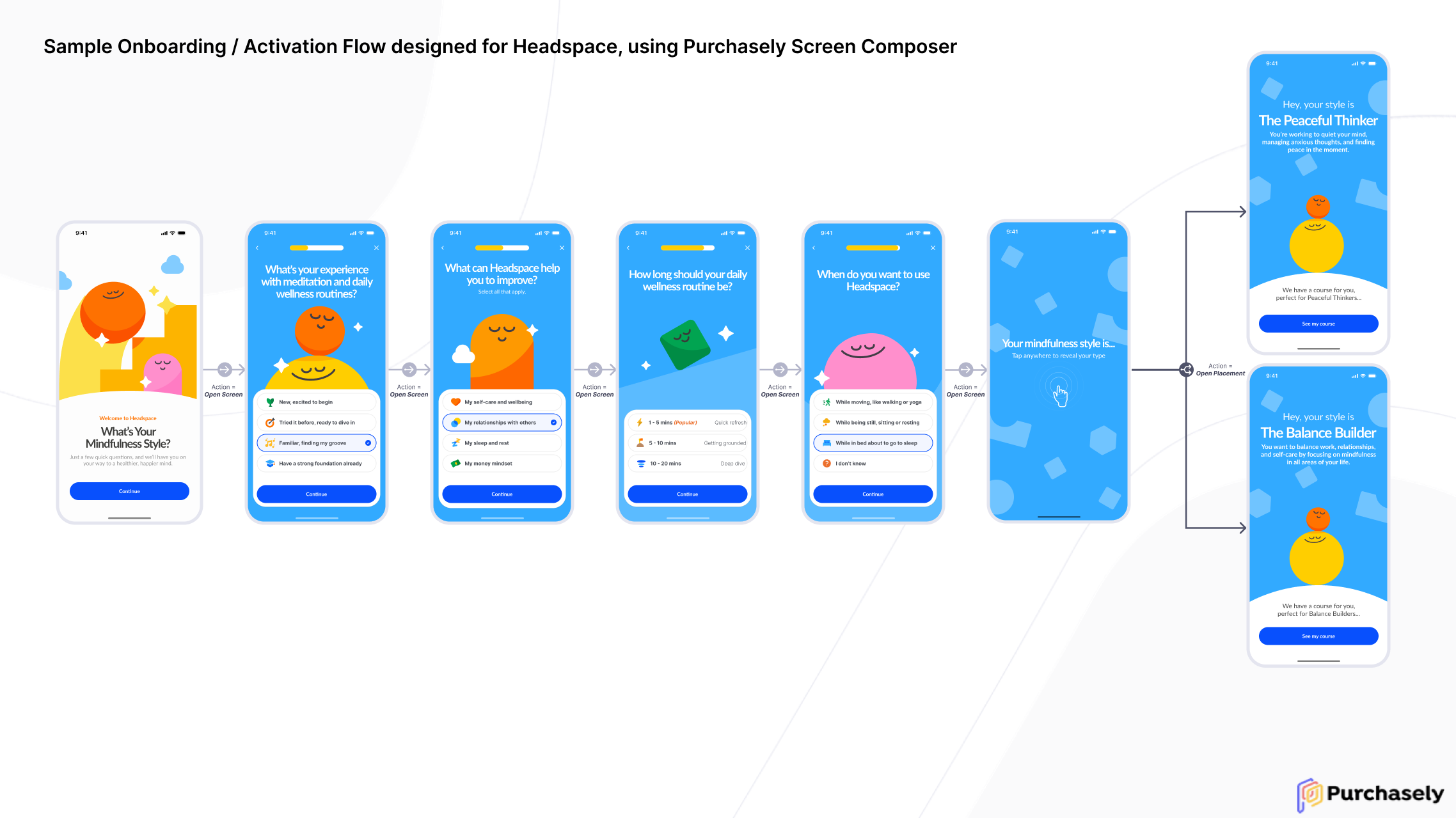
This user journey aims to increase the user engagement during the free trial and the conversion to paid, by collecting user insights, personalizing the user journey and recommending the relevant contents for each users
Here is a firsthand look at the app with this preview:
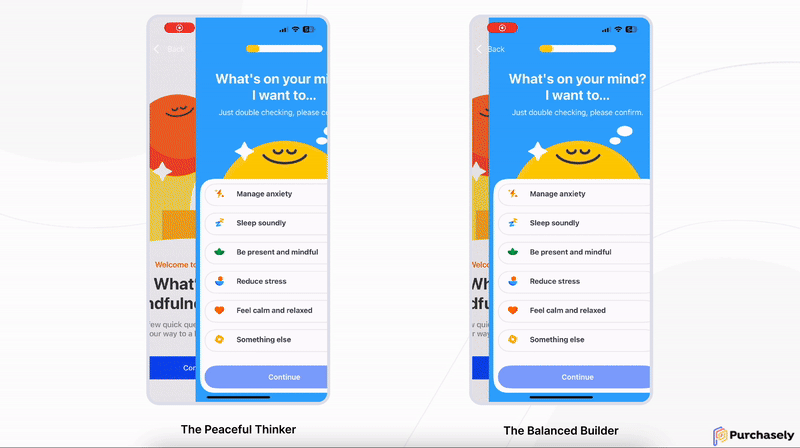
Depending on user insights and the combination of answers, the reveal Screen can showcase multiple profiles: The Balance Builder or The Peaceful Thinker
Let’s explore how you can implement this!
General functioning
- The Purchasely Screen Composer allows you to integrate inside your Screens a Multiple Choice Question (MCQ) component.
- With this component, you can ask users a Question and present different Answers that they can choose from
- The answer(s) - depending on how you configure the component, it can allow multiple answers or not - can then be saved as a Custom User attribute: when the user picks an answer, the SDK will automatically save the corresponding value in the associated Custom User Attribute
- The user data - the attribute, its type and the value()s picked up by the user - can be fetched in the app by using the Event Listener / Delegate for Custom User Attributes.
- These Custom User Attributes can then be reused to create Audiences. By leveraging Placements, you can personalize the Journey in real time, depending on the insights provided by the User
How to set up a MCQ component?
Follow the guide!
When configuring the component, you should make sure that:
-
the
Survey Idconfigured has an explicit name which matches the question asked- the default Survey Id
survey_1can be changed by clicking on the button + Create new Survey Id
- the default Survey Id
-
the parameter
Save answer in Custom User Attributeis activated and associated with an attribute with the relevant type:-
if the parameter Allow multiple (answers) is deactivated, the associated Custom User Attribute type should be a
String
-
if the parameter Allow multiple (answers) is activated, the associated Custom User Attribute type should be an
Array of Strings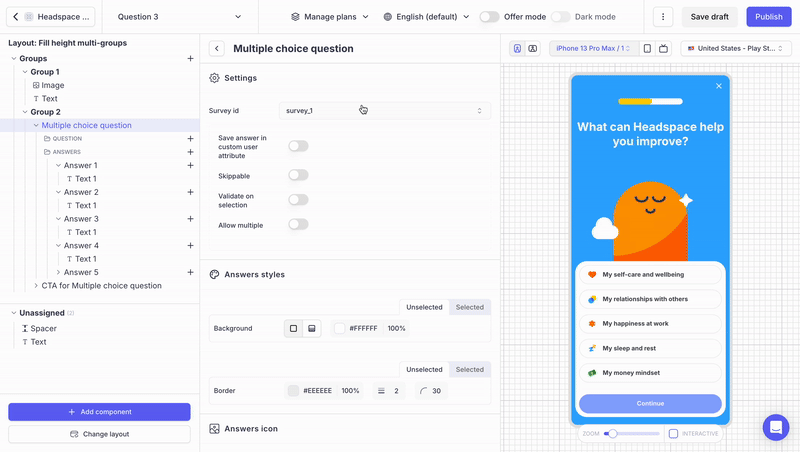
-
you can directly create a new Custom User Attribute and associate the relevant type by clicking on the button + Create new User Attribute
-
-
Each Answer is associated with a
value, consistent with the Text of the Answer.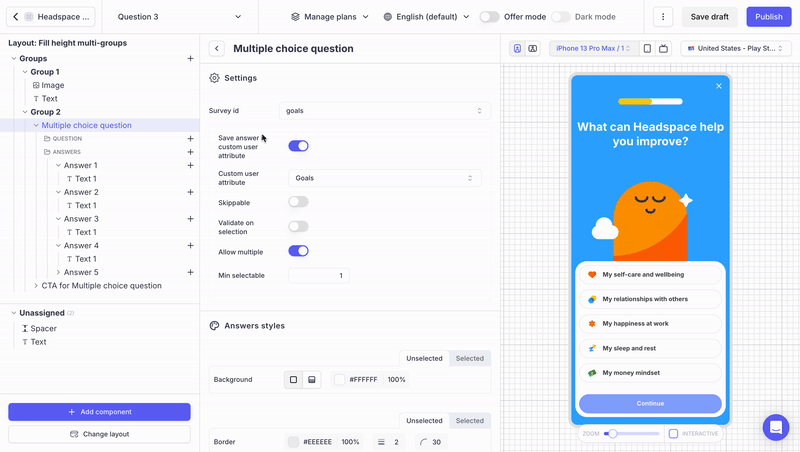
- this is the value that you will get when fetching the data and processing it in the app
- it is the same value for all the languages
-
If the parameter
Validate on selectionis deactivated, your Screen should integrate a component CTA for Multiple Choice Question, associated with the sameSurvey Id
How to fetch the user insights in the app?
You can use the Event Listener for Custom User Attributes.
Upon the submission of the user's Answer, if the MCQ has been associated with a Custom User Attribute, the app will be notified via this listener / delegate.
The SDK provides:
- the
keyof the attribute - the
typeof the attributeStringfor single answer MCQsArray of Stringsfor multiple answers MCQs
- the
value(String - single answer) orvalues(Array of Strings - multiple answers) matching the Answers picked up by the user.
class UserAttributeHandler: PLYUserAttributeDelegate {
func onUserAttributeSet(key: String, type: PLYUserAttributeType, value: Any?, source: PLYUserAttributeSource) {
print("onUserAttributeSet: \(key) \(type) \(String(describing: value)) \(source)")
}
func onUserAttributeRemoved(key: String, source: PLYUserAttributeSource) {
print("onUserAttributeRemoved: \(key) \(source)")
}
}
Purchasely.setUserAttributeDelegate(UserAttributeHandler())
Purchasely.userAttributeListener = object : UserAttributeListener {
override fun onUserAttributeSet(key: String, type: PLYUserAttributeType, value: Any, source: PLYUserAttributeSource) {
Log.d(TAG, "User attribute added: $key, $type, $value from $source")
}
override fun onUserAttributeRemoved(key: String, source: PLYUserAttributeSource) {
Log.d(TAG, "User attribute removed: $key")
}
}
Purchasely.addUserAttributeSetListener((attribute: PurchaselyUserAttribute) => {
console.log('Attribute set:', attribute);
});
Purchasely.addUserAttributeRemovedListener(attribute => {
console.log('Attribute removed:', attribute);
});
// -- Definition of a Purchasely User Attribute -- //
export type PurchaselyUserAttribute = {
key: string;
value?: any | null;
type?: PLYUserAttributeType | null;
source?: PLYUserAttributeSource | null;
};
class MyUserAttributeListener implements UserAttributeListener {
@override
void onUserAttributeSet(String key, PLYUserAttributeType type, dynamic value, PLYUserAttributeSource source){
print("Attribute set: $key, Type: $type, Value: $value, Source: $source");
}
@override
void onUserAttributeRemoved(String key, PLYUserAttributeSource source) {
print("Attribute removed: $key, Source: $source");
}
}
Purchasely.setUserAttributeListener(MyUserAttributeListener());
Value of the parameter source
After the submission of the MCQ, the parameter
sourceas the valuepurchaselyto indicate to the app that the Custom User Attribute has been set by the SDK and not by the app.
How to send the insights to my backend?
Once the app has been notified through the event listener / delegate, you can execute your own code and associate the Custom User Attribute returned and its value as a user trait and send this to your backend.
This processing has to be done by your app. Purchasely does not provide a server to server integration to do it.
How to send the data to 3rd party integrations?
It's the same with 3rd party integrations. After fetching the Custom User Attribute and its value, associate it to the user and leverage the mobile SDK API of your 3rd-party platform to send it.
For instance, this can be achieved with the following platforms (the list is not exhaustive):
- Amplitude
- Braze
- MixPanel
- Iterable
- Clevertap
- OneSignal
- Batch
- Google Analytics for Firebase
- Piano analytics
- Airship
- MoEngage
- or any 3rd party SDK integrated inside your application
This processing has to be done by your app. Purchasely does not provide a server to server integration to do it.
How to nest my flow inside a navigation viewController on iOS?
By default, Screen get displayed in modale by the Purchasely SDK. If you want to nest the sequence of Screens in a navigation viewController, you need to implement it on the app side:
- Pre-fetch the Placement associated with the first Screen of your flow
- Nest the view returned by the SDK in a Parent view, integrating a navigation bar
to be completed
How to create Journeys composed of several questions?
To link Screens together, you can leverage the different Action types supported by the Screen Composer.
- Open Screen allows you to link to another Screen built with the Screen Composer or the Legacy Paywall Builder
- Open Placement allows you to link to a Placement - giving you opportunity to create a personalized User Journey
- Deeplink allows you to link to any supported deeplink - either inside of the application or in another app
- Web Page allows you to open a web page in the web browser (iOS) or in a web view inside the application (Android)
- Close and Close all allow you to dismiss the current Screen or all the Screens from the sequence at once
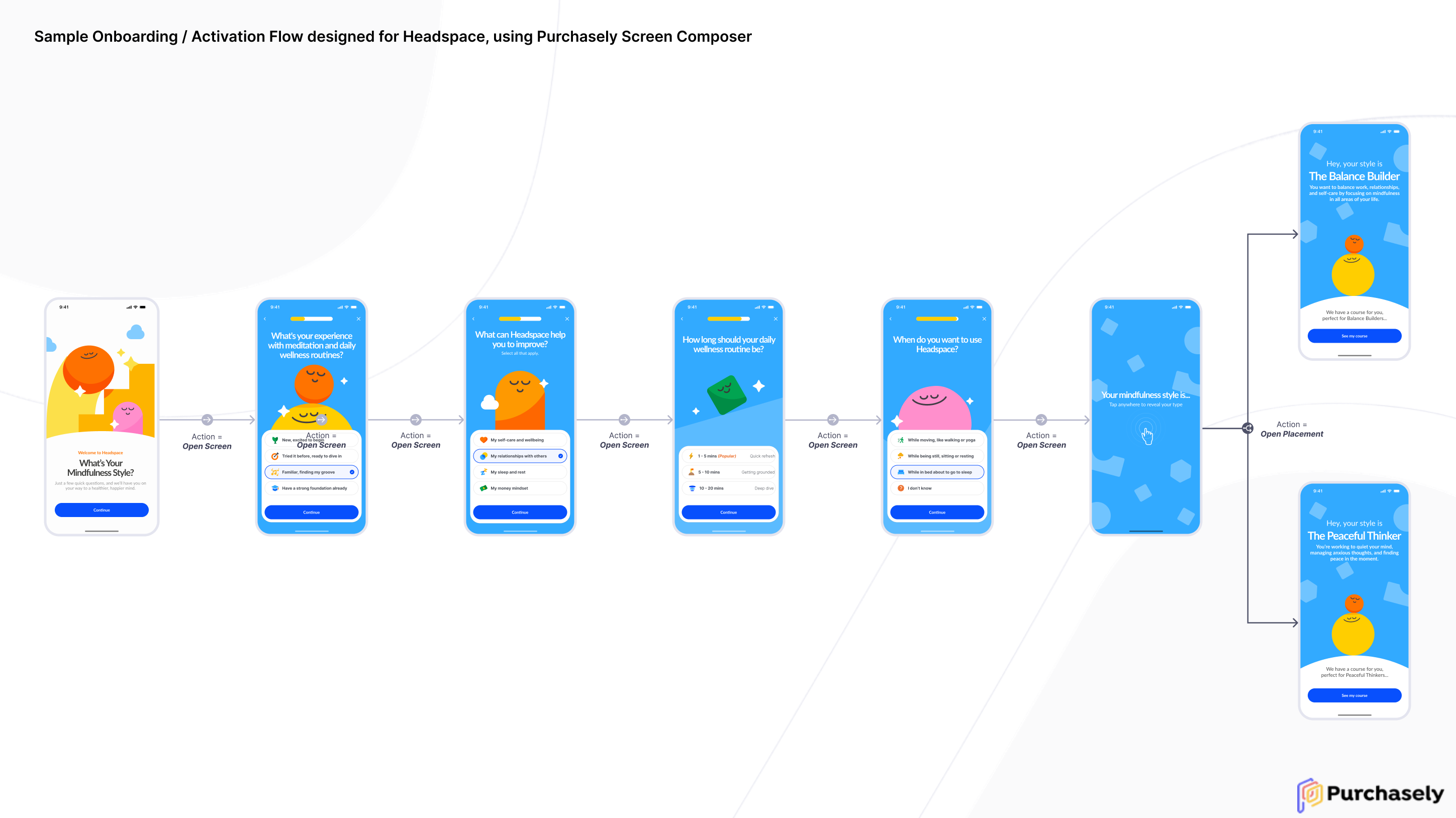
For 1 to 1 transitions => use the action Open Screen
For 1 to N transitions => use the action Open Placement
How to personalize the User Journey based on the insights provided?
Placements allow you to map Screens with specific Audiences.
When the next Screen (N+1) can vary depending on Audience, you need to use on the previous Screen (N), the action Open Placement
If you want to personalize the User Journey depending on the user insights provided, proceed as follows:
-
For each MCQ component of your flow, activate the parameter
Save answer in custom user attributeand map them with the desired Custom User Attribute
E.g.:- the MCQ component of the Screen What is your experience in meditation? is mapped with the attribute experience (String) - single answer
- the MCQ component of the Screen What can Headspace help you improve? is mapped with the attribute goals (Array of Strings) - multiple answers
-
-
Create the desired Audiences leveraging these Custom User Attributes
E.g.:
-
Create a new Placement, and map the different Audiences created with each Screen
E.g.: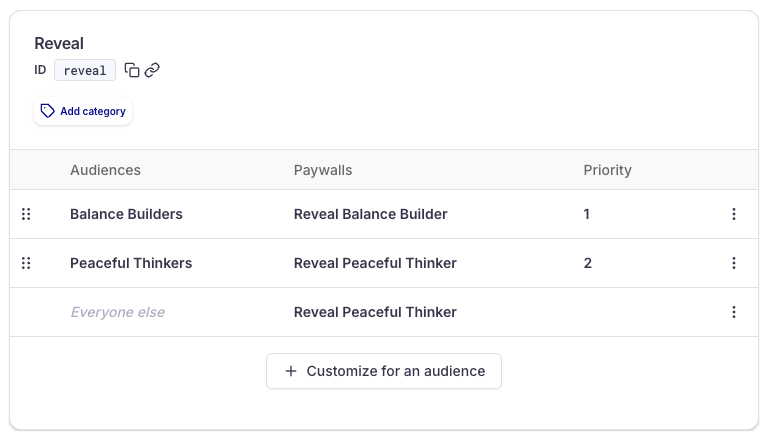
-
Map the action of the Screen N with action Open Placement and the Placement created
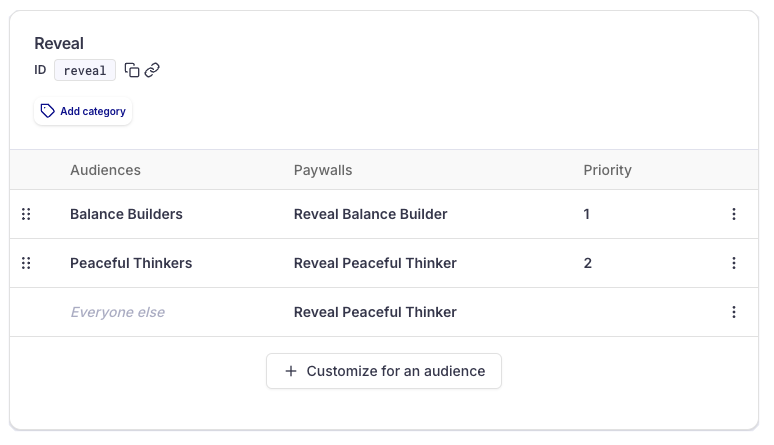
You're all set!
Updated 7 months ago