Prerequisites & Flows Implementation
This page provides an overlook of prerequisites to leverage Flows and implementation details
SDK v5.5.0+ recommended
Flows require to integrate SDK v5.3 and above. They are supported since this version, but we recommend v5.5.0 for a better stability and data consistency.
Implementing Flows into your app
There are several ways to display a Flow inside of the app:
- Pre-fetching the Flow and using the
display()method - Manually integrating the Flow inside of your app (Android only)
- Using the Flow deeplink
Let's dig into each of them
1. Prefetching the Flow and using the display() method - recommended
display() method - recommendedIn the Purchasely Console, Flows can be associated with a Placement.
To display a Flow, the recommended method consists in pre-fetching it (more information on pre-fetching) and then showing it to the user using the display() method. This new method has been added along with the v5.3.0 of the SDK
Purchasely.fetchPresentation(for: "onboarding", fetchCompletion: { presentation, error in
guard error == nil,
let presentation = presentation else { return }
// Calling display() to launch the flow
// Source UIViewController is optional
presentation.display(from: myUIViewController)
})
Purchasely.fetchPresentation(placementId = "onboarding") { presentation, error ->
if(error != null) {
Log.d("Purchasely", "Error fetching Screen", error)
return@fetchPresentation
}
// Calling display() to launch the flow
presentation?.display(context)
}
try {
// Fetch presentation to display
const presentation = await Purchasely.fetchPresentation({
placementId: 'onboarding'
})
if(presentation.type == PLYPresentationType.DEACTIVATED) {
// No Screen to display
return
}
if(presentation.type == PLYPresentationType.CLIENT) {
// Display my own Screen
return
}
//Display Purchasely Screen
await Purchasely.presentPresentation({
presentation: presentation
})
} catch (e) {
console.error(e);
}
try {
var presentation = await Purchasely.fetchPresentation("onboarding");
if (presentation == null) {
print("No presentation found");
return;
}
if (presentation.type == PLYPresentationType.deactivated) {
// No Screen to display
return;
}
if (presentation.type == PLYPresentationType.client) {
// Display my own Screen
return;
}
//Display Purchasely Screen
await Purchasely.presentPresentation(presentation,
isFullscreen: false);
} catch (e) {
print(e);
}
Purchasely.fetchPresentationForPlacement(
'onboarding', //placementId
null, //contentId
(presentation) => {
Purchasely.presentPresentation(presentation, false, null,
(callback) => {
}, (error) => {
console.log("Error with present : " + error);
});
},
(error) => {
console.log("Error with purchase : " + error);
}
);
The display() method automatically:
- Handles navigation inside the Flow (based on the transitions you configured in the Flow Composer)
- Applies the Flow’s Display Mode (modal, fullscreen, push, drawer, pop‑in)
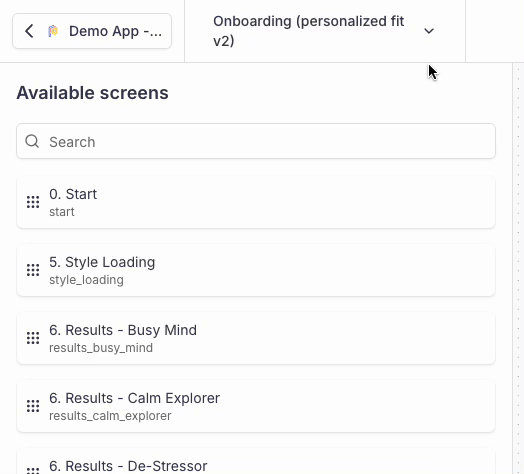
The display mode defines how the first Screen of the Flow should open
- Works uniformly across all screen types (paywalls, quizzes, landing pages, etc.)
Push display mode requires a navigation bar in the parent view
The Display mode
Pushonly works if the parent view already contains a navigation bar.If you try to display a Screen/Flow associated with the
Pushdisplay mode from a parent view which doesn't have a navigation bar associated, the display() method will fallback on the default display mode:
- Modal on iOS
- Full Screen on Android
2. Manually integrating the Flow inside of your app (Only on Android)
If you want to integrate the Flow manually into your app / parent view, you should check the attribute displayMode carried by the PLYPresentation returned by the pre-fetching
Purchasely.fetchPresentation(placementId = "onboarding") { presentation, error ->
error?.let {
Toast.makeText(context, "Error fetching presentation", Toast.LENGTH_SHORT).show()
return@fetchPresentation
}
presentation?.let {
val fragment = it.getFragment(){ result, plan ->
when(result) {
PLYProductViewResult.PURCHASED -> Log.d("Purchasely", "User purchased ${plan?.name}")
PLYProductViewResult.CANCELLED -> Log.d("Purchasely", "User cancelled purchased")
PLYProductViewResult.RESTORED -> Log.d("Purchasely", "User restored ${plan?.name}")
}
}
when(it.displayMode?.type) {
PLYTransitionType.PUSH -> {
// Handle push transition
Log.d("Purchasely", "Display it as a push transition")
}
PLYTransitionType.FULLSCREEN -> {
// Handle pop transition
Log.d("Purchasely", "Display it as a fullscreen transition")
}
PLYTransitionType.MODAL -> {
// Handle modal transition
Log.d("Purchasely", "Display it as a modal transition")
}
PLYTransitionType.DRAWER -> {
// Handle drawer transition
val heightPercentage = it.displayMode?.heightPercentage
Log.d("Purchasely", "Display it as a drawer transition with height percentage: $heightPercentage")
}
PLYTransitionType.POPIN -> {
// Handle pop-in transition
val heightPercentage = it.displayMode?.heightPercentage
Log.d("Purchasely", "Display it as a pop-in transition with height percentage: $heightPercentage")
}
null -> {
// Handle no transition
}
}
} ?: run {
Toast.makeText(context, "Presentation is null", Toast.LENGTH_SHORT).show()
return@fetchPresentation
}
}
3. Using the Flow deeplink
To use this method, you need to have implemented Deeplink management
You can trigger the display of a Flow using its deeplink, the SDK will automatically display it.
You can also display the Flow yourself by implementing the UIHandler
Quick example:
extension myClass: PLYUIHandler {
func display(presentation: PLYPresentation, from sourceController: UIViewController?, proceed: @escaping () -> ()) {
presentation.display(from: nil)
}
}
Purchasely.uiHandler = object : PLYUIHandler {
override fun onPresentation(presentation: PLYPresentation, proceed: () -> Unit) {
// Display the flow
presentation.display(context)
}
}
In this case, the Display mode is automatically taken into consideration by the SDK if you call the method display.
Otherwise, you need to retrieve the display mode from the presentation object to display it accordingly.
Learn more in our dedicated section about the UIHandler
Updated about 5 hours ago
In the next section, we guide you with the configuration of a Flow